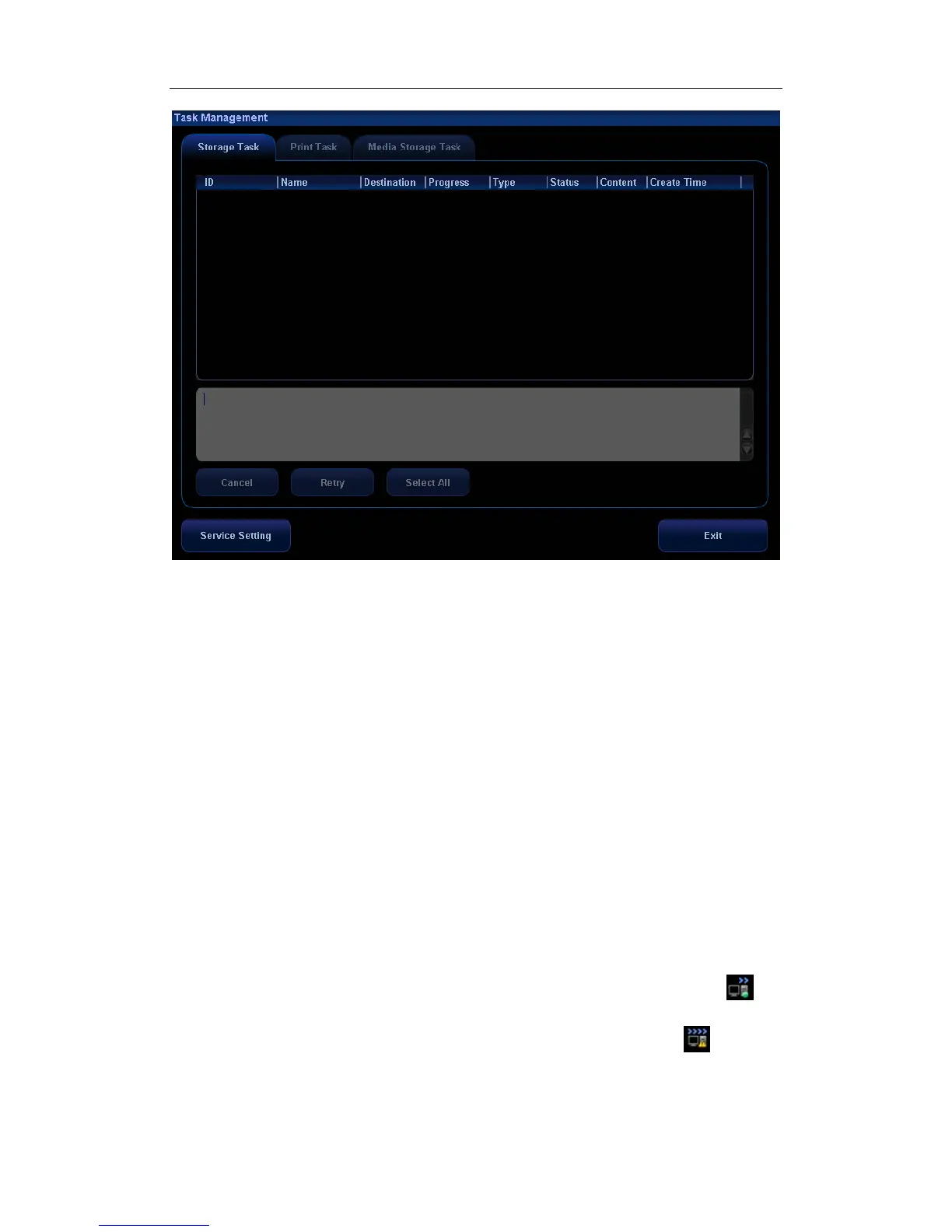Patient Data Management
16-19
The system supports three types of task management:
Storage Task: displays the DICOM storage task.
Print Task: displays the DICOM print task.
Media Storage Task:
z DICOM media storage task (including disc and USB devices).
z Backup task (system-relevant format): select the exam to be backed up in iStation
and click [Backup].
z Send to external devices (including disc and USB devices): select exam data or
images in iStation or Review screen, click [Send To].
z Network storage task.
In the Task Management dialogue box, patient ID, name, destination, progress, type,
status, content and task created time are displayed.
You can do the following operations:
z Click [Cancel] to cancel the selected task.
z Click [Retry] to retry the failed task.
z Click [Select All] to select all the tasks.
Task Status
Select the undergoing task, the system will display its detailed status information or
error information.
When there is/are task(s) undergoing, the task management icon displays as
,
you can click the icon to check the process.
When there is/are task(s) failed, the task management icon displays as
, you can
click the icon to check the failure reason.
