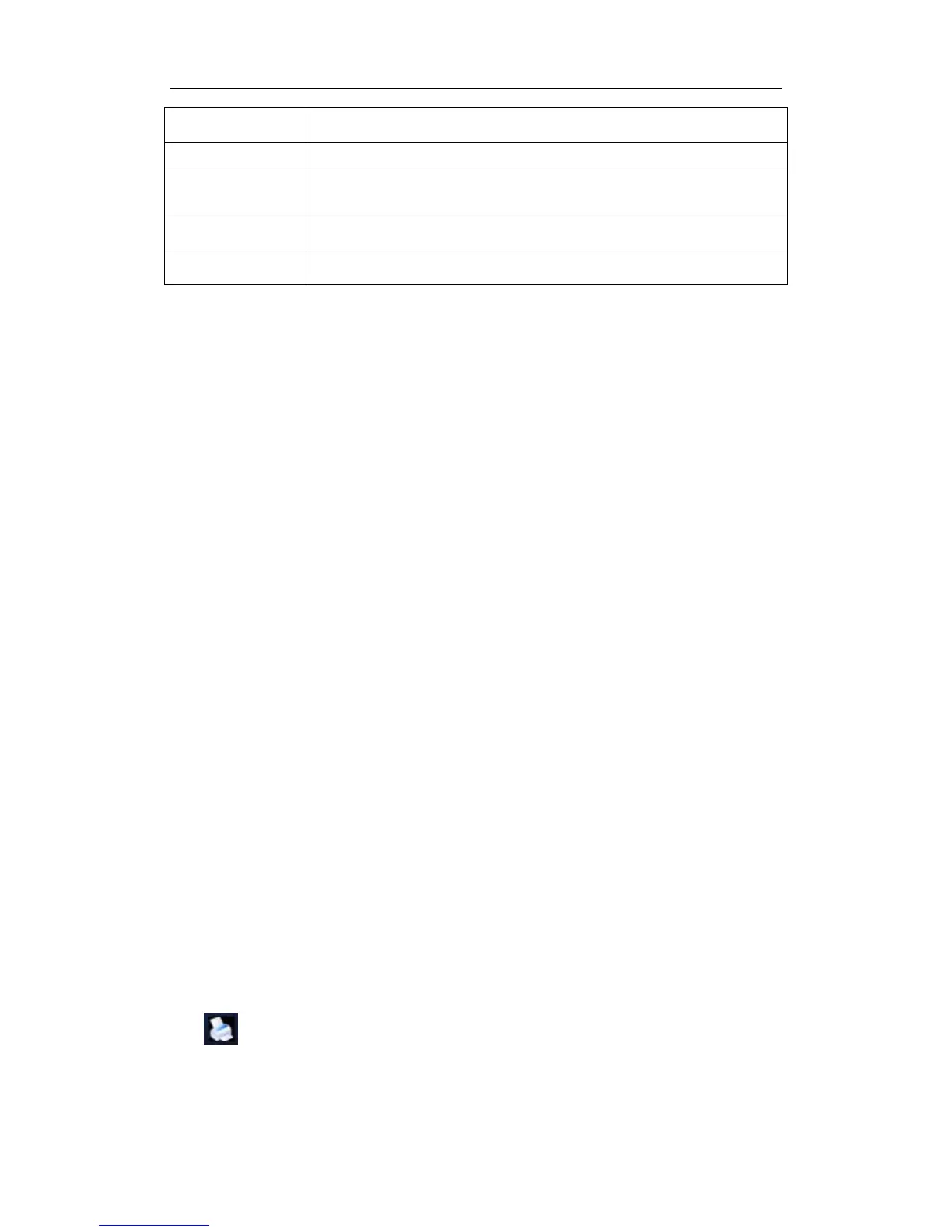Patient Data Management
16-16
Cancel Click to cancel parameter setting
Update To save the changed parameters.
To set default
server
To set as the default server for network storage
Delete Click to delete the selected service in the service list
Exit Click to exit the screen.
Add a network service:
1. Set the network server properties as described above.
2. Click [Add] to add the service to the Service list.
3. Select the added service in the service list, you can set it as default or delete it.
Modify a network service:
1. Select the service to be updated in the service list.
2. You can see properties in the Configure Service area.
3. Modify the parameters and click [Update] to update setting.
Tips: in order to make network storage function normally, setting of the sharing folder of
the PC server in advance is a must, e.g. destination, user name and password should be
confirmed at first.
16.5.2 Network Storage
1. Enter iStation; select one (or more than one) patient data or image in the local data
source.
2. Click [Send To].
3. Select [Network Storage] in the Send To dialogue box, and select the PC server of the
right side.
4. Select PC transfer format and check if to send report.
5. Click [OK] to start sending.
User-defined key for network storage
z Send Image to Network Storage: to send image (JPG format) to the default
network server.
z Send AVI Cine to Network Storage: to send image (AVI format) to the default
network server.
16.6 Print Task Management
You can manage the pending print tasks, to continue or cancel.
After the printer is successfully connected and print job is undergoing, click the printer
icon
in the lower right corner of the screen to open the Print Task Manager screen.
