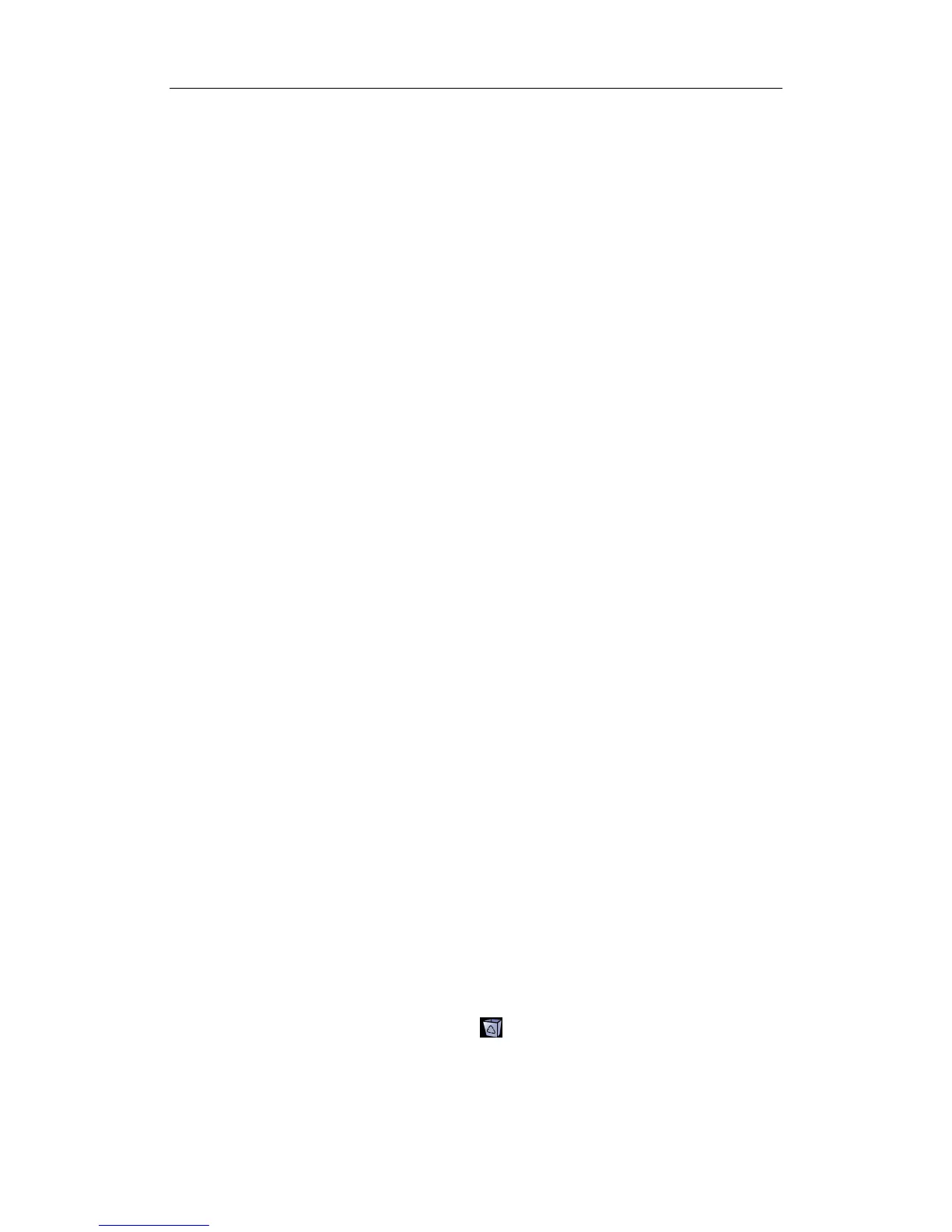Patient Data Management
16-13
2. Set search conditions of Name, ID, DOB, and Exam Date in the "Item" drop-down list.
3. Enter the keyword in accordance with the “Item” selected, and the system searches
and displays the results in the patient list.
4. When you select a patient in the patient list, the images of this patient will be
displayed at the bottom of the screen.
Tips:
z When you clear the keyword, enter other keyword or cancel the selection “Find in
results”, the system will refresh the searched results.
z Click [Reset], the system will clear the information you entered in Keyword, and all
the recorded patient information will be listed out.
z Select “Find in results”, the system will do searching based on the last searched
results.
16.4.3 Patient Data Management
Send To
The system supports to send data to external memory devices or print.
z The [Send To] button on the right side of the patient list is used to send exam data
or images of the selected exam.
z The [Send To] button on the right side of the thumbnail area below the patient list is
used for sending selected images.
h Send patient exam data to USB devices, DVD-RW/DVD+RW drive and
network storage.
h Send images to USB devices, DVD-RW/DVD+RW drive, DICOM storage
server, DICOM printer, video printer, text/ graph printer and network storage.
h Send images with report to USB devices, DVD-RW/DVD+RW drive and
network storage.
h Format transfer is available when sending images to USB devices,
DVD-RW/DVD+RW or network storage.(Please refer to “16.2.10 Sending
Image File” for details.)
h Press <Shift> on the control panel to select more than one exam or image at
one time.
Delete
To delete the selected patient or exam data, click the [Delete] button on the right side
of the patient list. However, you cannot delete patient data being printed, exported or
sent, or delete the current exam.
z The [Delete] button on the right side of the patient list is used to delete exam data
of the selected exam.
z The [Delete] button on the right side of the thumbnail area below the patient list is
used for deleting selected images.
Recycle bin
The recycle bin is used to store the deleted patient data, exam data and images (time
lasts from deleting to system is powered off). The system supports recovery of those
data from the recycle bin.
Tips: The recycle bin will be cleared after the system is powered off.
To recover the deleted patient data, click
at the lower right corner of the screen
(when the button is gray, the operation is unavailable) to enter the Patient Recycle
Bin screen.
1. Select items to be recovered in the list.
