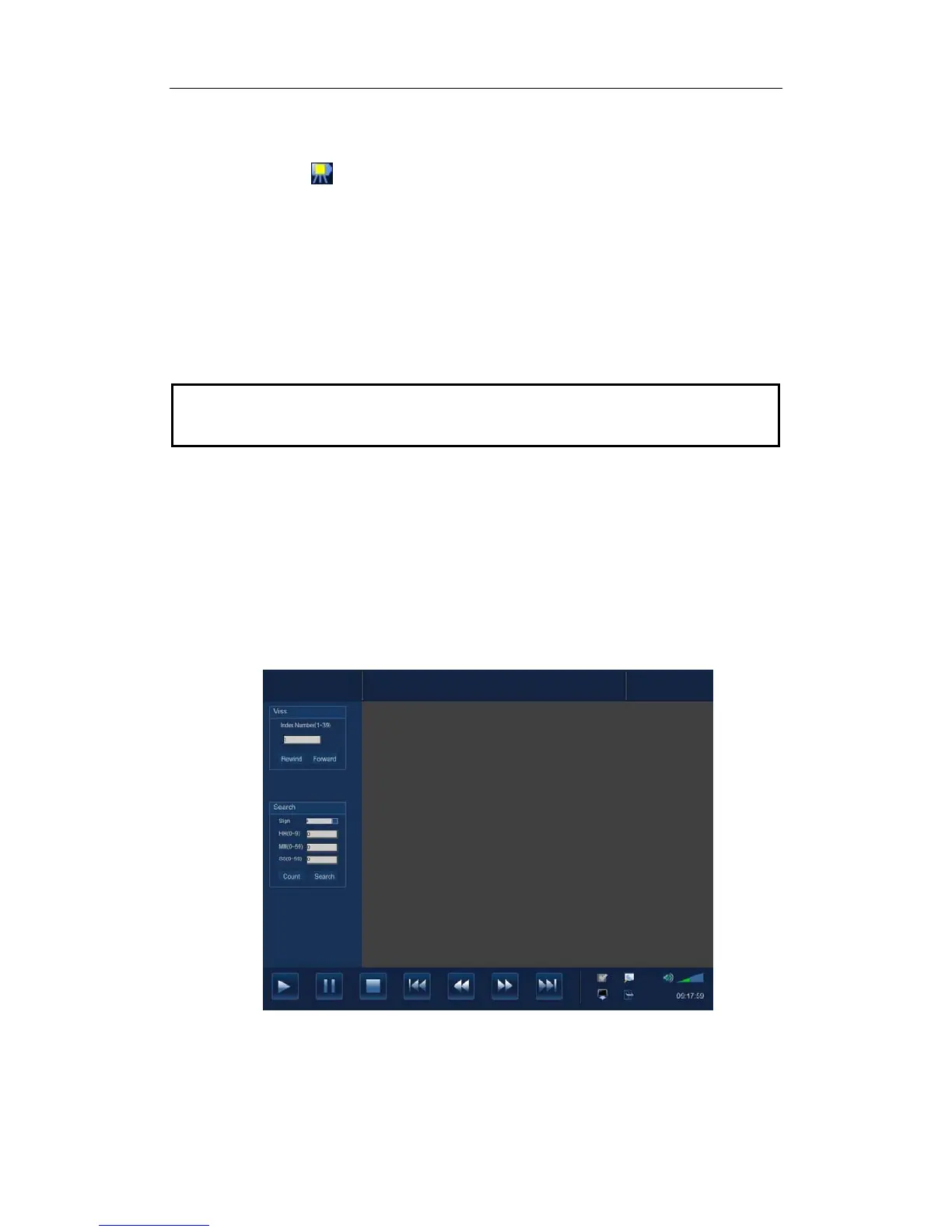Image Recording
20-2
panel. Or
z Move the cursor onto the menu title to navigate to the VCR Record selection
and press [Set] to show the VCR Record menu. Or
z Click
icon in the lower right corner of the screen.
5 Move the cursor onto Record / Pause selection and press [Set] to enter VCR
recording status and record images.
6
Press the user-defined VCR record key a second time, or move the cursor onto Record
/ Pause selection and press Set, to stop recording.
7
Repeat the steps 3 through 6 as needed to record multiple segments of images.
8
Press [Stop Record] in the VCR Record menu to stop recording.
9
Press [Eject] to remove the VCR cassette.
NOTE:
After the cassette has recorded data and been taken out / re-inserted, you will
need to select [blank search] from the front of the VCR to find the next blank tape
position. Subsequent recording can overwrite existing data.
20.1.3 Replay
To replay the recorded images using VCR:
1 Connect the VCR recorder to the system and place the cassette with recorded data.
2
Press the user-defined key for VCR replay on the control panel, or move the cursor onto the
menu title to navigate to the Other selection and press [Set] to show the Other menu. Select
Video in the Other menu and press [Set] to enter the VCR replay. The screen displays the
following screen.
The buttons at the bottom of the screen are used to control replay. Their functions are
described as follows: