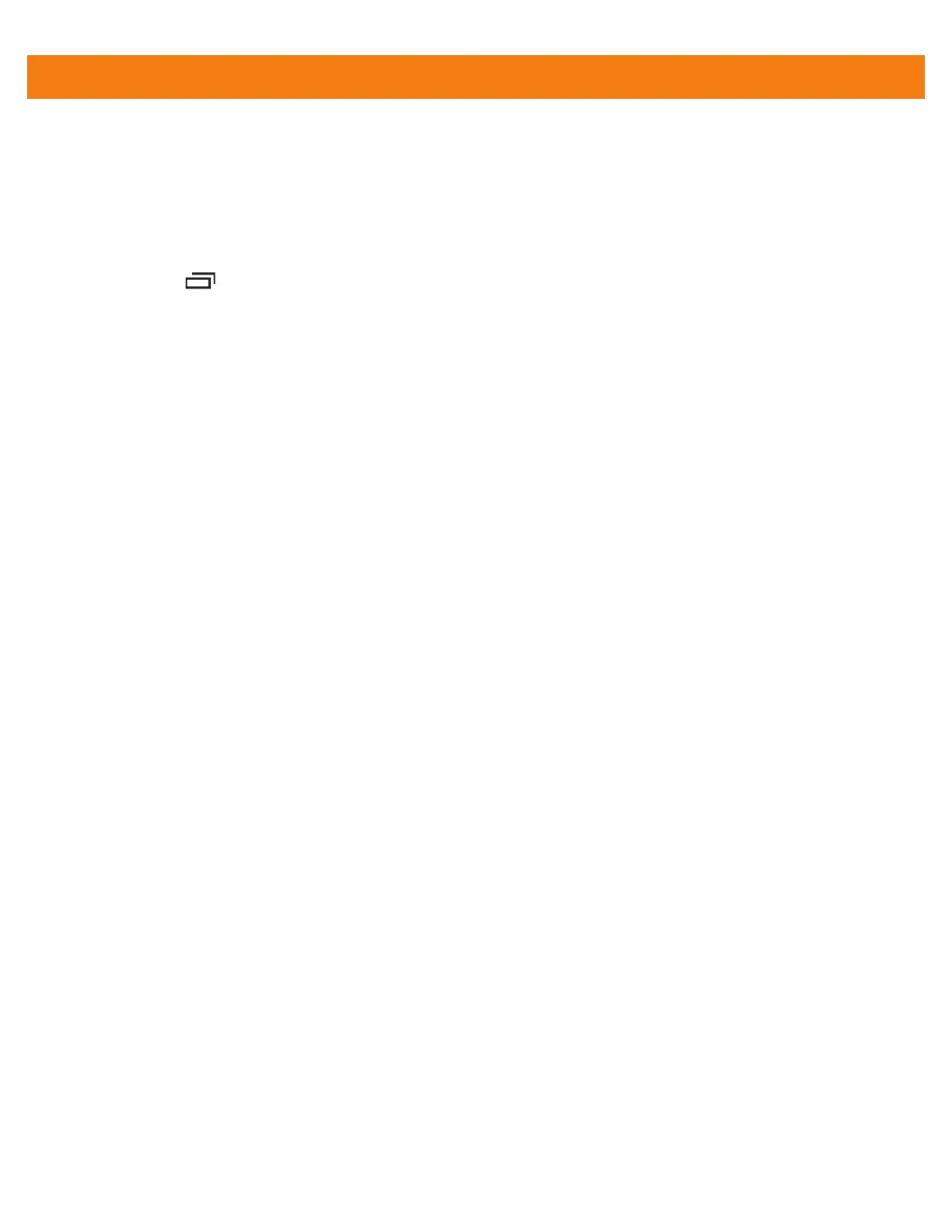7 - 8 MC40 Integrator Guide
1. Copy the configuration file from a host computer to the root of the On-device Storage. See Chapter 3, USB
Communication.
2. On the MC40, use File Browser to move the file from the root of the On-device Storage to the folder:
/enterprise/device/settings/keypad.
3. Touch Settings > Applications > Button Remap Program.
4. Touch > Import.
5. In the Select Import remap button config file list, select the configuration file to import.
6. Touch Remap file.
Creating Remap File
The administrator can create an xml configuration file and import it into any MC40 device. Use any text editor
to create the xml file with the filename: key-config.xml.
<?xml version="1.0" encoding="UTF-8"?><Button_Remap>
<trigger_1 mode="Remap Button">
<REMAP_CODE>BUTTON_L1</REMAP_CODE>
<EXTRA_SHORTCUT>MPA3_TRIGGER_1</EXTRA_SHORTCUT>
<EXTRA_TITLE/>
<EXTRA_PACKAGE_NAME/>
</trigger_1>
<trigger_2 mode="Remap Button">
<REMAP_CODE>VOLUME_UP</REMAP_CODE>
<EXTRA_SHORTCUT>MPA3_TRIGGER_2</EXTRA_SHORTCUT>
<EXTRA_TITLE>Music</EXTRA_TITLE>
<EXTRA_PACKAGE_NAME>com.android.music</EXTRA_PACKAGE_NAME>
</trigger_2>
<trigger_3 mode="Remap Button">
<REMAP_CODE>BUTTON_R1</REMAP_CODE>
<EXTRA_SHORTCUT>MPA3_TRIGGER_3</EXTRA_SHORTCUT>
<EXTRA_TITLE/>
<EXTRA_PACKAGE_NAME/>
</trigger_3>
<trigger_4 mode="Remap Button">
<REMAP_CODE>BUTTON_L2</REMAP_CODE>
<EXTRA_SHORTCUT>MPA3_TRIGGER_4</EXTRA_SHORTCUT>
<EXTRA_TITLE/>
<EXTRA_PACKAGE_NAME/>
</trigger_4>
