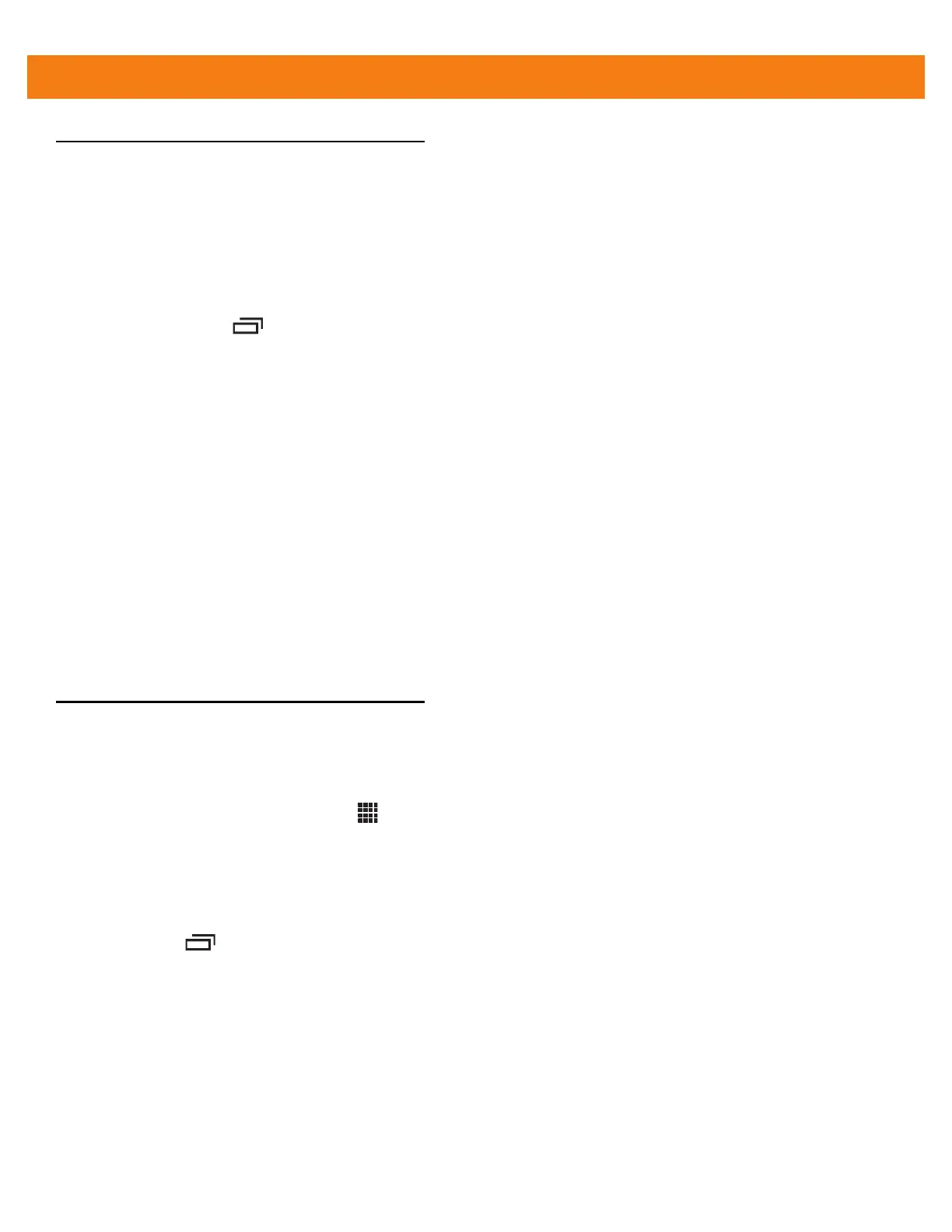8 - 14 MC40 Integrator Guide
Changing Application Location
Some applications are designed to be stored on On-device Storage, rather than in internal storage. Others are
designed so you can change where they are stored. You may find it helpful to move large applications off of
your internal storage, to make more room for other applications that don’t offer the option. Many large
applications are designed this way for exactly this reason.
To move an application:
1. Touch Home > Manage apps.
2. Touch On SD card.
The tab lists the applications that must be or can be stored on the On-device Storage. Each application
lists the amount of storage it uses on internal storage (even when not stored there, all applications use at
least a small amount of internal storage).
Applications that are stored on the On-device Storage are checked.
The graph at the bottom shows the amount of memory used and free of the On-device Storage: the total
includes files and other data, not just the applications in the list.
Touch an application in the list.
The Storage section of the application’s details screen shows details about the memory used by the
application. If the application can be moved, the Move button is active.
Touch Move to USB storage or Move to SD card to move the bulk of the application from the MC40’s internal
storage.
Touch Move to phone to move the application back to the MC40’s internal storage.
Managing Downloads
Files and applications downloaded in the Browser or Email are stored on the On-device Storage in the
Download directory. Use the Downloads application to view, open, or delete downloaded items.
To manage downloaded files touch > Downloads.
1. Touch an item to open it.
2. Touch headings for earlier downloads to view them.
3. Check items to delete; then touch Delete. The item is deleted from the On-device Storage.
4. Touch > Sort by size or Sort by time to switch back and forth.
When an application is opened, the other applications being used do not stop. The operating system and
applications work together to ensure that applications not being used do not consume resources
unnecessarily, stopping and starting them as needed. For this reason, there’s no need to stop applications
unless it is not functioning properly.
