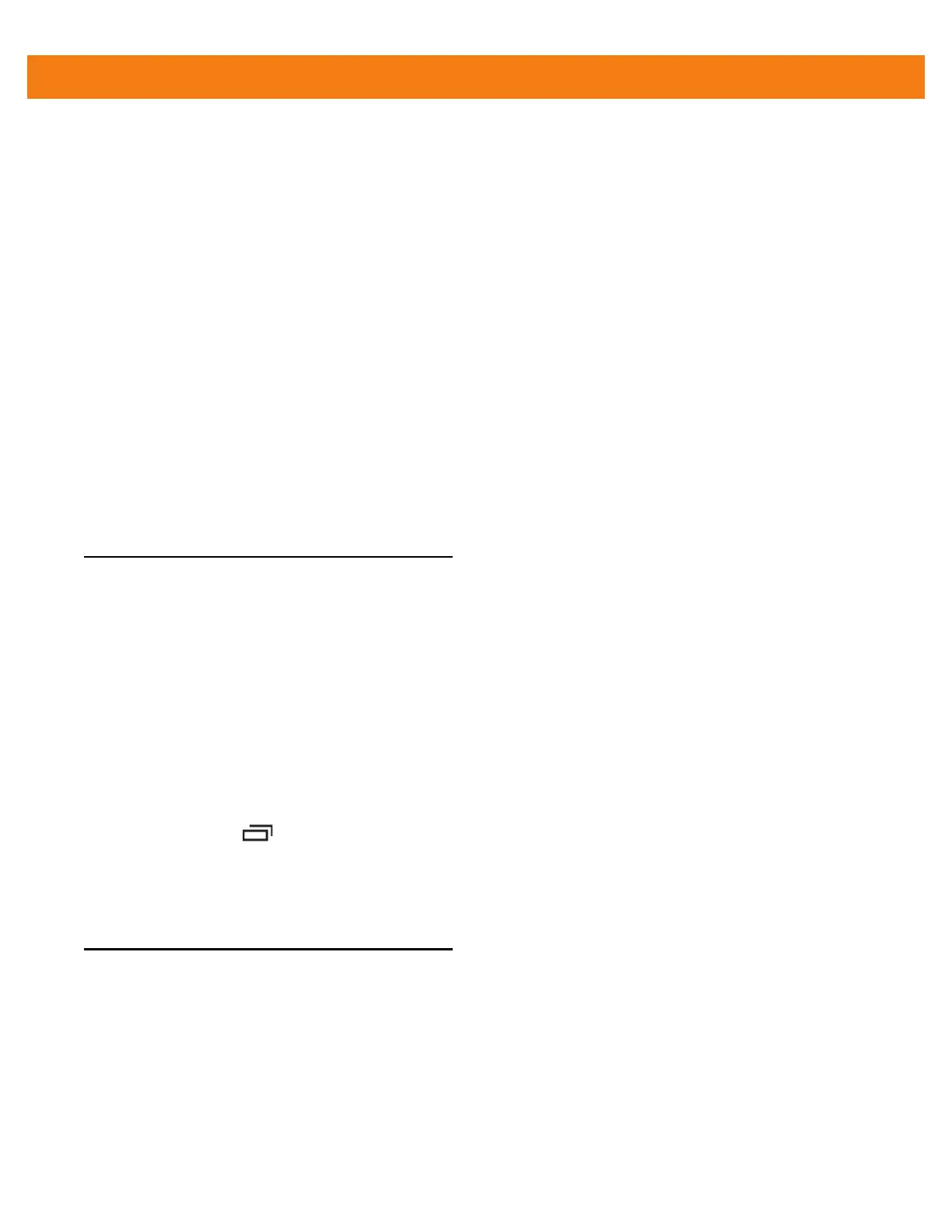Settings 7 - 9
<trigger_5 mode="Shortcut">
<REMAP_CODE>VOLUME_DOWN</REMAP_CODE>
<EXTRA_SHORTCUT>MPA3_TRIGGER_5</EXTRA_SHORTCUT>
<EXTRA_TITLE>File Browser</EXTRA_TITLE>
<EXTRA_PACKAGE_NAME>com.motorolasolutions.software.filexp</EXTRA_PACKAGE_NAME>
</trigger_5>
</Button_Remap>
Replace the options for each trigger. See Appendix B, Keypad Remap Strings for a list of available button
functions.
Enterprise Reset
To ensure that the configuration persists after an Enterprise Reset, import the configuration file with the name
key-config.xml. After an Enterprise Reset, the MC40 looks for this file. If it exists, the Button Remap Program is
configured with the settings in this file.
Accounts & Sync Settings
Use the Accounts & Sync settings to add, remove, and manage accounts. Use these settings to control how
applications send, receive, and sync data on their own schedules, and whether applications can synchronize
user data automatically.
Applications may also have their own settings to control how they synchronize data; see the documentation for
those applications for details.
• General sync settings
• Background data - Check to permit applications to synchronize data in the background. Unchecking
this setting can save battery power.
• Auto-sync - Check to permit applications to synchronize data on their own schedule. If unchecked,
touch > Sync now to synchronize data for that account. Synchronizing data automatically is
disabled if Background data is unchecked. In that case, the Auto-sync checkbox is dimmed.
• Manage accounts - Lists accounts added to the MC40.
Touch an account to open its account screen.
Language Usage
Use the Language & Keyboard settings to change the language that display for the text and including words
added to its dictionary.
To change the MC40 language:
1. Touch Select language. The Locale screen displays all available languages.
2. Touch a language from the list. Automatically most text changes to that language.
To add words to the default user dictionary:
