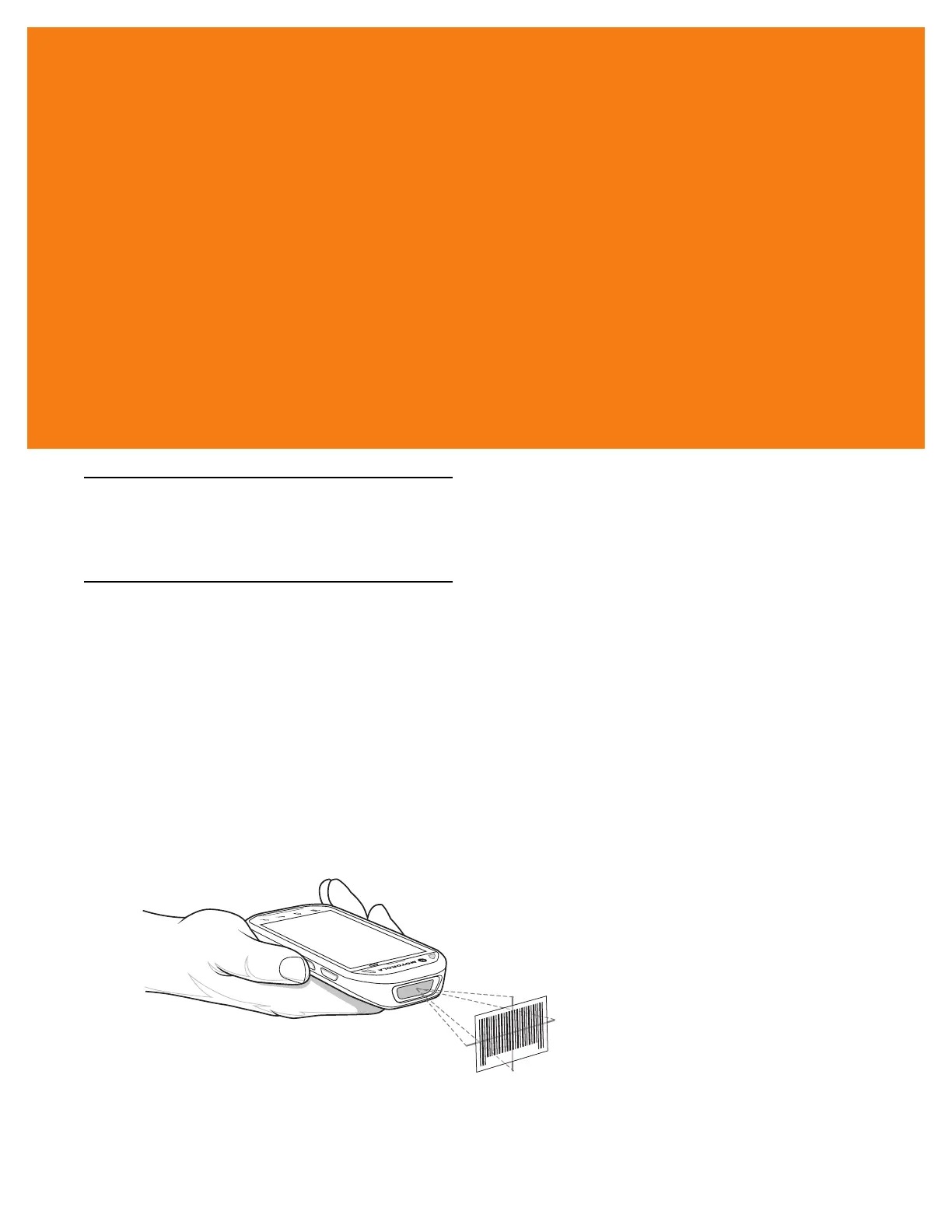CHAPTER 4 DATAWEDGE
CONFIGURATION
Introduction
DataWedge is an application that reads data, processes the data and sends the data to an application.
Basic Scanning
Scanning can be performed using either the Scan Module, Scan/MSR Module or the rear-facing camera.
Using the Imager
To capture bar code data:
1. Ensure that an application is open on the MC40 and a text field is in focus (text cursor in text field).
2. Aim the exit window at a bar code.
3. Press and hold the Right Scan/Action button. The red laser aiming pattern turns on to assist in aiming.
Ensure that the bar code is within the area formed by the aiming pattern. The Left and Right LEDs light red
to indicate that data capture is in process.
Figure 4-1
Data Capture
4. The Left and Right LEDs light green, a beep sounds and the MC40 vibrates, by default, to indicate the bar
code was decoded successfully. The captured data appears in the text field.
