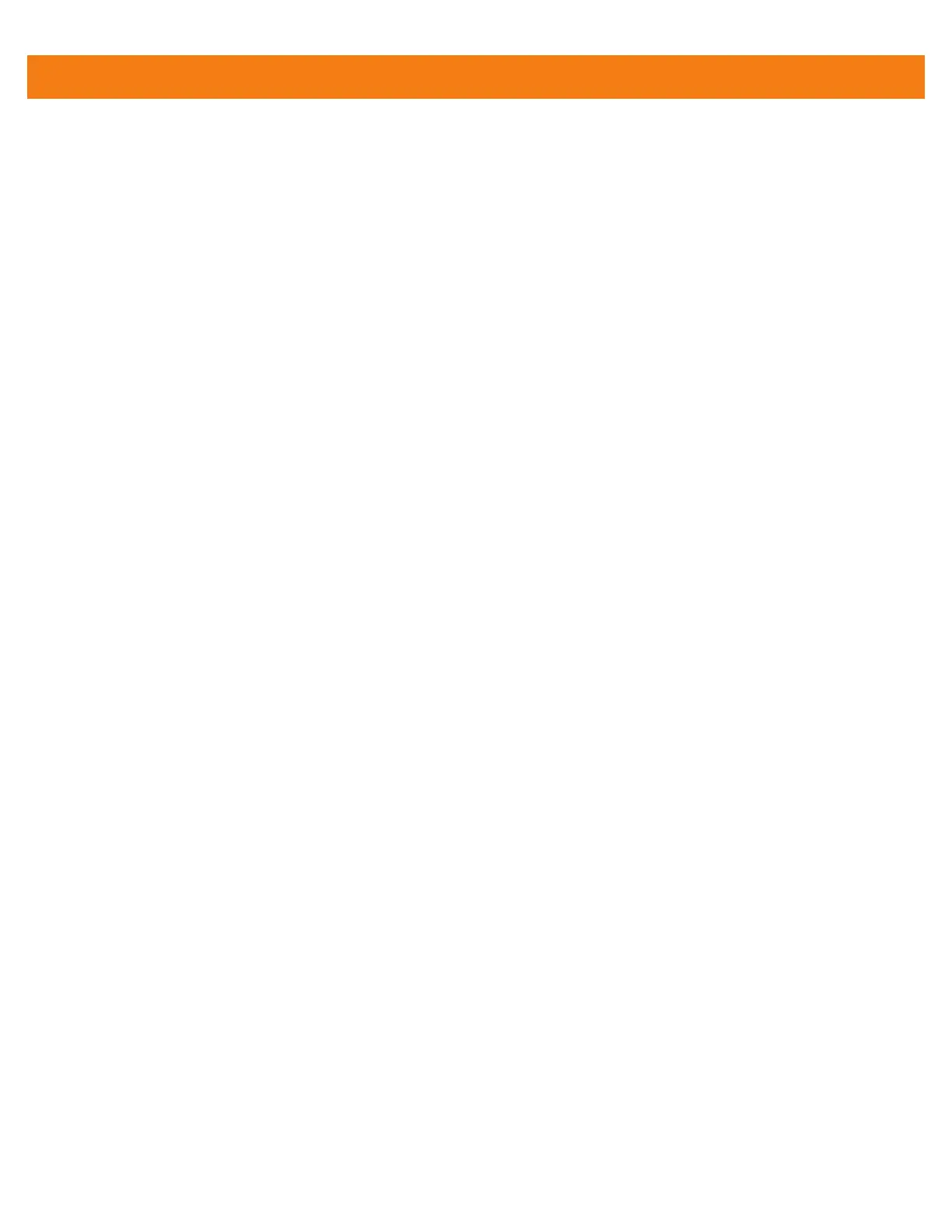6 - 18 MC40 Integrator Guide
Press 2 to exit the utility without mounting.
7. If the volume is mounted on the desktop, then that volume can be provisioned with files for deployment.
8. Unmounted volumes can then be copied to the MC40 and subsequently mounted using the Secure
Storage Administrator by providing the encryption key used.
Mounting an Image
To mount an image:
1. From the Main Menu, select item 2. The following appears:
Please enter EFS file name (e.g. /tmp/1.efsmot): <volume name>
Please enter encryption key (64-bytes hex value):
Please enter mount path (e.g. /mnt): <existing mount point>
DONE - OK
2.
Enter the name of the volume and then press Enter.
3. The utility then prompts for the encryption key. This is a 64 byte hexadecimal value. Enter a string of 64
hexadecimal digits and then press Enter.
4. Enter the mount point where to connect the volume into the file system and then press Enter. The example
of /mnt is provided.
Unmounting an Image
To unmount an image:
1. From the Main Menu, select item 3. The following appears:
Please enter EFS file name (e.g. /tmp/1.efsmot): <volume name>
DONE - OK
2.
Enter the name of the volume to unmount.
3. Press Enter.
