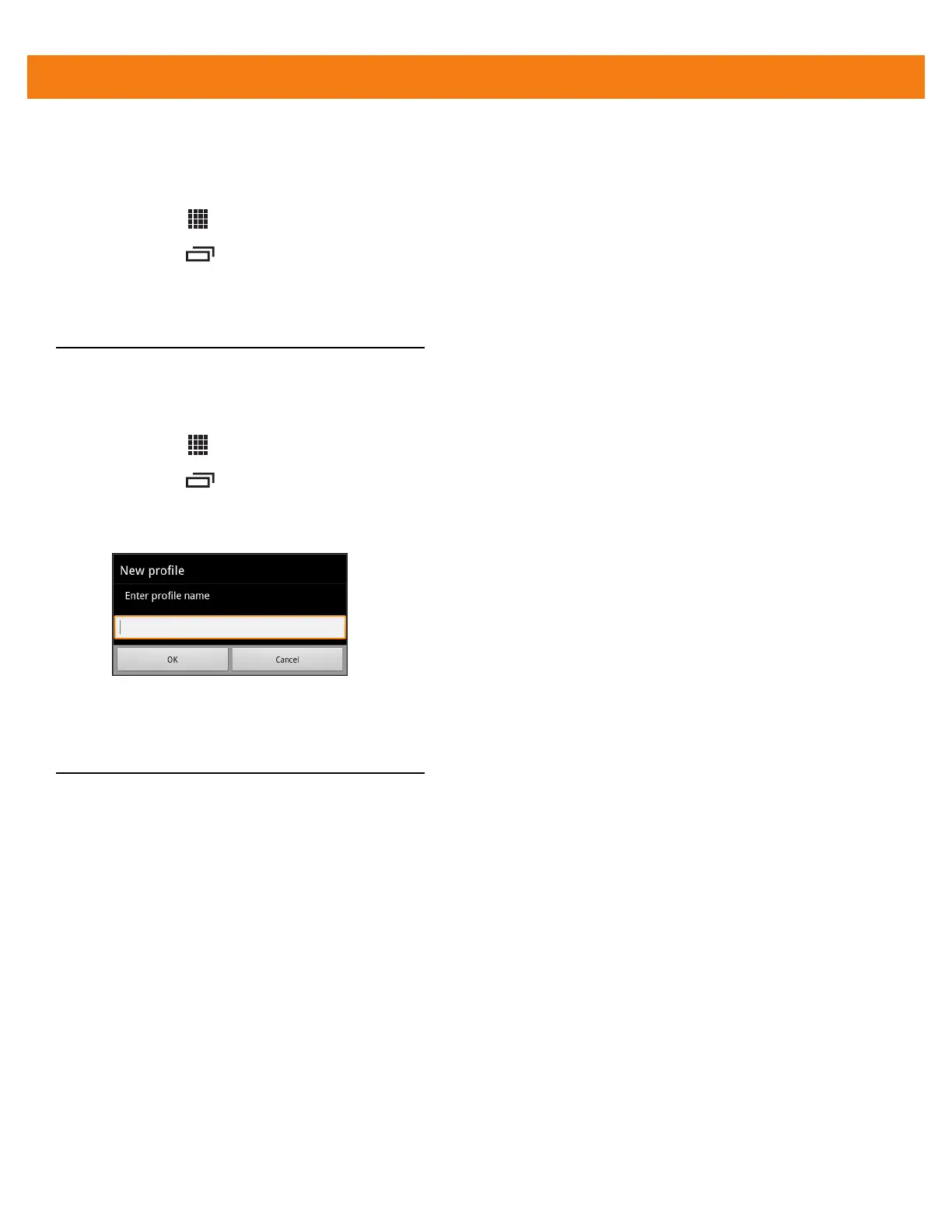4 - 6 MC40 Integrator Guide
Disabling DataWedge
To disable DataWedge:
1. Touch > DataWedge.
2. Touch > Settings.
3. Touch DataWedge enabled. The green check disappears from the checkbox indicating that DataWedge is
disabled.
Create a New Profile
To create a new profile:
1. Touch > DataWedge. The DataWedge Profiles window appears.
2. Touch > New profile.
3. In the dialog box, enter a name for the new profile. It is recommended that profile names be unique and
made up of only alpha-numeric characters (A-Z, a-z, 0-9).
Figure 4-6
New Profile Name Dialog Box
4. Touch OK. The new profile name appears in the DataWedge profile screen.
Configuring a Profile
To configure the Profile0 or a user-created profile, touch the profile name. The Profile configuration screen
appears.
