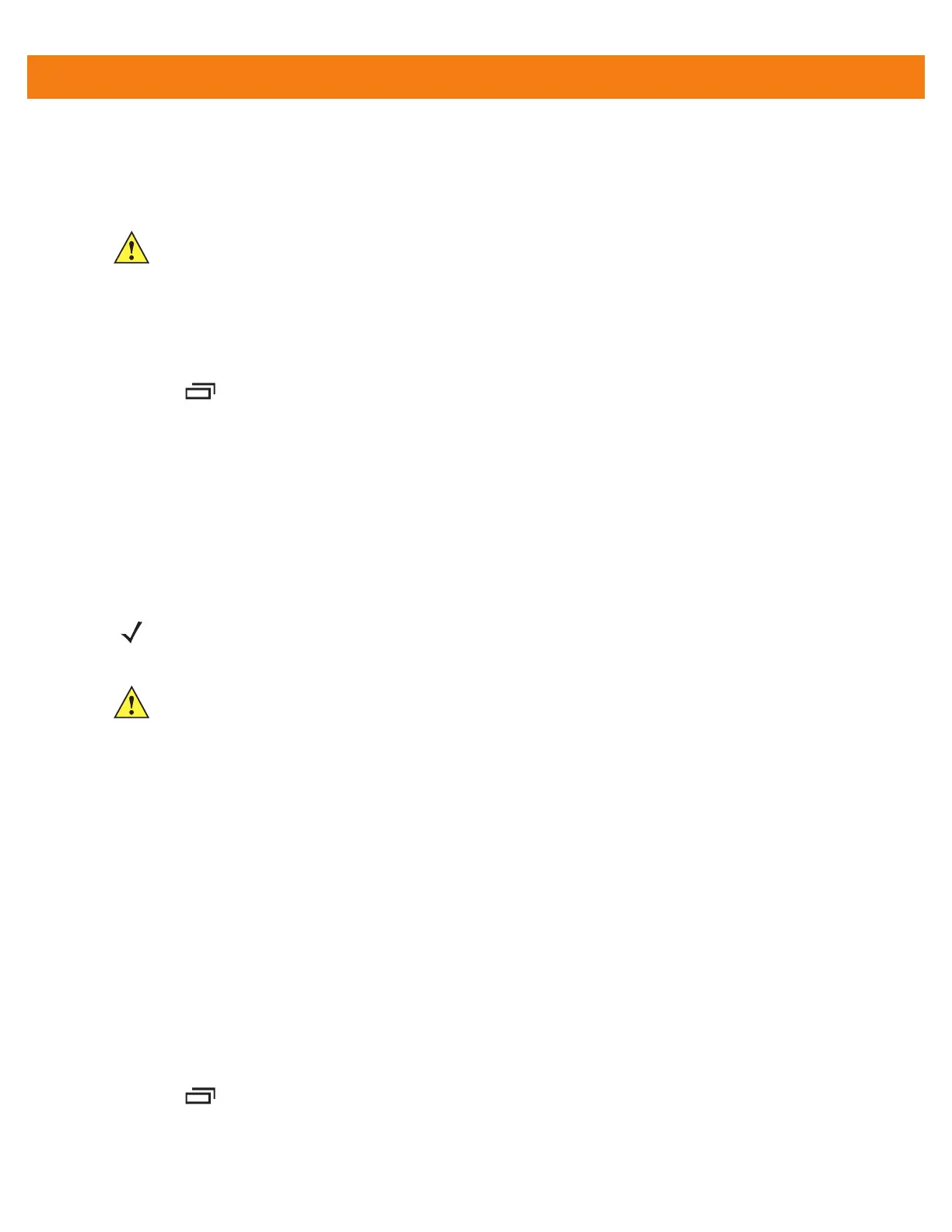8 - 6 MC40 Integrator Guide
Using Android Debug Bridge
Use ADB commands to install application onto the MC40.
1. Connect the micro USB connector of the Micro USB Cable to the USB port on the MC40.
2. Connect the other end of the Micro USB Cable to the USB port on a host computer. USB Connected
appears on the Status bar.
3. Touch > Settings > Applications > Development.
4. Select USB Debugging. A check appears in the checkbox. The Allow USB debugging? dialog box
appears.
5. Touch OK.
6. On the host computer, open a command prompt window and use the adb command:
adb install <application>
where:
• <application> = the path and filename of the apk file.
Mobility Services Platform
The MSP 3 Client Software is a set of software components that come pre-installed on the MC40. The MSP 3
Client software consists of the following components:
The Rapid Deployment application provides support for MSP 3 Staging functionality, provides support for the
MSP 3 Legacy Staging process, and provides support for backward-compatible legacy MSP 2.x Legacy
Staging functionality.
The MSP Agent application provides MSP Provisioning functionality and Control functionality when used with
MSP 3.2 Control Edition.
Refer to the Mobility Services Platform 3.2 User’s Guide, p/n 72E-100158-xx, for instructions for using the
Rapid Deployment and MSP3 Agent clients.
Uninstall an Application
To uninstall an application:
1. Touch > Manage apps.
2. Touch the Downloaded tab.
CAUTION When connecting the MC40 to a host computer and mounting its On-device Storage, follow the host
computer’s instructions for connecting and disconnecting USB devices, to avoid damaging or
corrupting files.
NOTE Use the command adb help to get full list of adb commands.
CAUTION Carefully follow the host computer’s instructions to unmount the On-device Storage and disconnect
USB devices correctly to avoid losing information.
