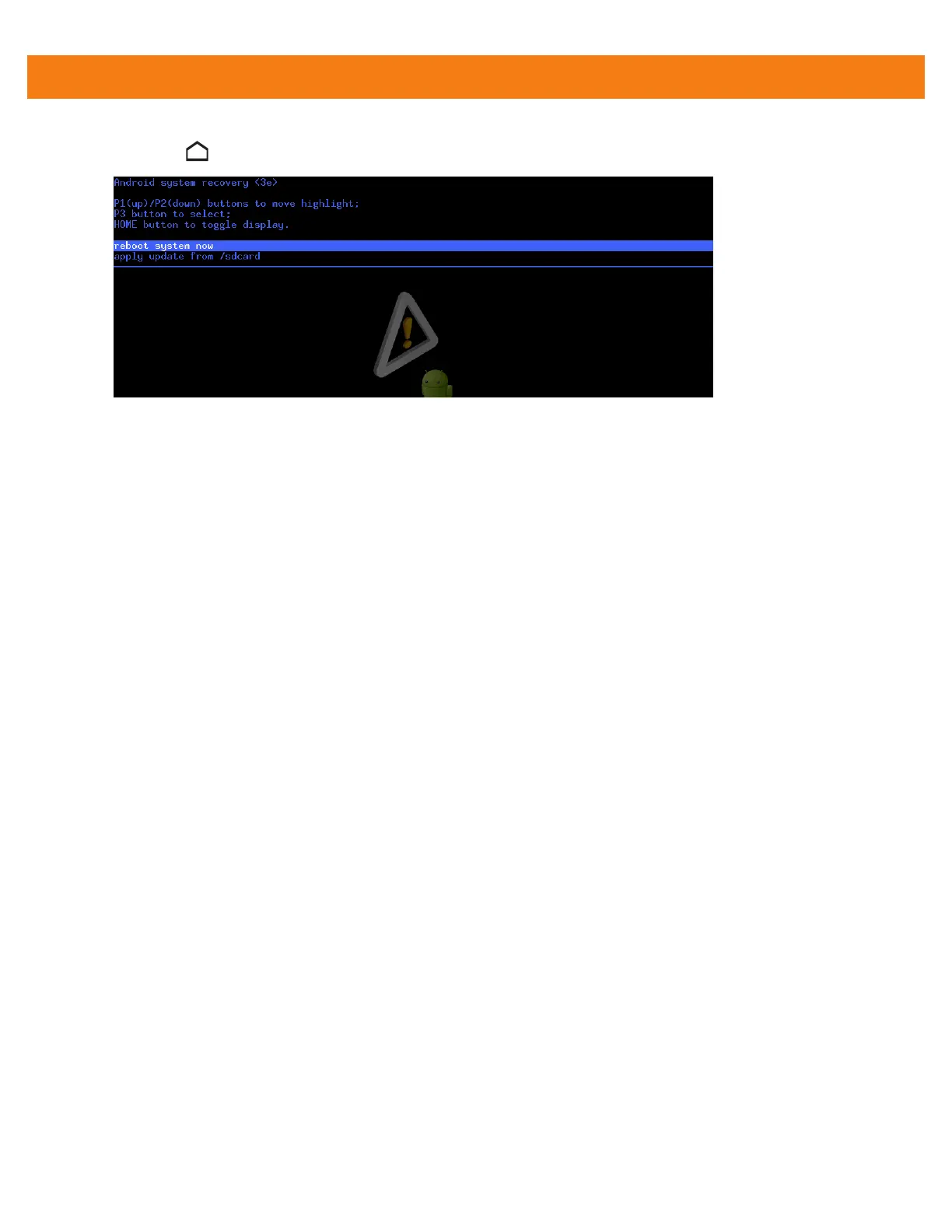1 - 6 MC40 Integrator Guide
8. Touch . The System Recovery screen appears.
Figure 1-5
System Recovery Screen
9. Press the Up and Down volume buttons to navigate to the apply update from /sdcard option.
10. Press the PTT button.
11. Press the Up and Down volume buttons to navigate to the 40N0GxxERxxxxxxx.zip file.
12. Press the PTT button. The Enterprise Reset occurs and then the MC40 resets.
Factory Reset
A Factory Reset erases all data in the /cache, /data and /enterprise partitions in internal storage and clears all
MC40 device settings. A Factory Reset returns the MC40 to the last installed operating system image. To
revert to a previous operating system version, re-install that operating system image. See System Update on
page 8-7.
To perform a Factory Reset:
1. Download the Factory Reset file from Motorola Support Central web site.
2. Copy the 40N0GxxFRxxxxxxx.zip file to the root directory of the On-device Storage. See Chapter 3, USB
Communication.
3. Press and hold the Power button until the Device options menu appears.
4. Touch Reset.
5. Touch OK. The MC40 resets.
6. Press and hold the Left Scan/Action button.
7. When the Recovery Mode screen appears release the Left Scan/Action button.
