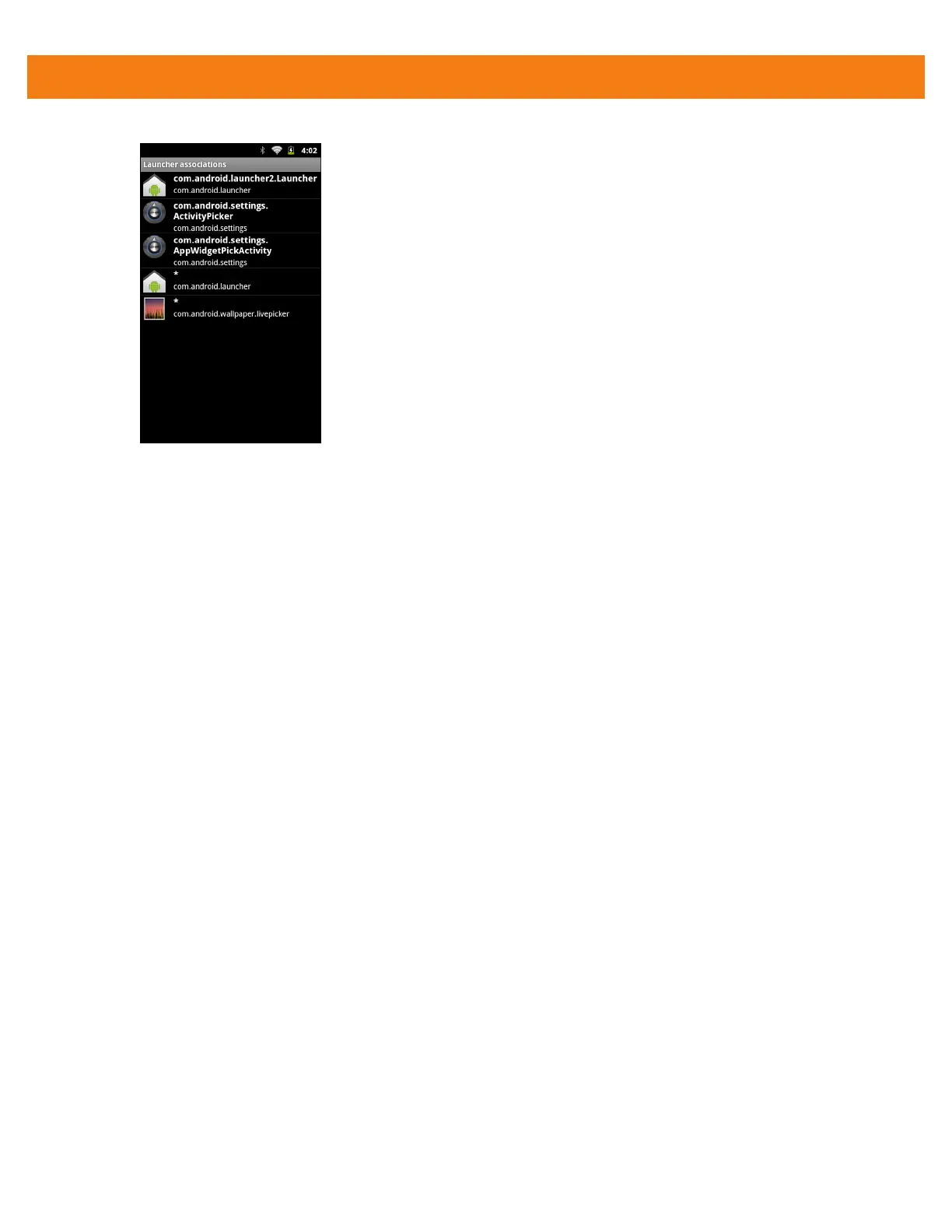DataWedge Configuration 4 - 9
Figure 4-11
Selected Application/Activity
Barcode Input
Use the Bar Code Input options to configure the Bar Code Scanner Input Plug-in for the profile.
Enabled
Enables or disables this plug-in. A check in the checkbox indicates that the plug-in is enabled.
Scanner Selection
Configures which scanning device to use for data capture.
•
Auto - Automatically determines the best scanning device. If a Scan Module or Scan/MSR Module is
installed on the MC40, then the 2D imager is selected. Otherwise the camera is selected.
•
Camera Scanner - Scanning is performed with the rear-facing camera.
•
2D Imager - Scanning is performed using the installed Scan or Scan/MSR module.
Decoders
Configures which bar code decoders are enabled or disabled. For best performance disable all unnecessary
decoders.
Touch Decoders. The Barcode input screen appears. A check in the checkbox indicates that the decoder is
enabled. By default the most commonly used decoders are enabled (shown below with an asterisk). The
supported decoders are:
•
UPC-A* UPC-E0* EAN-13*
•
EAN-8* Code 128* Code 39*
•
Interleaved 2 of 5 GS1 DataBar* GS1 DataBar Limited
•
GS1 DataBar Expanded* Datamatrix* QR Code*
•
PDF417* Composite AB Composite C
•
MicroQR Aztec* Maxicode*
