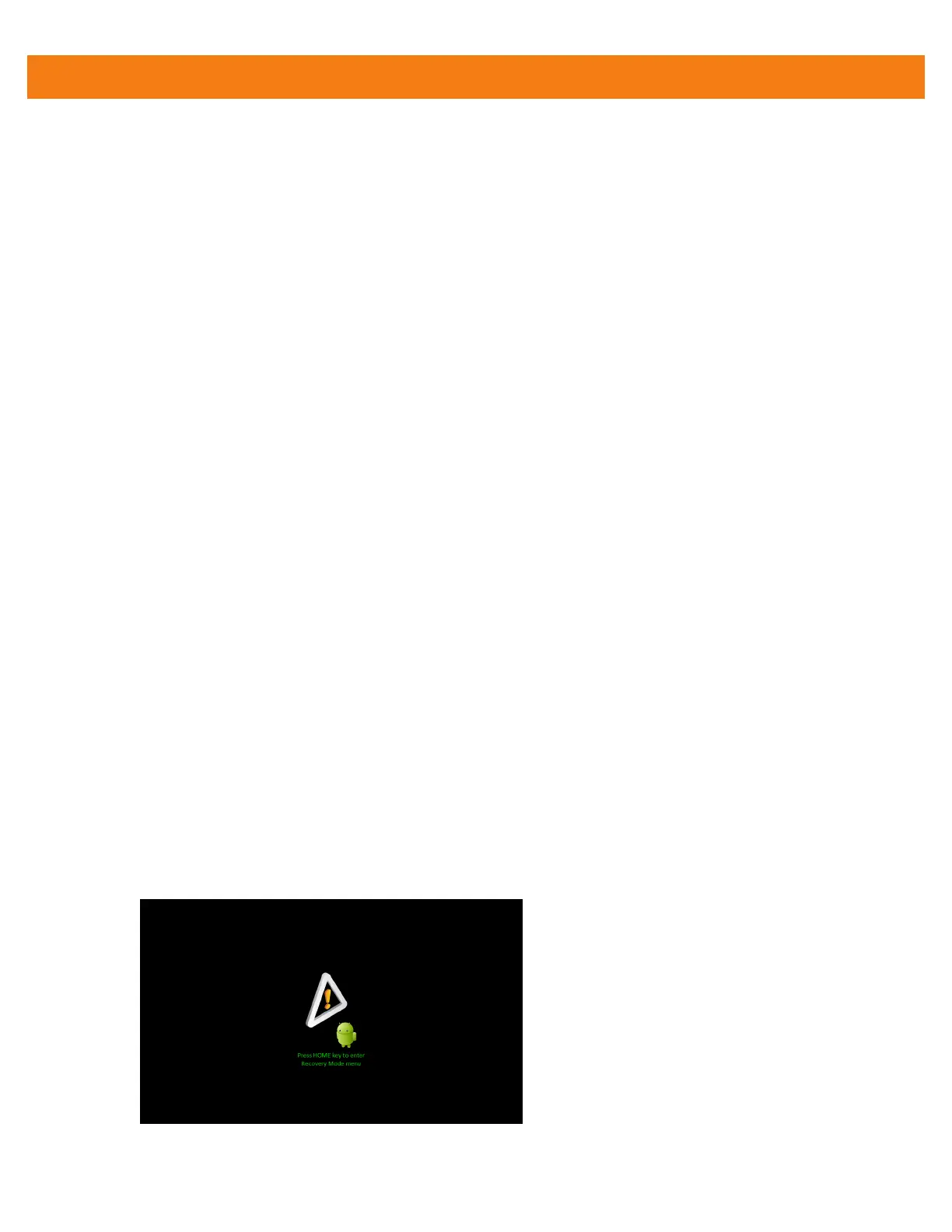Getting Started 1 - 5
•
Soft Reset
•
Hard Reset
•
Enterprise Reset
•
Factory Reset.
Soft Reset
Perform a Soft Reset when applications become unresponsive.
To perform a Soft Reset:
1. Press and hold the Power button until the Device options menu appears.
2. Touch Reset.
Hard Reset
Perform a Hard Reset when the MC40 stops functioning. To perform a Hard Reset simultaneously press and
release the Left Scan/Action, Volume Up and Power buttons.
Enterprise Reset
An Enterprise Reset erases all data in the /cache and /data partitions and clears all MC40 settings, except
those in the /enterprise partition.
To perform an Enterprise Reset:
1. Download the Enterprise Reset file from Motorola Support Central web site.
2. Copy the 40N0GxxERxxxxxxx.zip file to the root directory of the On-device Storage. See Chapter 3, USB
Communication.
3. Press and hold the Power button until the Device options menu appears.
4. Touch Reset.
5. Touch OK. The MC40 resets.
6. Press and hold the Left Scan/Action button.
7. When the Recovery Mode screen appears release the Left Scan/Action button.
Figure 1-4
Recovery Mode Screen
