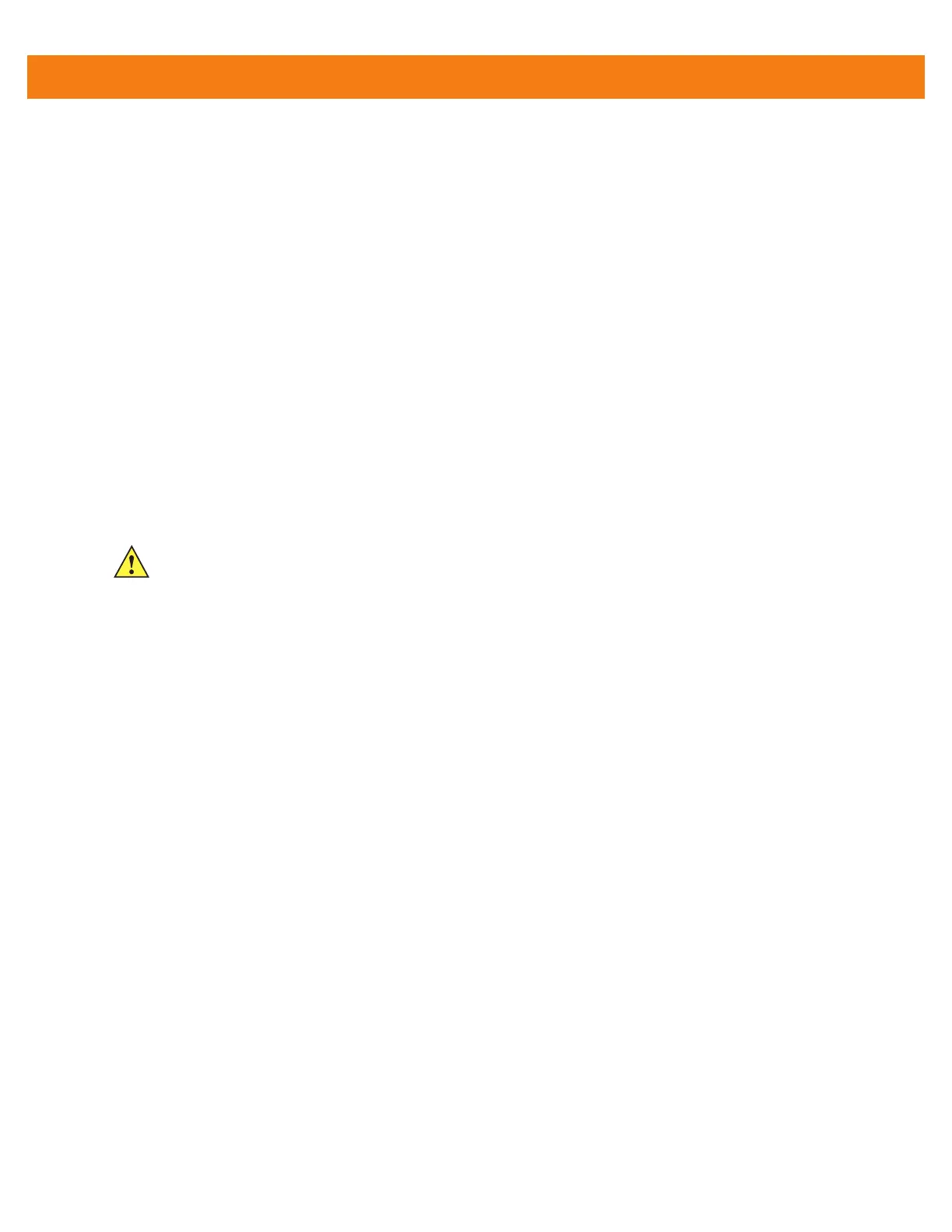6 - 16 MC40 Integrator Guide
4. Select the volume to un-mount.
5. Touch OK.
Delete Volume
To delete an encrypted volume:
1. If the encrypted volume is mounted, unmount it.
2. Touch Delete Volume.
3. Touch sdcard to list the unmounted volumes on the On-device Storage or internal to list the unmounted
volumes on internal storage.
4. Select the volume to delete.
5. Touch OK.
Encrypt SD Card
To encrypt the microSD card installed in the MC40:
1. Touch Encrypt SD card. A warning message appears.
2. Touch Yes. The Key List dialog box appears.
3. Select a key from the list and then touch Ok.
The encryption process begins and when completed, displays a successfully completed message.
Create EFS File
When creating an encrypted volume, the parameter information can be imported from a file instead of entering
manually.
1. On a host computer, create a text file.
2. In the text file enter the following:
<Volume Name> <Volume Storage Type> <Key Name> <Mount Path> <Auto Mount > <Volume size>
where:
<Volume Name> = name of the volume.
<Volume Storage Type> = storage location. Options: internal or sdcard.
<Key Name> = name of the key to use when creating the volume.
<Mount Path> = path where the volume will be located.
<Auto Mount> = Options: 1 = yes, 0 = no.
<Volume size> = size of the volume in Megabytes.
example:
MyVolume sdcard key1 /mnt/sdcard/efsfolder 1 1
CAUTION All data will be erased from the microSD card when this is performed.
