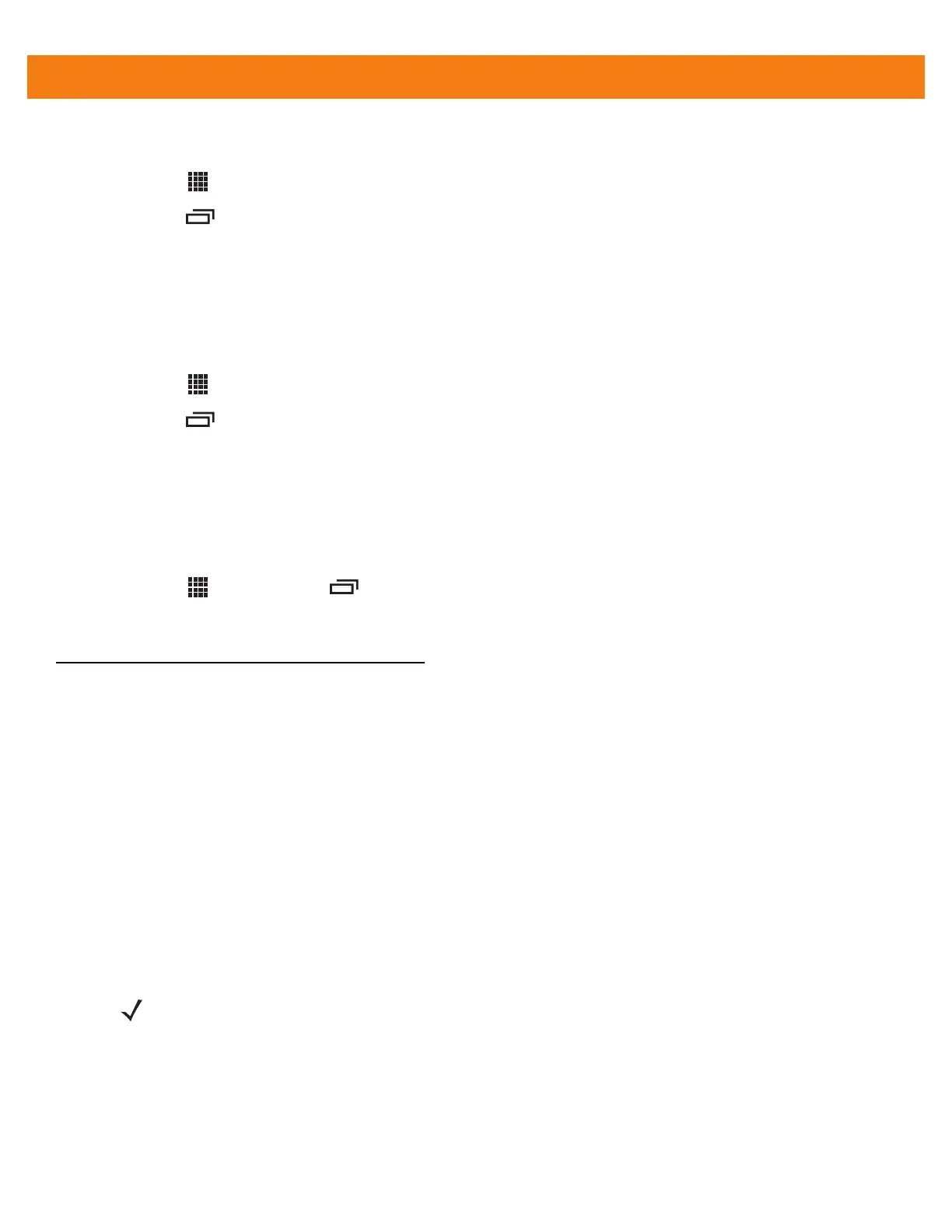4 - 30 MC40 Integrator Guide
1. Copy the configuration file to the root of the MC40 On-device Storage.
2. Touch > DataWedge.
3. Touch > Settings > Import.
4. Touch SD Card and then Import. The configuration file (datawedge.db) is imported and replaces the
current configuration.
Export Configuration File
To export a DataWedge configuration file:
1. Touch > DataWedge.
2. Touch > Settings > Export.
3. Touch SD Card and then Export. The configuration file (datawedge.db) is saved to the root of the MC40
On-device Storage.
Restore DataWedge
To restore DataWedge to the factory default configuration:
1. Touch > DataWedge > > Settings > Restore.
2. Touch Yes.
Configuration File Management
The configuration settings for DataWedge can be saved to a file for distribution to other MC40 devices.
After making configuration changes, export the new configuration to the root of the On-device Storage. The file
created is automatically named datawedge.db. This datawedge.db file can then the copied to the On-device
Storage of other devices and imported into DataWedge on those devices. Importing a configuration replaces
the existing configuration.
Enterprise Folder
Internal storage contains the Enterprise folder (/enterprise). The Enterprise folder is persistent and maintains
data after an Enterprise reset. After an Enterprise Reset, DataWedge checks folder
/enterprise/device/settings/datawedge/enterprisereset/ for a configuration file, datawedge.db. If the file is
found, it imports the file to replace any existing configuration.
Auto Import
DataWedge supports remote deployment of a configuration to the MC40, using tools such as MSP. DataWedge
monitors the /enterprise/device/settings/datawedge/autoimport folder for the datawedge.db file. When
DataWedge launches it checks the folder. If a datawedge.db file is found, it imports the file to replace any
existing configuration. Once the datawedge.db file has been imported it is deleted from the folder.
NOTE A Factory Reset deletes all files in the Enterprise folder.
