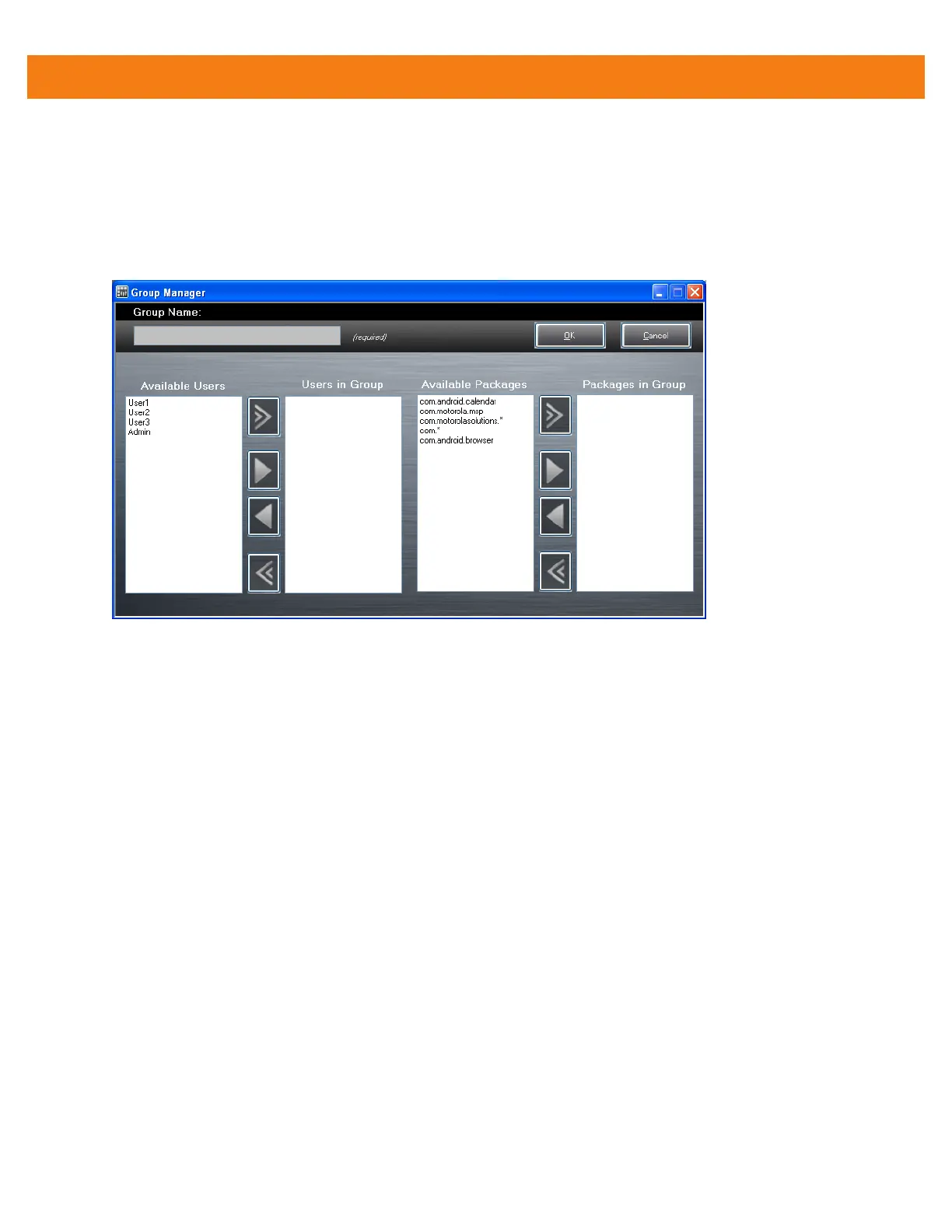6 - 4 MC40 Integrator Guide
4. Repeat steps 1 through 3 for each additional package.
Create Groups
Create groups of users that have access to specific applications.
1. Click + above the Groups list. The Group Manager window appears with a list of users and packages.
Figure 6-4
Group Manager Window
2. In the Group name text box, enter a name for the group. This field is required.
3. Select a user in the Available Users list box and then click the Add button to add the user to the Users in
Group list box or click the Add All button to add all the users in the Available Users list box to the Users
in Group list box.
4. Select a package in the Available Packages list box and then click the Add button to add the package to
the Packages in Group list box or click the Add All button to add all the packages in the Available
Packages list box to the Packages in Group list box.
5. Click OK.
6. Click Save.
Save Data
At any time, the administrator can save the current data. The applications creates two files in the
<user>\_APP_DATA folder: database and passwd.
Export Files
In order to use the features on the MC40, export the required files and then copy them to the MC40. The
following files are created by the Enterprise Administrator application:
•
Password File - Filename: passwd. Lists the user names, encrypted passwords, administrator and
enable flags.
•
Group File - Filename: groups. Lists each group and users associated to each group.
