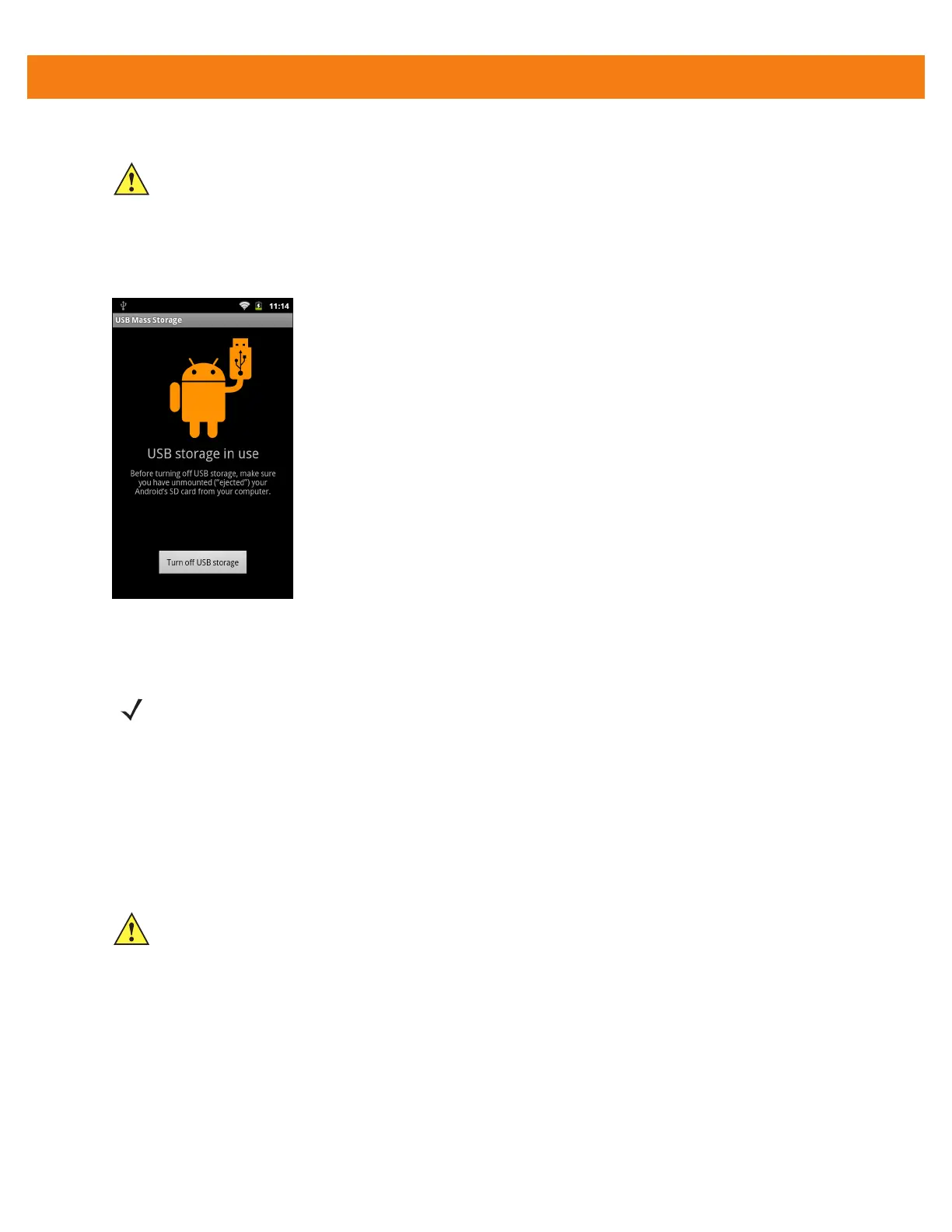3 - 2 MC40 Integrator Guide
4. Touch Turn on USB storage. The Turn on USB Storage dialog box appears.
5. Touch OK. When the MC40 is connected as USB storage, the screen indicates USB storage is in use.
The MC40’s On-device Storage is mounted as a drive on the host computer.
Figure 3-2
USB Storage In Use Window
6. On the host computer, open a file explorer application.
7. Locate the MC40 as a removable drive and open to view contents.
8. Copy or delete files as required.
Disconnect from the Host Computer
To disconnect the MC40 from the host computer:
1. On the host computer, unmount the On-device Storage.
2. On the MC40, touch Turn off USB storage.
3. Disconnect the Micro USB cable from the MC40.
CAUTION Ensure that all applications are not running. Loss of data may occur.
NOTE While USB storage is in use, access to the On-device Storage is disabled on the MC40.
CAUTION Carefully follow the host computer’s instructions to unmount the On-device Storage and disconnect
USB devices correctly to avoid losing information.
