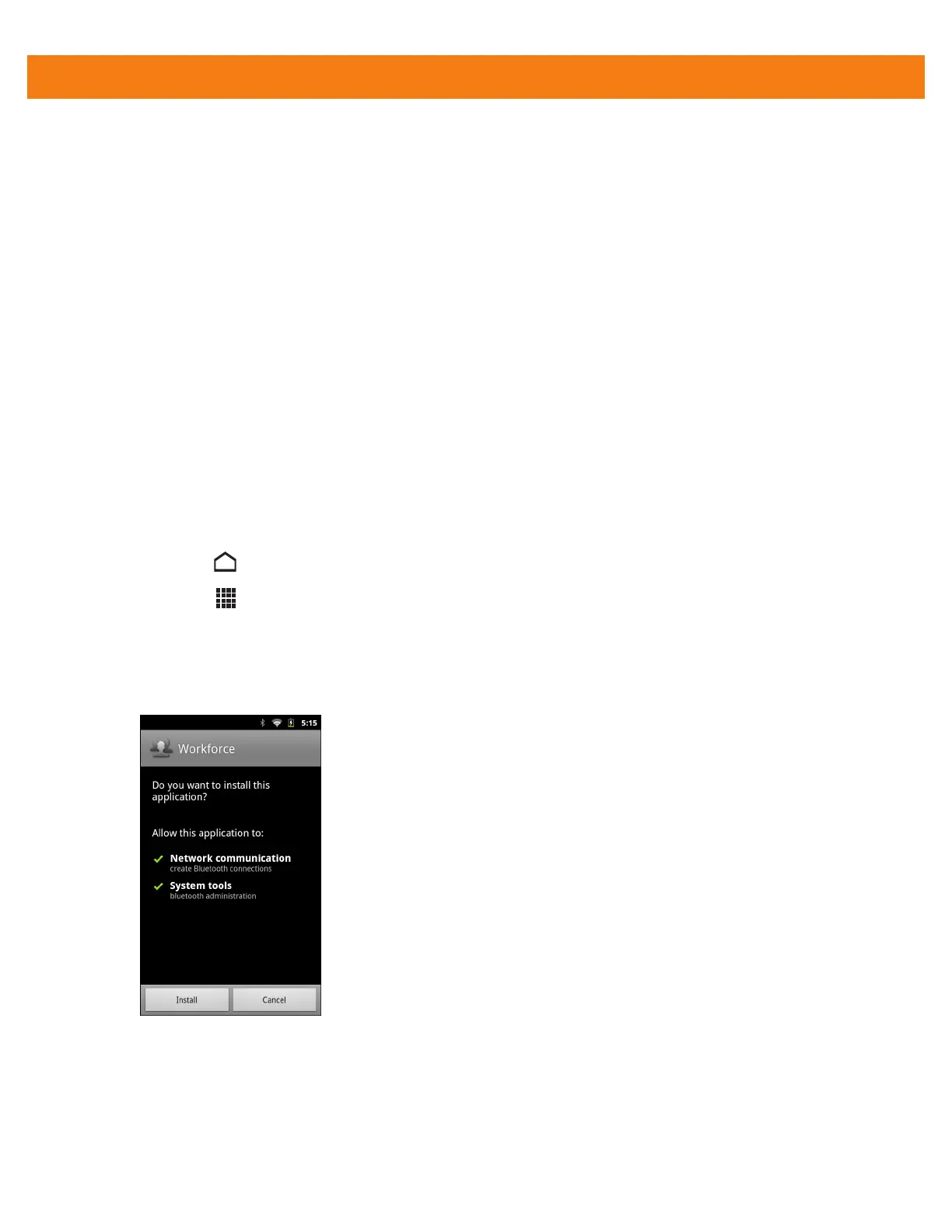Application Deployment 8 - 5
•
Android Debug Bridge, see Using Android Debug Bridge on page 8-6
•
Mobility Services Platform (MSP) for Android.
Installation Using USB Connection
To install an application using a USB connection:
1. Connect the USB/Charge cable to the MC40 and the host computer. See Chapter 2, Accessories for setup
information.
2. Open the Notification Panel.
3. Touch USB Connected.
4. Touch Turn on USB storage.
5. The MC40 displays as a Removable Disk on the host computer.
6. On the host computer, copy the application .apk file from the host computer to the Removable Disk.
7. unmount.
8. On the MC40, touch Turn off USB storage.
9. Touch .
10. Touch > File Explorer to view files on the On-device Storage.
11. Locate the application .apk file.
12. Touch the application file to begin the installation process.
13. To confirm installation and accept what the application affects, touch Install. otherwise touch Cancel.
Figure 8-1
Accept Installation Screen
14. Touch Open to open the application or Close to exit the installation process. The application appears in
the Launcher.
