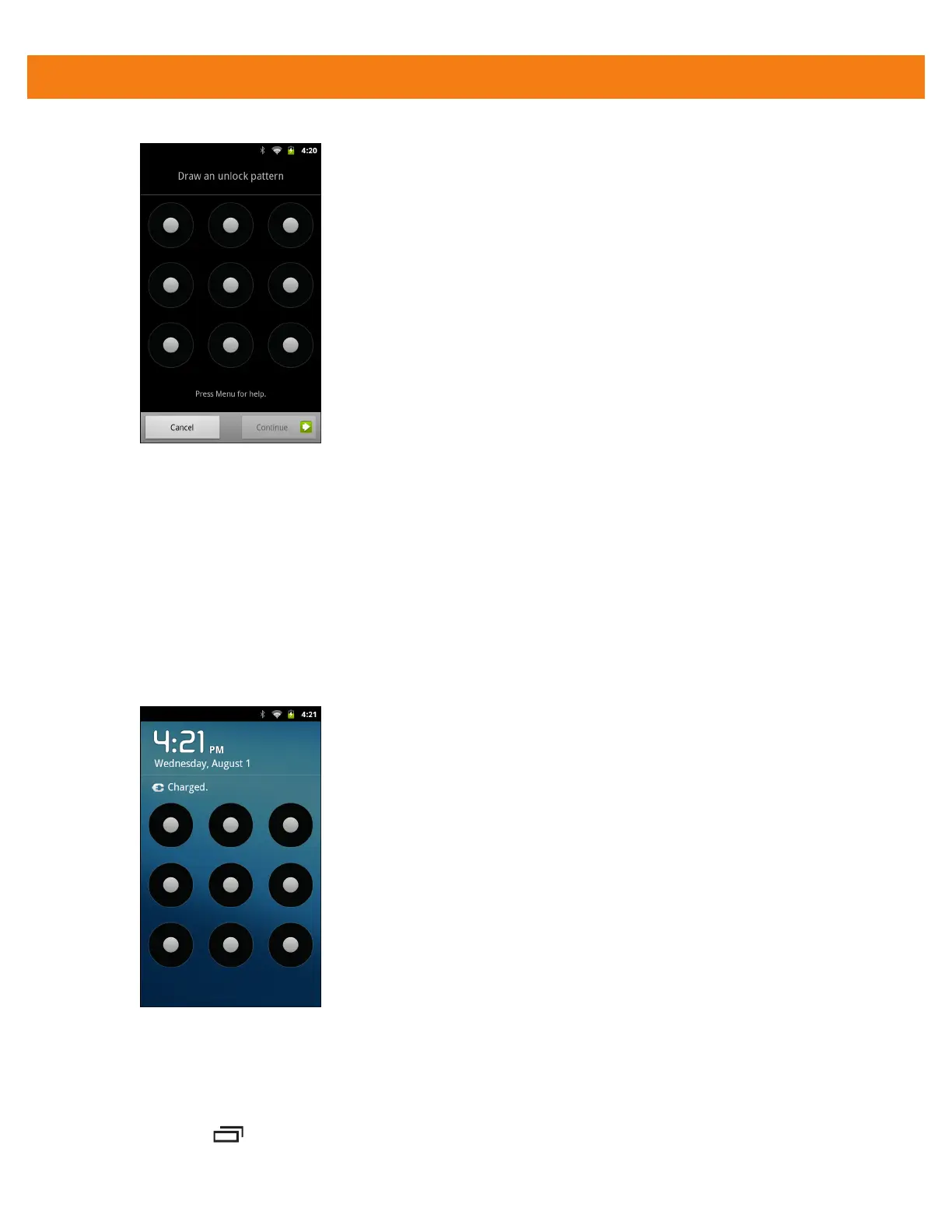Settings 7 - 5
Figure 7-6
Draw Pattern Screen
3. Draw a pattern connecting at least four dots.
4. Touch Continue.
5. Re-draw pattern.
6. Touch Confirm.
7. Touch Use visible pattern to show the pattern when user draws pattern.
8. Touch Use tactile feedback to enable vibration when the user enters password.
9. Touch Home. Next time the MC40 goes into suspend mode a Pattern is required upon waking.
Figure 7-7
Pattern Screen
Removing or Change the Screen Lock
To change or remove the screen lock feature:
1. Touch > Settings > Location & security > Change screen lock.
