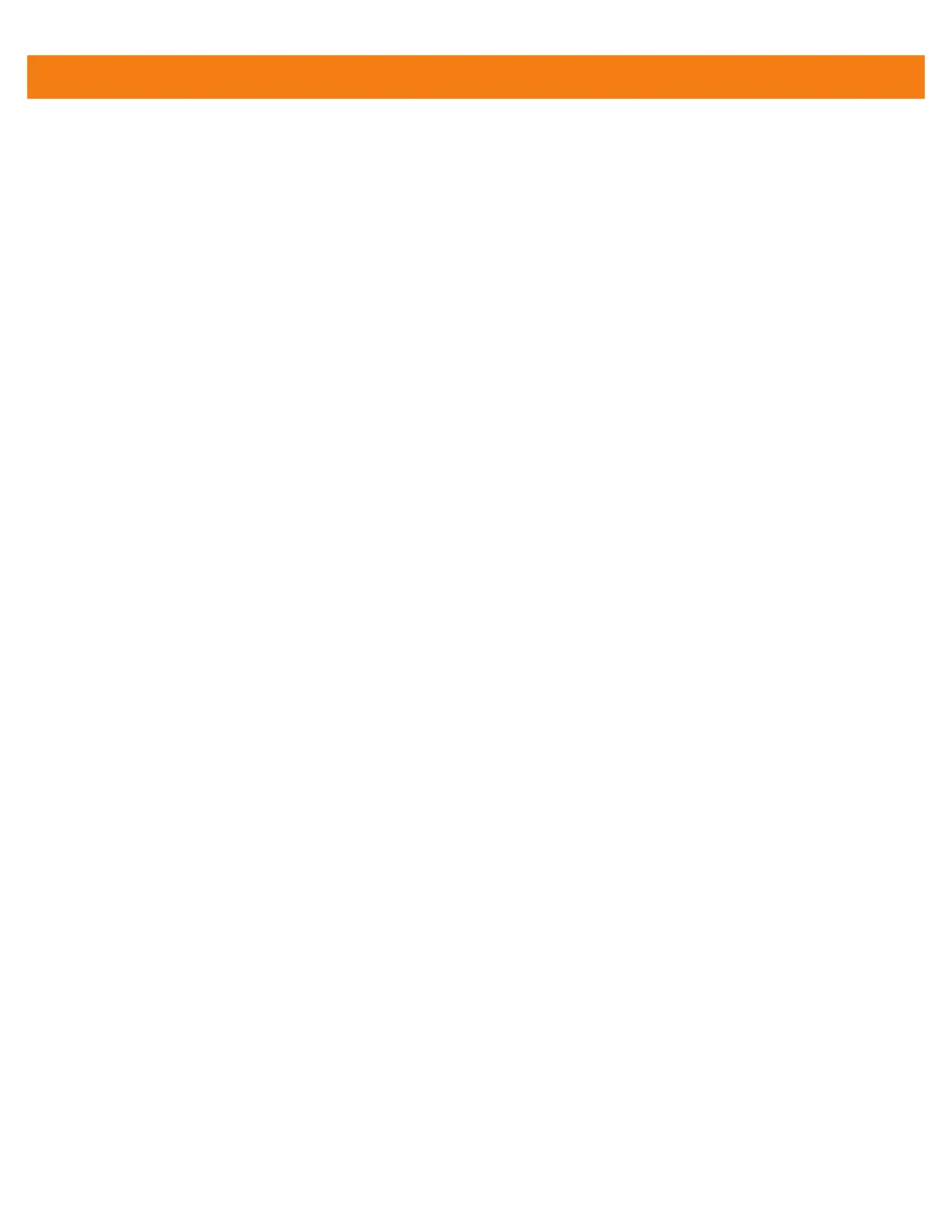Administrator Utilities 6 - 17
3. Save the text file as efsfile.
Off-line Extraction Tool
The Secure Storage feature allows for the usage of an encrypted file system. The off-line extraction tool allows
encrypted file systems to be used on an Ubuntu version number 10.04LTS desktop. The off-line extraction tool
is a shell script used to create, mount and unmount an encrypted file system used with the Secure Storage
feature.
Connect the MC40 to the host computer
Usage
On a Ubuntu desktop, at a terminal prompt, type: offline_extraction.sh.
The following Main Menu appears:
[ Offline-extraction tool ]
1) Create an image
2) Mount an existing EFS image
3) Unmount final mount location, device mapper and loop device
4) Quit
Please, choose one from the list and press ENTER:
Creating an Image
To create an image:
1. From the Main Menu, select item 1. The following appears:
Please enter EFS file name (e.g. /tmp/1.efsmot): <volume name>
Please enter encryption key (64-bytes hex value):
Please enter the EFS image size (in MB): <volume size in MB>
Please enter EFS image filesystem type (e.g. ext4, vfat...): ext4
DONE - OK
2.
The utility first prompts for the name of the volume to create. Any ASCII string that meets standard Linux
file naming rules is valid. Enter the image name and then press Enter.
3. The utility then prompts for the encryption key. This is a 64 byte hexadecimal value. Enter a string of 64
hexadecimal digits and then press Enter.
4. The utility then prompts for the image size. Enter the size of the volume in MB. A number must be entered
without the units. It is understood that MB. A value of 2000, is 2 GB. Note that 4 GB is the largest volume
that is supported on the MC40.
5. The utility lastly prompts for the filesystem type. Enter ext4 and then press Enter.
The utility then creates the volume in the current working directory.
The utility then finishes the creation process and then prompts to whether the volume should be mounted.
Press [1] if you want to mount or press [2] if you want to exit
6.
Press 1 will prompt for the mount point. For example, /mnt is prompted. Press Enter to mount the
encrypted volume at the selected point. After mounting, an option to return to the Main Menu or Exit is
provided.
