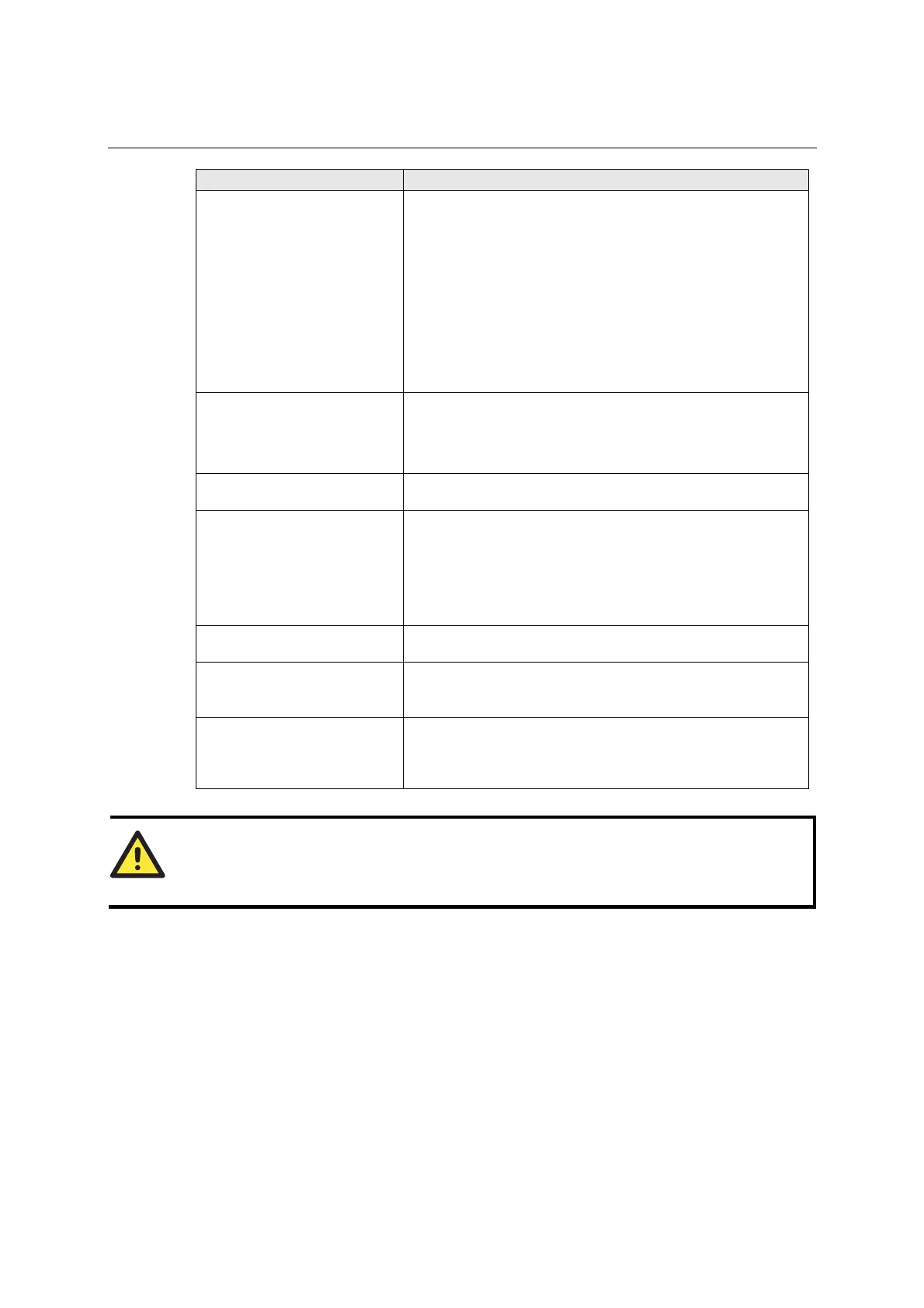ioLogik E2210 User’s Manual Liquid Crystal Display Module (LCM)
A-2
Display Explanation / Actions
<ioLogik E2210>
network
Enter this submenu to display information and settings for the
network:
z Ethernet link
z MAC address
z IP mode
z IP address
z netmask
z gateway
z DNS server-1
z DNS server-2
<ioLogik E2210>
click&go
Enter this submenu to display information about the ruleset being
used by the active I/O system.
z name
z status
<ioLogik E2210>
serial port
Enter this submenu to display the RS-485 cascade port settings.
<ioLogik E2210>
i/o setting
Enter this submenu to access I/O channel status. Here are examples
of settings that you might see:
z DI-00 [di]=off
z DO-00 [pulse]=stop
Press up or down to navigate through the different I/O channels
without having to go back to the previous menu.
<ioLogik E2210>
console
Enter this submenu to see if the web console is enabled or disabled.
<ioLogik E2210>
ping
Select this option to enter an IP address to ping. If you get a
“timeout” error, it indicates that the E2210 cannot reach that IP
address. Otherwise, the display will show the response time.
<ioLogik E2210>
save/restart
Enter this submenu to display the restart now submenu. Enter the
restart now submenu to display the restart option. Press the center
button to modify this option, then select enable to save changes
and reboot the I/O server. The disable option has no effect.
WARNING
Any configuration changes that are made through the LCM will not take effect until the ioLogik E2210
is restarted.
