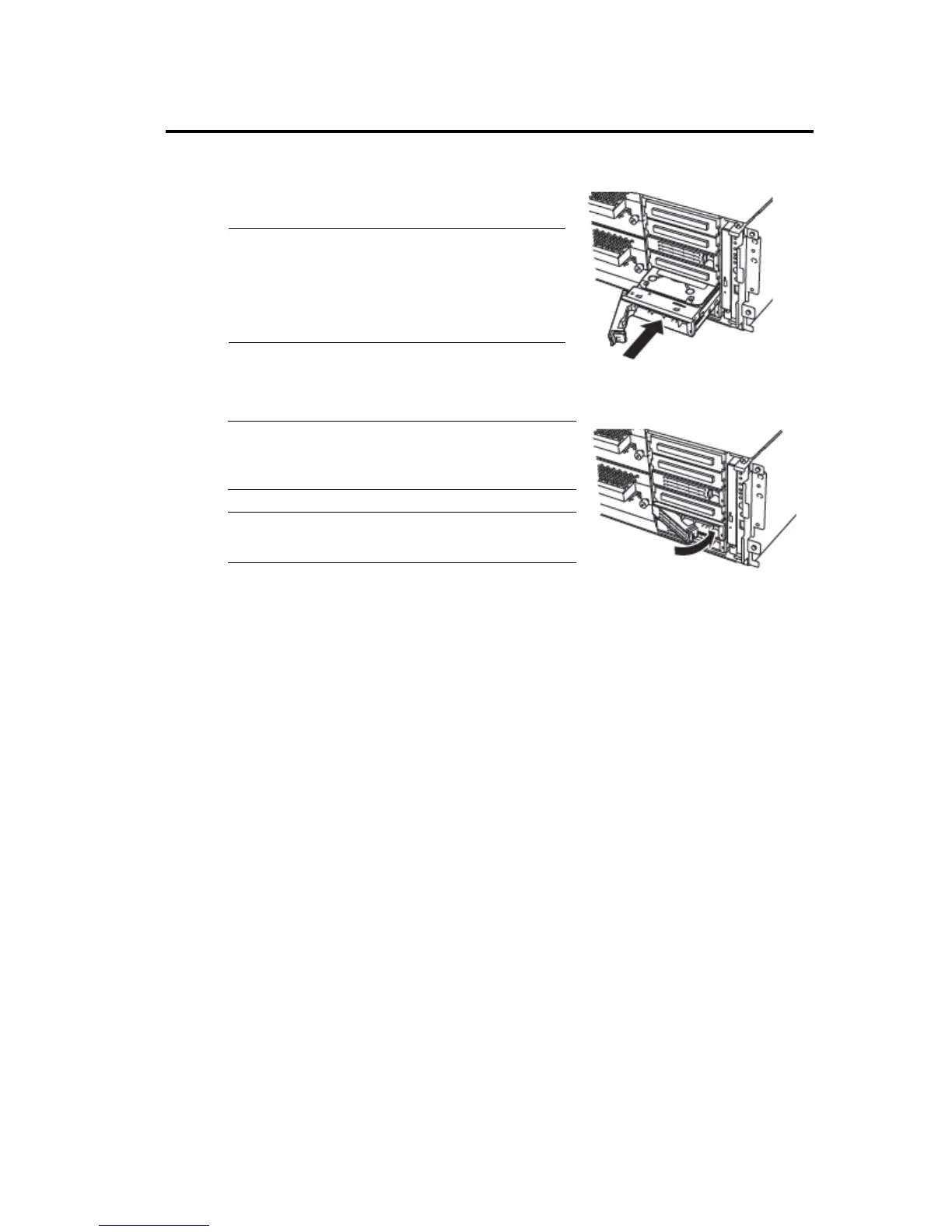System Upgrade 8-7
7. Firmly hold the handle of the hard disk to install and
insert the hard disk into the slot.
TIPS:
Insert the disk until the lever hook touches the
server frame.
Check the orientation of lever. Insert the hard
disk with the lever unlocked.
8. Slowly close the lever.
When the lever is locked, you will hear a click sound.
IMPORTANT:
Be careful not to pinch your finger(s) between the
lever and handle.
TIPS:
Check the hook of the lever is engaged with the frame.
9. Connect the power cord.
10. Press the POWER switch to power on.ᴾ
11. <If you are using the tower model>
Close the front door and lock it with the security key.
<If you are using the rack model>
Install the front bezel and lock it with the security key.
12. See “RAID CONFIGURATION WHEN DISKS ARE ADDED” on page 8-10 to configure
RAID.
