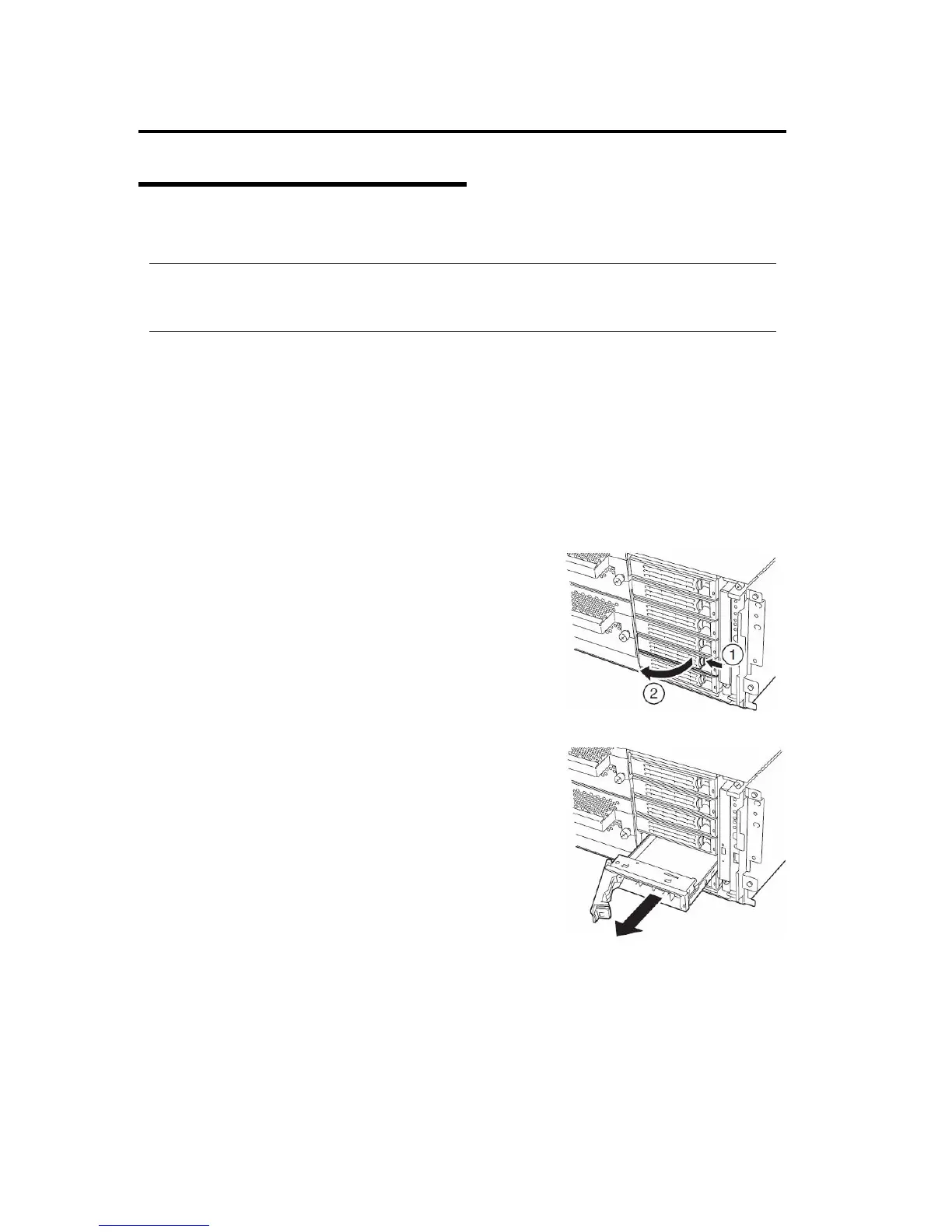8-8 System Upgrade
Removing 3.5-inch Hard Disk Drive
Follow the procedure below to remove the hard disk.
IMPORTANT:
Make sure to read "ANTI-STATIC MEASURES" and "PREPARING YOUR SYSTEM FOR
UPGRADE" before starting installing or removing options.
1. Shutdown Linux.
The system turns off automatically.
2. Disconnect all the power cords from the power outlet.
3. <If you are using the tower model>
Unlock the front door lock with the security key and open the front door.
<If you are using the rack model>
Unlock the front bezel with the security key and detach it.
4. Push the lever of the hard disk to unlock the handle.
5. Hold the handle and hard disk to pull them off.ᴾ
6. Install the dummy tray in an empty tray according to
procedures described in "Installation.”
Make sure to install the dummy slot in the empty slot to
improve the cooling effect within the device.
