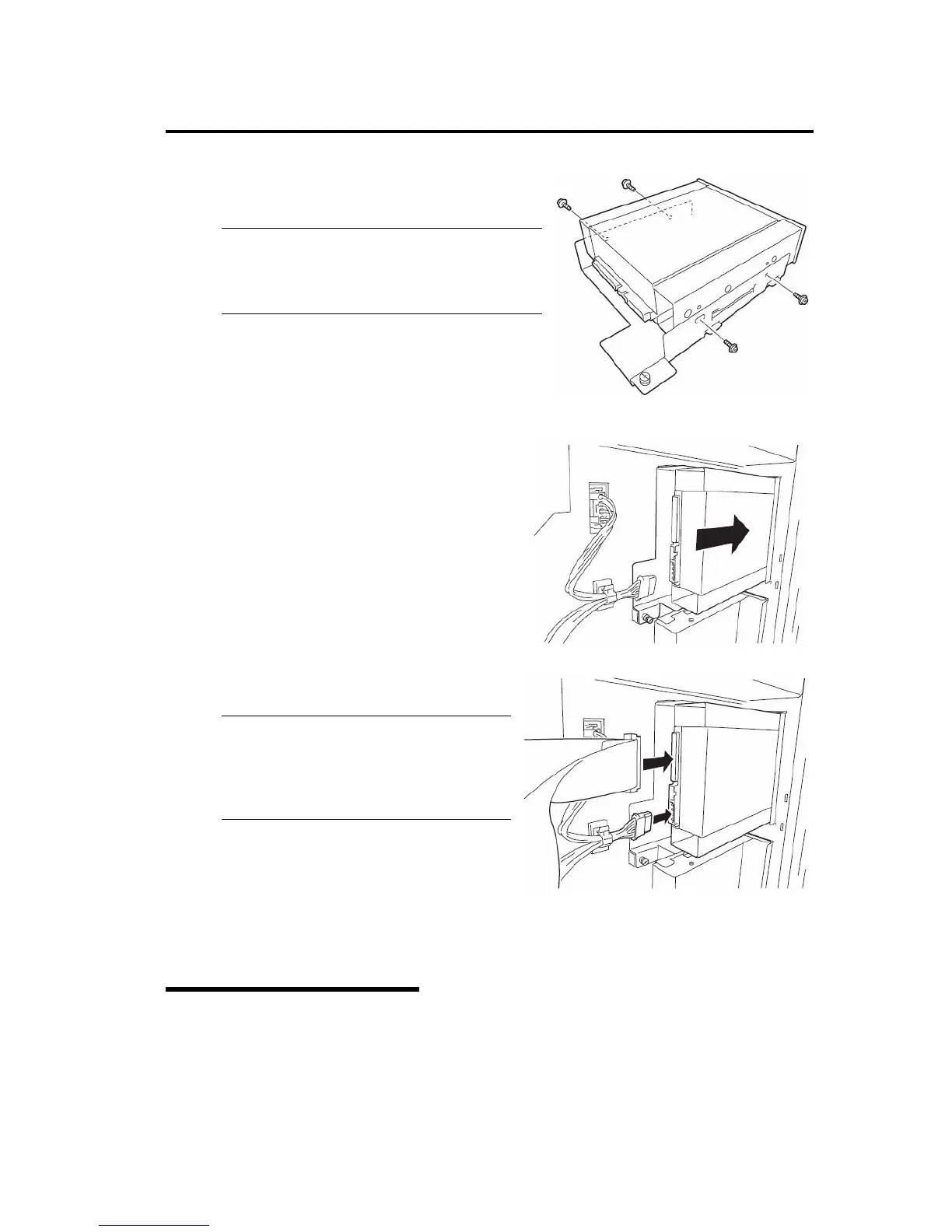System Upgrade 8-15
5. Fix the device to the tray for adding devices with the
four screws.
TIPS:
Referring to the manual that comes with the
5.25-inch device you are to install, set the
TermPower to Enable.
6. Gently insert the device into the tray and secure
it with the screw. ᴾ
7. Connect the SCSI cable and power cords to the
device.
IMPORTANT:
Distorted connector pins or loose
connections may cause malfunction. Make
sure that the device and cable connectors are
connected correctly.
8. Secure the side cover with the screws.
9. Set up the SCSI BIOS referring to the manual
shipped with the SCSI controller.
10. Install the device driver of the installed device.
Removing 5.25-inch Device
Removal is the reverse of the installation.
