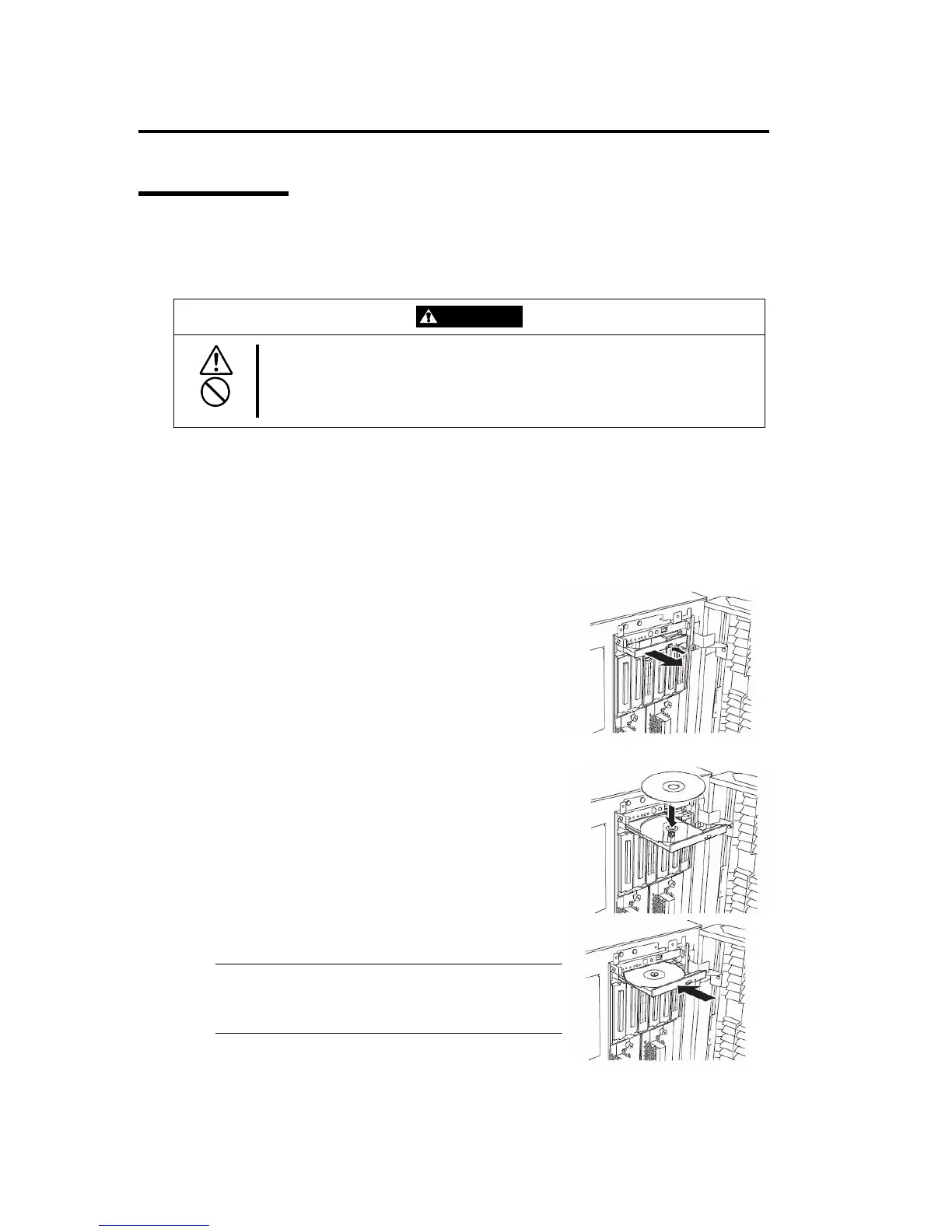2-36 General Description
CD-ROM Drive
NEC Express5800/ft series has a CD-ROM drive on the front panel. It is a device used to read data
from a CD-ROM (compact disc read-only memory). Compared to a floppy disk, a CD-ROM allows
for larger volume and fast data readout.
CAUTION
Observe the following instructions to use the server safely. There are risks of a
burn, injury, or damage to physical assets. For details, see “PRECAUTIONS
FOR SAFETY” in Chapter 1.
Do not leave the CD tray ejected.
Insert/Remove CD-ROM
Follow the steps below to set a CD-ROM.
1. Before you insert a CD-ROM, make sure that the server is powered on. When the server is
powered on, the LED illuminates in green.
2. Press the CD-tray-eject button located in the front of
the CD-ROM drive. The tray is then ejected.
3. Hold the CD-ROM with its signaling side facing the
tray.
4. As shown in the figure on the right, place the CD-ROM
on the tray and press lightly on the center to lock.
5. Push the front side of the tray gently to the drive-closed
position.
IMPORTANT:
If you hear noise while running the CD-ROM drive,
reset the CD-ROM.
