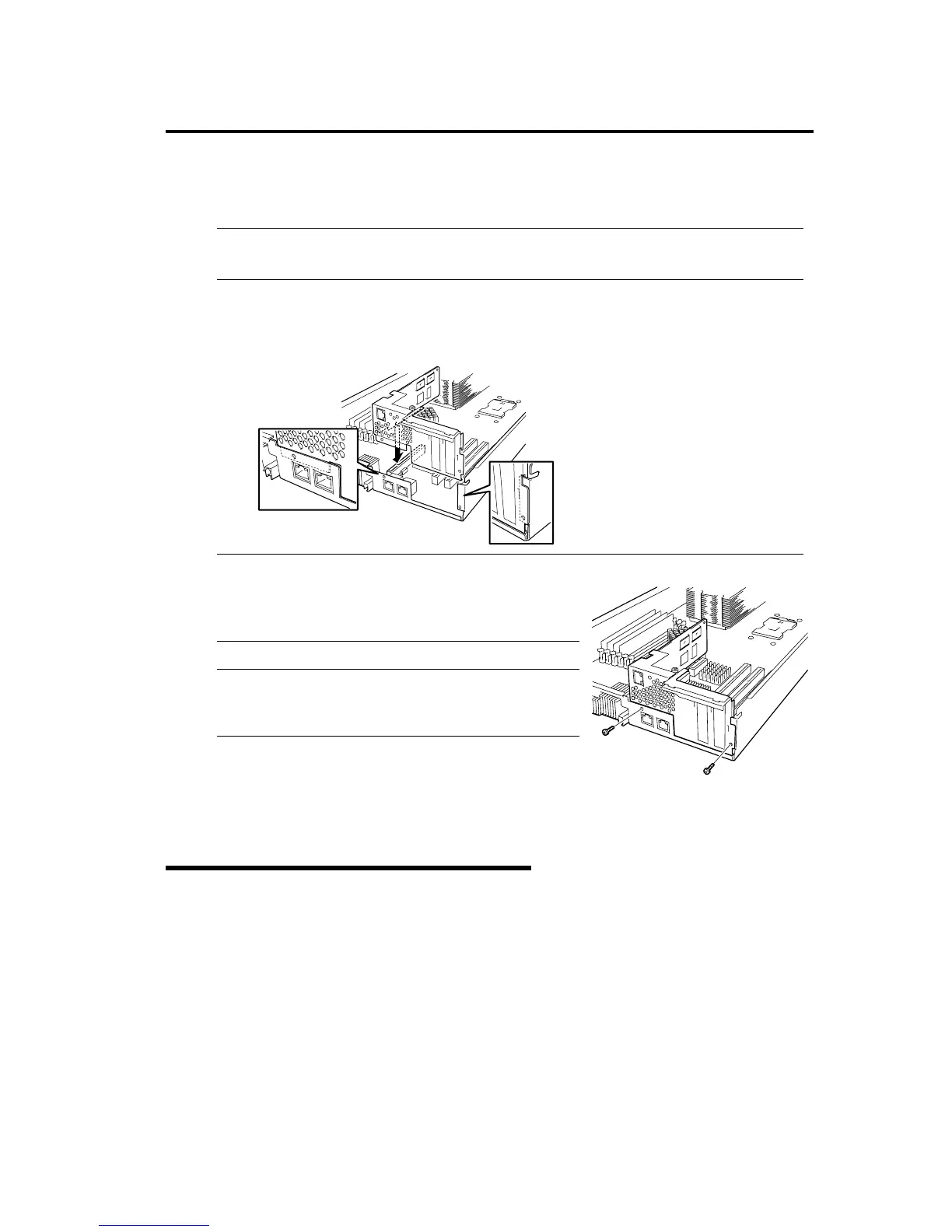System Upgrade 8-33
5. Check the slot for ft Remote Management Card and remove the connector cap installed in the
slot.
IMPORTANT:
Keep and store the removed connector cap with care.
6. Insert ft Remote Management Card slowly against the connecting part to the slot board on the
motherboard.
7. Insert the connecting part of the card against the slot and secure it with two screws.
IMPORTANT:
If you have trouble installing the card, remove the card
once and install it again. Be careful since the card gets
damaged if you press it too hard.
TIPS:
If PCI board is removed in the first step, remount it
referring to page 8-36.
8. Install CPU/IO module referring to page 8-19.
9. Turn ON the power by pressing the POWER switch of installed CPU/IO module.
Removing ft Remote Management Card
Removal of PCI riser card follows the reverse procedure of the installation and remove the connector
cap.
