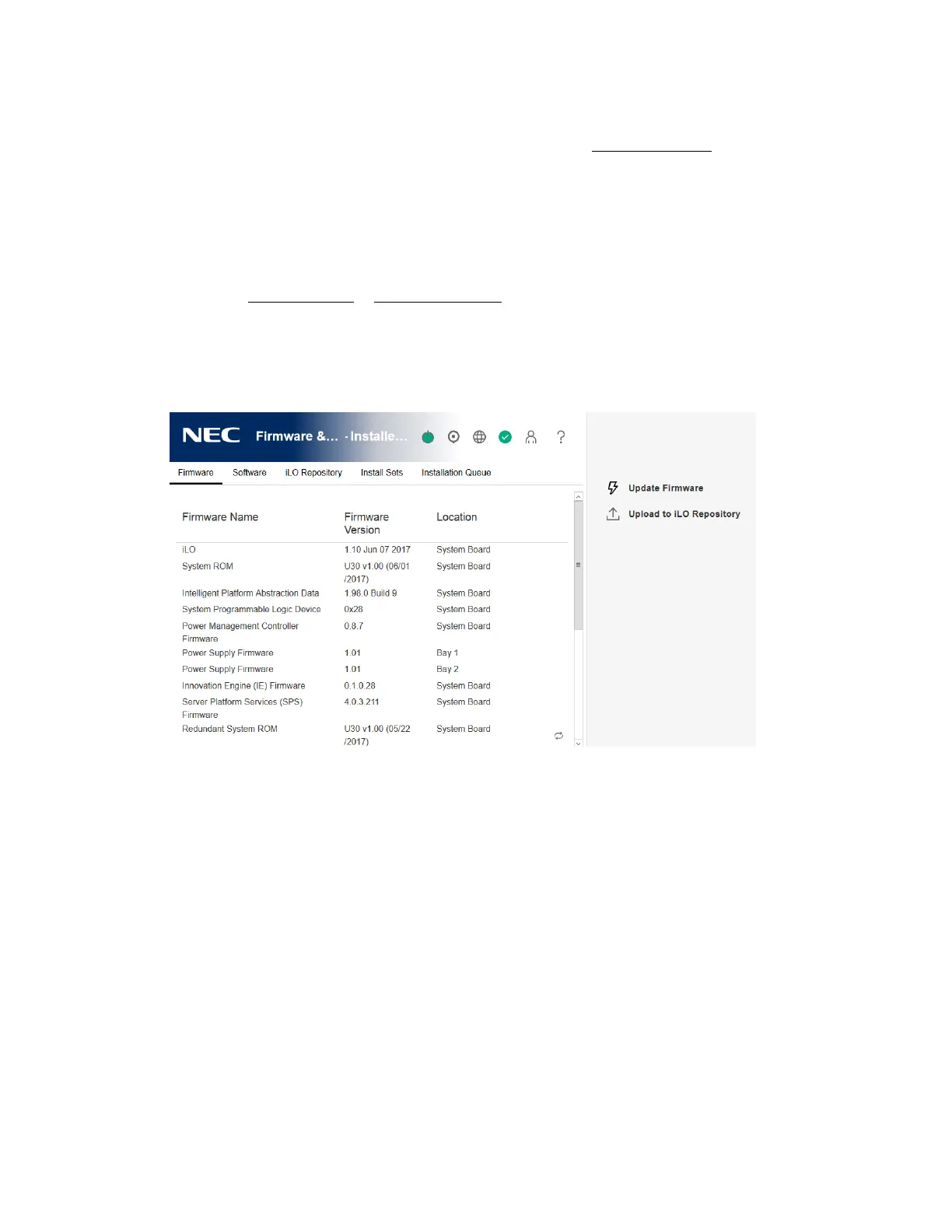64
Updating iLO or server firmware by using the Flash Firmware feature
You can update firmware from any network client by using the iLO web interface. A signed file is
required. You can also initiate a component update from the iLO Repository page.
Prerequisites
Configure iLO Settings privilege
Procedure
1. Obtain an iLO firmware or server firmware file.
2. Click Firmware & OS Software in the navigation tree, and then click Update Firmware.
If the Update Firmware option is not displayed, click the ellipsis icon in the top right corner
of the iLO web interface, then click Update Firmware.
3. Select the Local file or Remote file option.
4. Depending on the option you selected, do one of the following:
• In the Local binary file box, click Browse (Internet Explorer or Firefox) or Choose Files
(Chrome), and then specify the location of the firmware component.
• In the Remote binary file URL box, enter the URL for a firmware component on an
accessible web server.
5. Optional: To save a copy of the component to the iLO Repository, select the Also store in
iLO Repository check box.
6. To start the update process, click Flash.
Depending on the server configuration, iLO notifies you that:
• When you update the iLO firmware, iLO will reboot automatically.
Some types of server firmware might require a server reboot, but the server will not
reboot automatically.
• A TPM or TM is installed in this server. Before you initiate a system ROM or iLO firmware