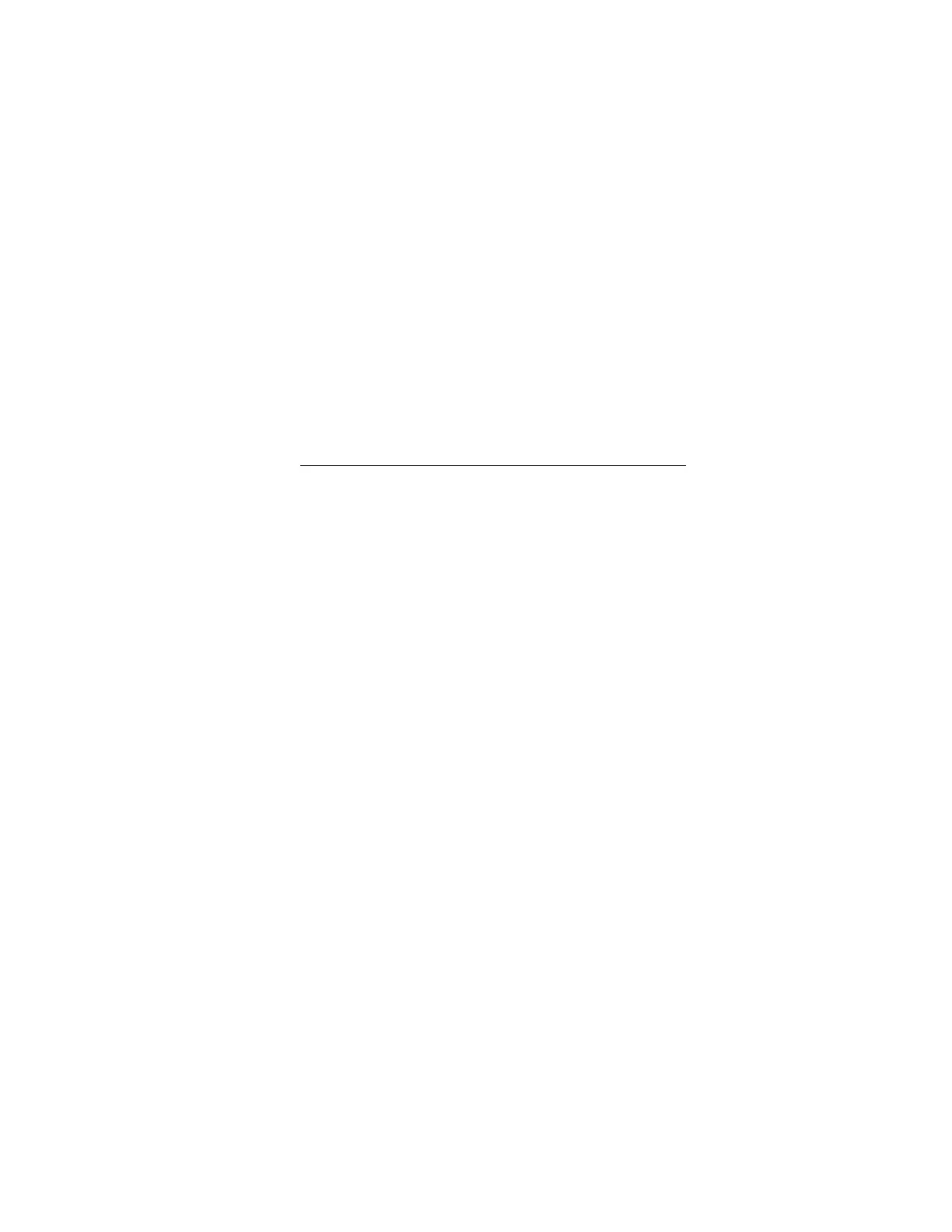65
update, suspend or back up any software that stores information on the TPM or TM. For
example, if you use drive encryption software, suspend it before initiating a firmware
update. Failure to follow these instructions might result in losing access to your data.
7. Do one of the following:
• If a TPM or TM message was not displayed, click OK.
• If a TPM or TM message was displayed, verify that any software that stores data on the
TPM or TM is suspended or backed up, and then click OK.
The iLO firmware receives, validates, and then flashes the firmware image.
When you update the iLO firmware, iLO reboots and closes your browser connection. It
might take several minutes before you can re-establish a connection.
8. For iLO firmware updates only: To start working with the new firmware, clear your browser
cache, and then log in to iLO.
9. For server firmware updates only: If the firmware type requires a system reset or server
reboot for the new firmware to take effect, take the appropriate action. For more
information, see Requirements for firmware update to take effect .
10. Optional: To confirm that the new firmware is active, check the firmware version on the
Installed Firmware page.
You can also check the iLO firmware version on the Overview page.
Supported firmware types
Many types of firmware update are supported, depending on the server platform. These types
include:
• iLO
• System ROM/BIOS
• Chassis
• Power Management Controller
• Programmable Logic (CPLD)
• Backplane
• Language Packs
Requirements for firmware update to take effect
• iLO firmware or language pack—Requires an iLO reset, which is triggered automatically.
• System ROM (BIOS)—Requires a server reboot.
• Chassis firmware (Power Management)—Take effect immediately.
• System Programmable Logic Device (CPLD)—Requires a server reboot.
• Power Management Controller and NVMe Backplane Firmware—Do not require a server
reboot or a system reset.
The NVMe firmware version will be displayed in the iLO web interface after the next server
reboot.