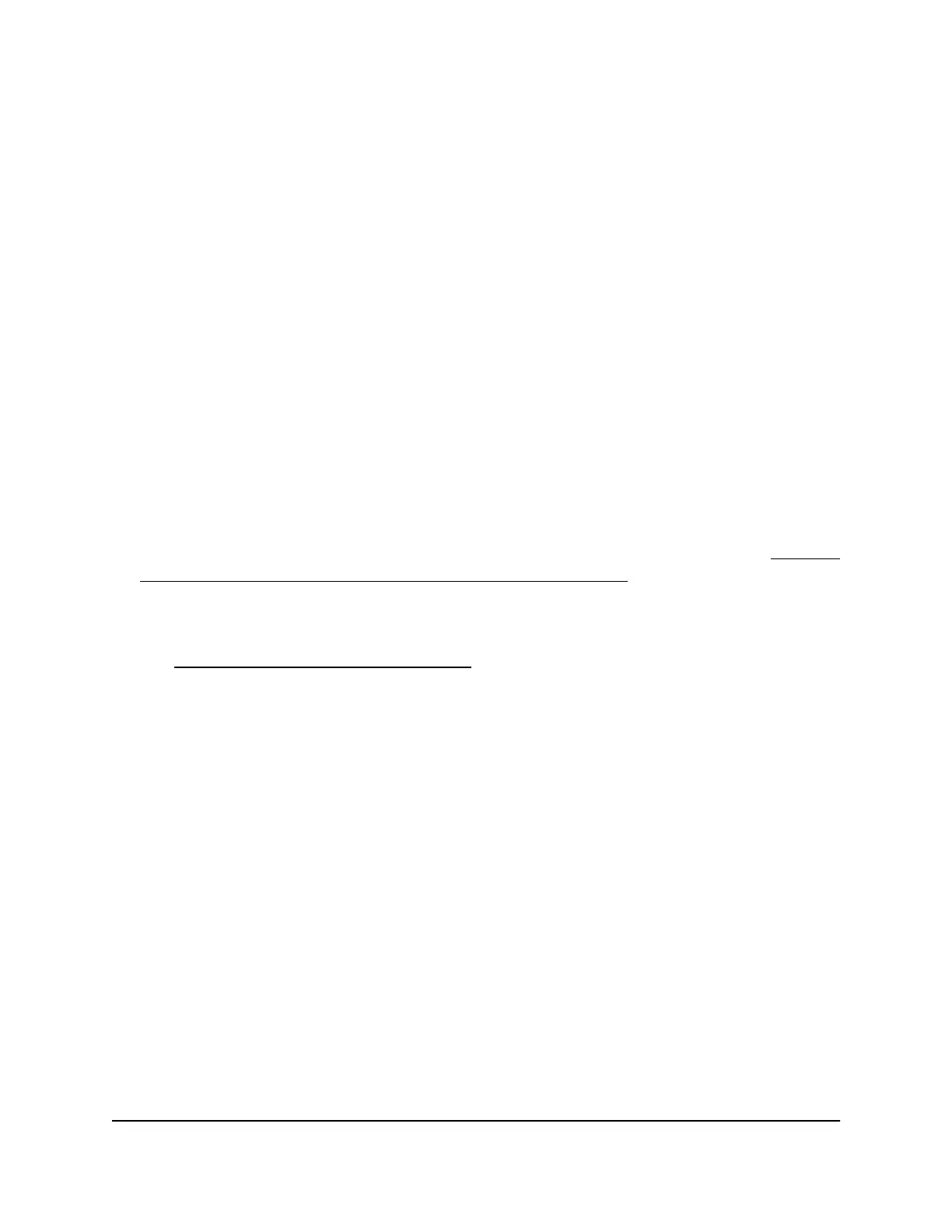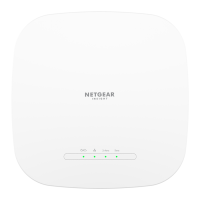With this technique, the AP uses information about the WiFi communication link with
clients to improve signal transmission to the clients. Explicit beamforming provides
better reception, range, and throughput while minimizing interference.
Explicit beamforming functions whether or not the client supports beamforming.
Note: When MU-MIMO is enabled, explicit beamforming is automatically enabled and
you cannot disable it.
To enable or disable explicit beamforming when MU-MIMO is disabled:
1.
Connect your computer or mobile device to the AP in one of the following ways
•
Connect directly to the AP’s WiFi network or LAN. (Applies to the AP in either
operation mode.)
•
Connect to the same network that the AP is connected to. (Applies only if the AP
is operating in AP mode.)
2.
Launch a web browser and enter http://www.routerlogin.net in the address field.
Instead, if you are connected to same network as the AP, enter the LAN IP address
that is assigned to the AP. For information about finding the IP address, see Find the
IP address of the AP when you cannot use routerlogin.net on page 32.
A login window displays.
If your browser displays a security warning, dismiss the warning. For more information,
see Dismiss a browser security warning on page 38.
3. Enter the AP local device password.
The local device password is the one that you specified. The local device password
is case-sensitive.
The BASIC Home page displays.
4. Select ADVANCED > Advanced Setup > Wireless Settings.
The Wireless Settings page displays. The lower part of the page is called the
Advanced Wireless Settings page. (As you scroll down on the page, the page name
changes.)
5.
Select or clear the Enable Tx Beamforming check box.
Selecting this check box enables explicit beamforming and clearing this check box
disables explicit beamforming. (Tx beamforming is another term for explicit
beamforming.)
By default, MU-MIMO is enabled, and therefore explicit beamforming is also enabled.
If MU-MIMO is disabled, explicit beamforming is automatically enabled, but you can
disable it.
User Manual204Advanced WiFi and Radio
Features
WiFi 6 AX1800 Dual Band Wireless Access Point WAX204
