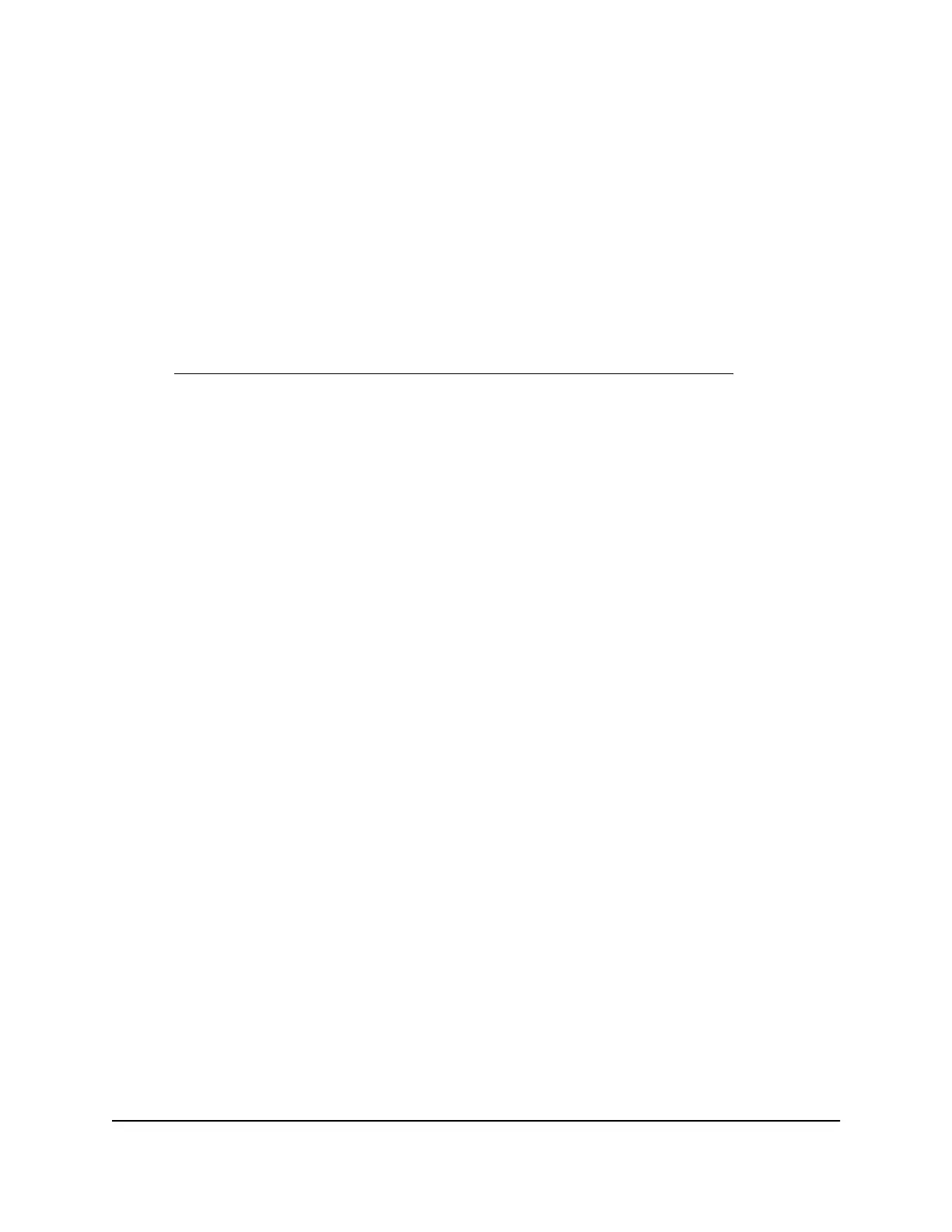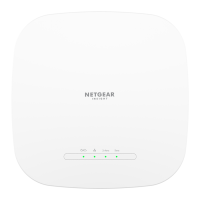For this procedure, use the settings that your Internet service provider (ISP) gave you.
If you are not sure, contact your ISP.
To specify or view the settings for an ISP Internet connection that uses PPTP or
L2TP and that requires a login:
1.
Launch a web browser from a computer or mobile device that is connected to a WiFi
network or LAN port on the AP.
2.
Enter http://www.routerlogin.net in the address field.
A login window displays.
If your browser displays a security warning, dismiss the warning. For more information,
see Find the IP address of the AP when you cannot use routerlogin.net on page 32.
3. Enter the AP local device password.
The local device password is the one that you specified. The local device password
is case-sensitive.
The BASIC Home page displays.
4. Select BASIC > Internet.
The Internet Setup page displays.
5. Select the Yes radio button.
The settings on the page change.
6. From the Internet Service Provider menu, select PPTP or L2TP as the encapsulation
method.
7.
In the Login field, enter the login name that your ISP gave you.
This login name is often an email address.
8.
In the Password field, enter the password that you use to log in to your Internet
service.
9.
If your ISP requires a service name, type it in the Service Name field.
10. From the Connection Mode menu, select Always On, Dial on Demand, or Manually
Connect.
11.
If you select Dial on Demand from the Connection Mode menu, in the Idle Timeout
field, enter the number of minutes until the Internet login times out
This is how long the router keeps the Internet connection active when no one on the
network is using the Internet connection. A value of 0 (zero) means never log out.
The default is 5 minutes.
12.
If your ISP gave you fixed IP addresses and a connection ID or name, enter them in
the My IP Address, Subnet Mask, Server Address, Gateway IP Address, and
Connection ID/Name fields.
User Manual47Manually Set Up Internet
Settings [Router Mode]
WiFi 6 AX1800 Dual Band Wireless Access Point WAX204
