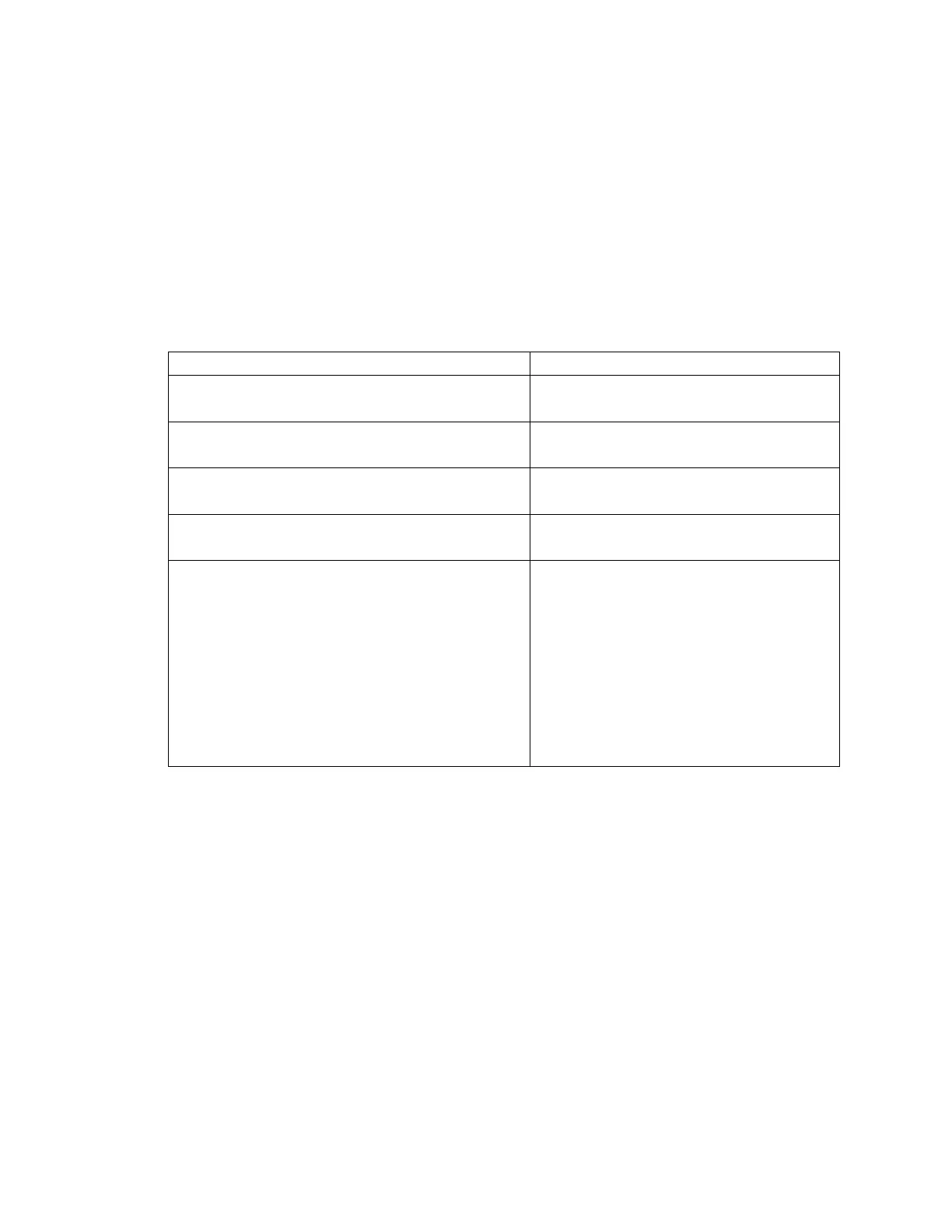10-88
Printing the Label Job
Once you are satisfied with the layout and quality of the sample print, you are ready to print
the label batch. Print a small batch of 10-20 labels. Verify that all labels have printed
successfully. The table provides a summary of issues you might see and suggested adjustment
for each of those issues.
Printhead Height
Set to a higher level
Lower Intensity
Slow Speed
Printer Stops in middle of print with jagged
edges on sequenced print
Printer can’t keep up.
Lower speed or quality
Printer feeds blank media
Mark is selected for gapped media
Gap is selected for marked media
Printer skips blank page in between labels
- Create smaller page size, or
- Use Full Bleed Overspray with a
negative value.
Black mark is not seen by sensor.
- Make sure the mark adheres to
color & placement specifications.
- Try adjusting sensor brightness.
- Try switching to using gaps.
Table: Adjustments in Printing a Label Batch
Printing Workflows
The following sections explain how to use the printer in basic workflow scenarios such as
canceling a job, clearing a media job, changing ink and continuing a job when media runs out.
Canceling a Job
There are several ways to cancel the currently printing job. Jobs that are actively printing
should stop printing as soon as cancel has been selected. However in some cases jobs that are
