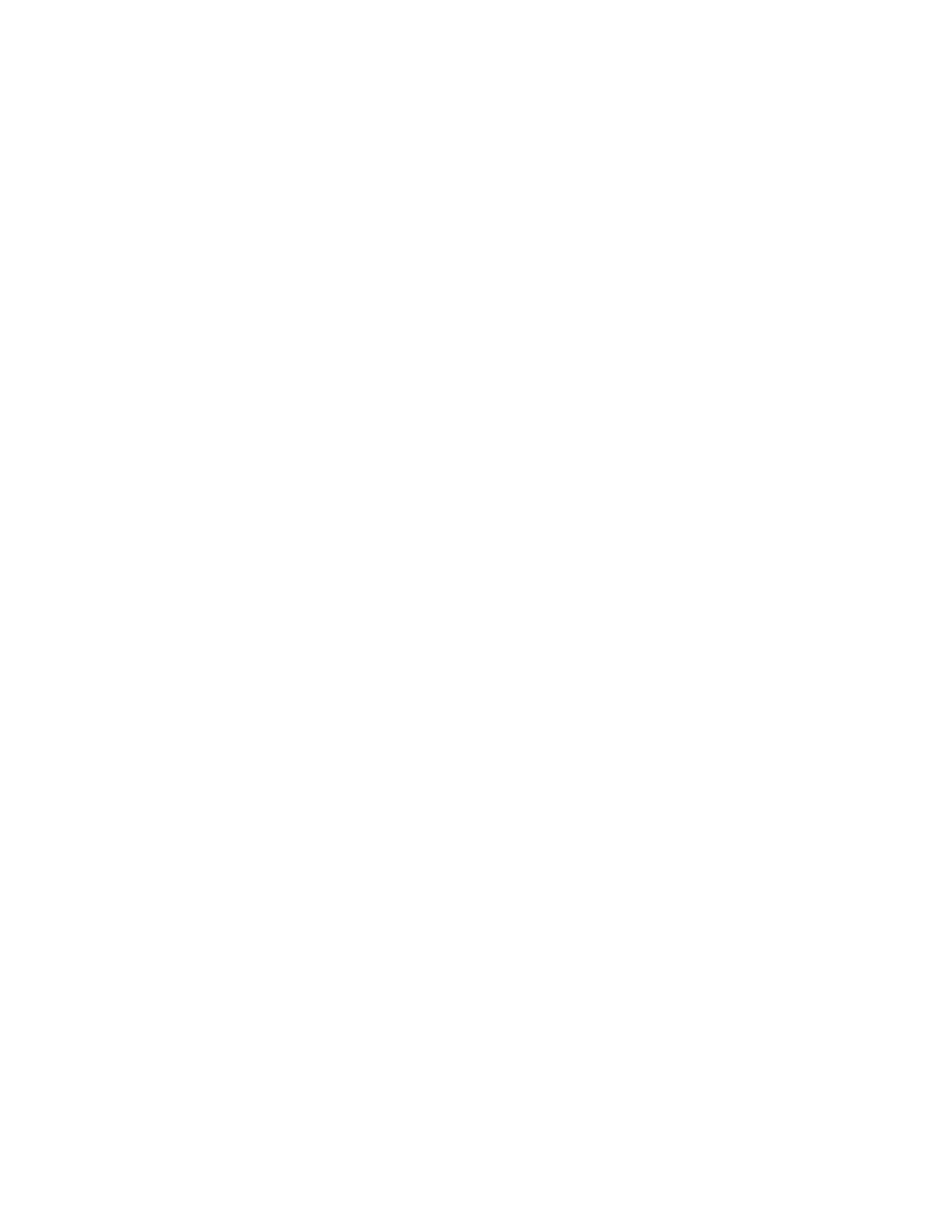10-83
10. Printing Labels
The Callisto printer will work with any industry standard label printing application that can
access its Windows based printer driver. Once you have your media and printer in hand, and
the application and printer driver are installed on your PC, you are ready to print your first
labels.
Printing Your First Labels
While label printing on the Callisto is simple and straightforward, the number of possible
different printing configurations can be overwhelming. This chapter will attempt to provide
simple workflows to get the job done as quickly as possible.
Setting Up the Label
For label printing to be successful three elements must be coordinated. The image artwork in
your labeling application, the die-cut media, and printer driver page size must all be in
agreement so that the image is placed on the label media in the correct manner. Unconverted
media used in web press printing slightly simplifies the situation, but uses the same concepts.
Let’s break down each of these steps individually.
Determining the media size
Determine the media size by measuring both the length and width of the label and the length
of the gap. Note that if you want to print a full-bleed, or full-coverage, label, you will need a
media gap of 0.5”. NeuraLabel can provide you with media that meets this requirement. If you
are printing labels that allow white space around the artwork, the media gap can be smaller.
Record the label media measurements:
- Media Width W
- Media Length L
- Media Gap Length G
