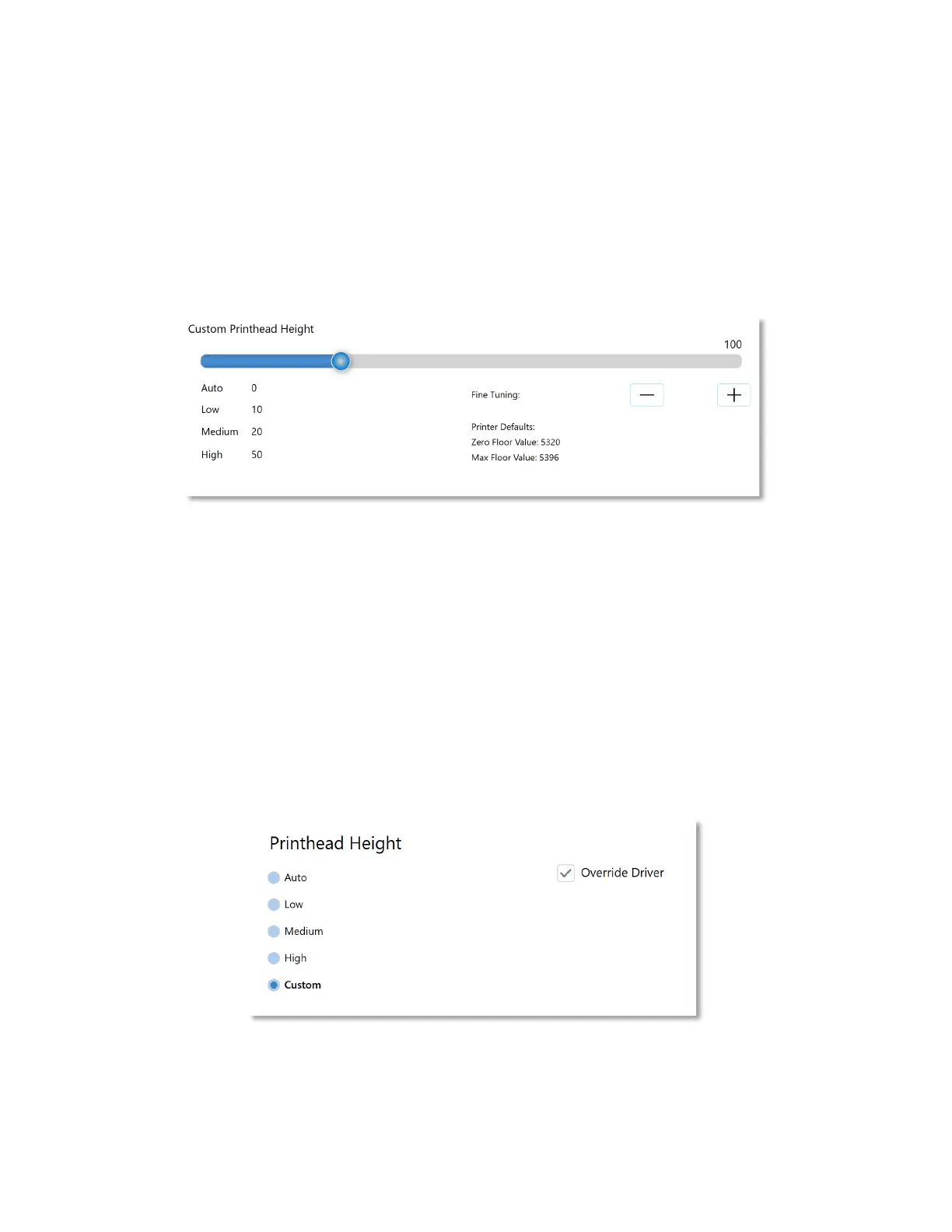8-65
- Select Advanced->Printhead Height
- On the view that appears, use the slider or -/+ buttons to adjust the custom height.
- Touch the Apply button to save the value.
- Note that you can touch the Auto, Low, Medium or High labels to reset the slider to
those positions. Printhead heights above High should only be needed for thicker medias
or medias that are wavy and have difficult traveling smoothing through the printer.
Figure 8-36. Custom Printhead Height
Use Custom Printhead Height
To use the custom printhead height that was set in this view, do the following.
- Touch the Settings icon.
- Select Print Settings->Printhead Height.
- On the view that appears select Override Driver and Custom.
- The value you set will now be used in all prints.
- Uncheck Override Driver to disable this function.
Figure 8-37. Using the Custom Printhead Height
