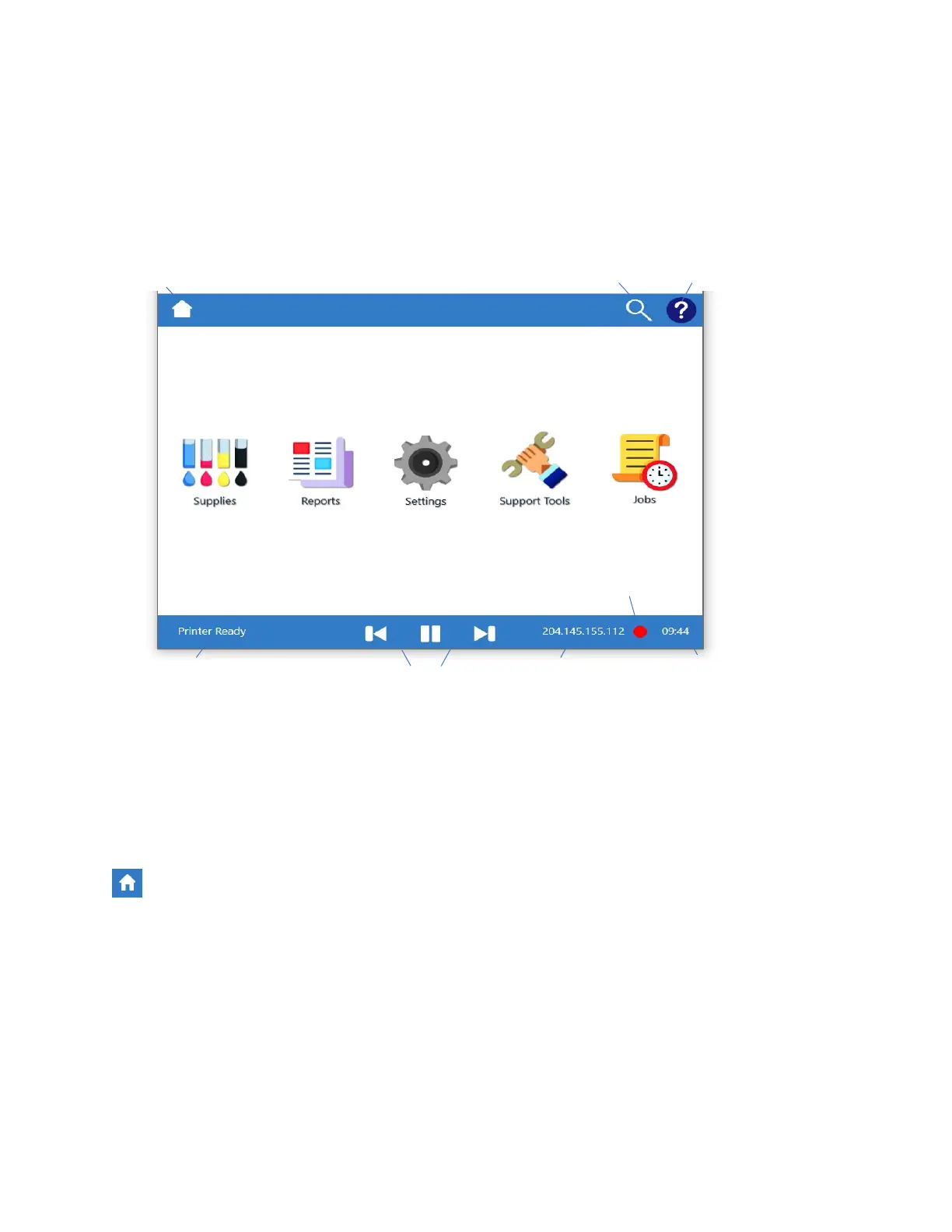8-39
8. Callisto Operator Panel
The Callisto printer has a 7-inch built-in touch display to help you navigate the printer and its
settings. This section will provide detailed information about the Callisto Operator Panel.
Home Screen
The Callisto Operator Panel Home Screen contains everything you need to configure your
printer. Following is an overview of the Home Screen buttons.
Touch the Home icon at any time to return to the home screen. Note that if the Home icon
appears with the door closed, this indicates that the printer has at least one override parameter
in Settings->Print Settings that has been activated. When this is the case, the activated
parameter overrides the value sent by the printer driver with the value specified in the
operator panel. If the icon appears with the door open as is shown here, no overrides have
been activated.
Figure 8-1. Operator Panel Home Screen
Search Button About Panel
Green (yes) Red (no)
