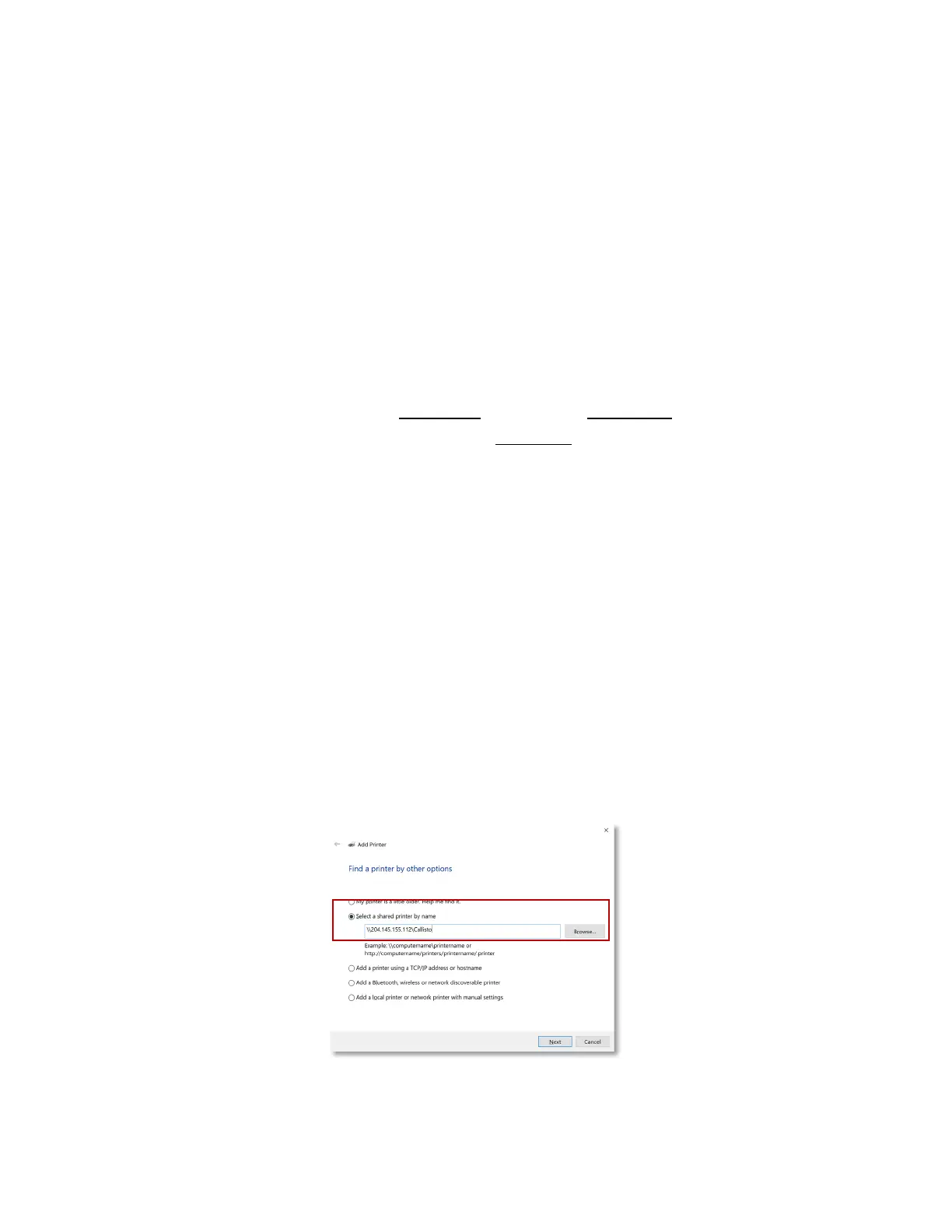6-23
6. Installing the Printer Driver
Before you can print from your label application, you will need to install the Callisto printer
driver on your computer. The Callisto printer driver is pre-installed on the Callisto printer and
will automatically copy to your computer during the installation process. You do not need to
download the driver from the NeuraLabel website, however if you wish to, it is available for
download in the Callisto Support section of www.neuralabel.com.
To install the Callisto printer driver follow these steps to copy the driver from the printer to
your host PC.
1. First identify either the printer IP address or the printer host name. On the printer
Operator Panel find values similar to these examples.
Settings->Network->Hostname CAL2021001
Settings->Network->IPV4 204.145.155.1
2. On your computer launch Control Panel->Devices and Printers-> Add a printer
3. Select “The printer that I want isn’t listed”
NOTE: There are many ways to add a printer. This option provides one straightforward
way; other choices can work as well.
4. Choose the radio button “Select a shared printer by name” and enter either network
address or Host Name with printer name. Then select Next. Examples:
\\204.145.155.1\Callisto or \\CAL2021ABC\Callisto
Figure 6-1. Printer Driver->Select a shared printer by name
