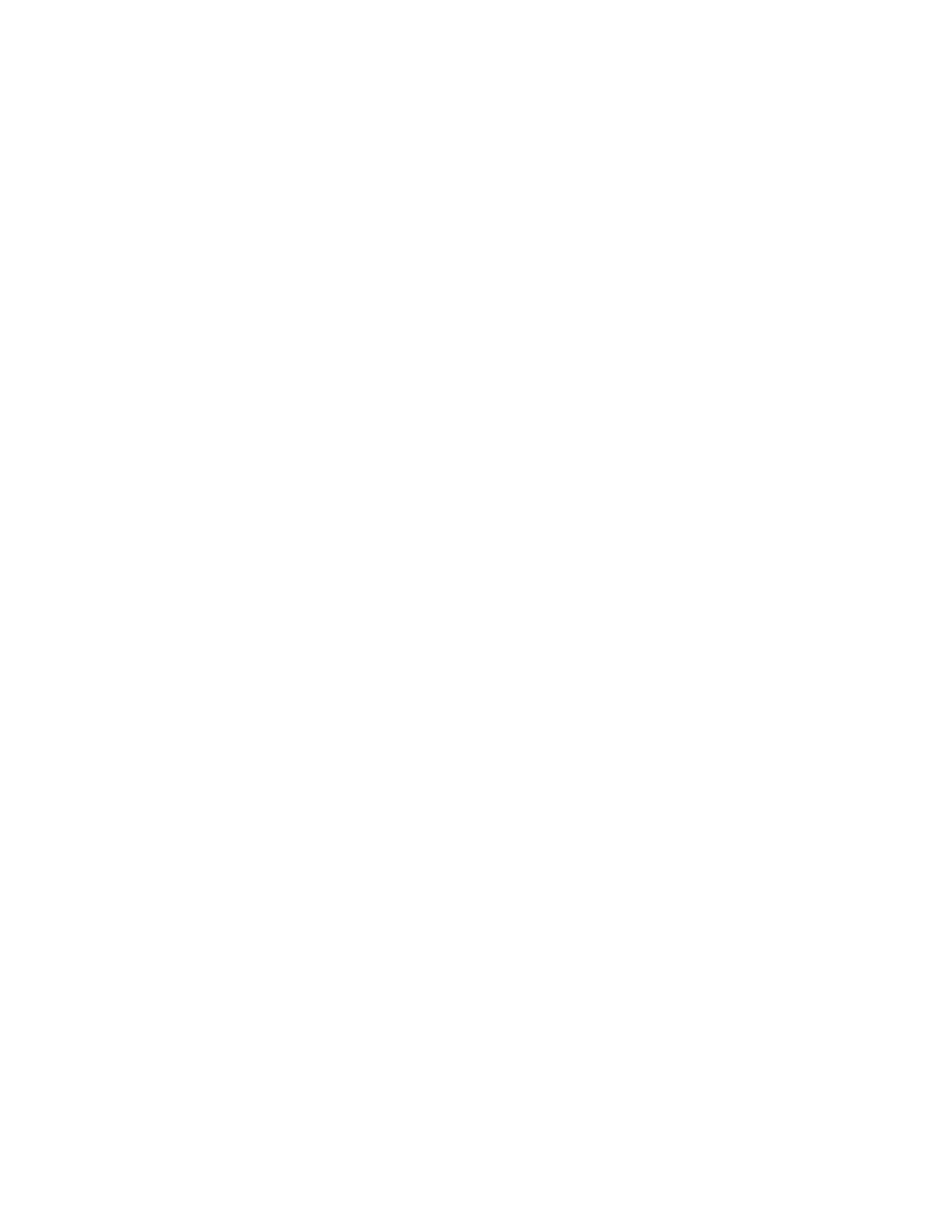5-19
5. Working with Labels and Media
NeuraLabel provides high quality ink-jet coated label media for use with the Callisto printer.
Media from other vendors is also supported, however we recommend having the NeuraLabel
support team verify any media not supplied directly from NeuraLabel.
Media is loaded into the Callisto printer with the printable side up and if marked with
registration marks, the marked side down. Before loading media, make sure there is adequate
clearing at both the printer entrance and exit. If loading media from a box, make sure there is
no plastic in the box, the lid has been removed, and the media flow is in no way restricted. If
loading rolled media, make sure there is adequate room for the winding equipment and that it
is properly aligned with the printer.
Loading Media
Before loading the media, make sure the Callisto printer track has been adjusted to the media
width. The Callisto is a center-based printer. There is a nut-latch that tightens and releases the
track guides. Loosen the latch, slide the track guides to the proper position, and retighten the
latch. Load the media by grasping each side with two hands and guiding it into the Callisto
track. The media should slide freely through the track, but the track should be tight enough to
keep the media straight. Move the media forward until it touches the media sensor. When the
media touches the media sensor, it will complete the loading process with an auto-load.
Jogging Media
Loading media does not require using the jog button, however, if you need to jog the media at
any time, use the forward and backward jogging buttons. Touch and hold the jog button on the
operator panel to jog the media. Avoid jogging the media backwards for distances greater than
a few inches.
Unloading Media
If you need to unload or eject the media, hold the forward jog button down until the end of the
media has exited the printer. As the media exits the printer and moves past the media sensor,
you may hear the media wheel spin. This is normal operation and indicates the end of the
media is out of the printer. Media may also be unloaded using the backward jog button if only
a few inches need to moved. The Callisto track is designed to move media forward; however,
jogging backward for short distances is supported.
