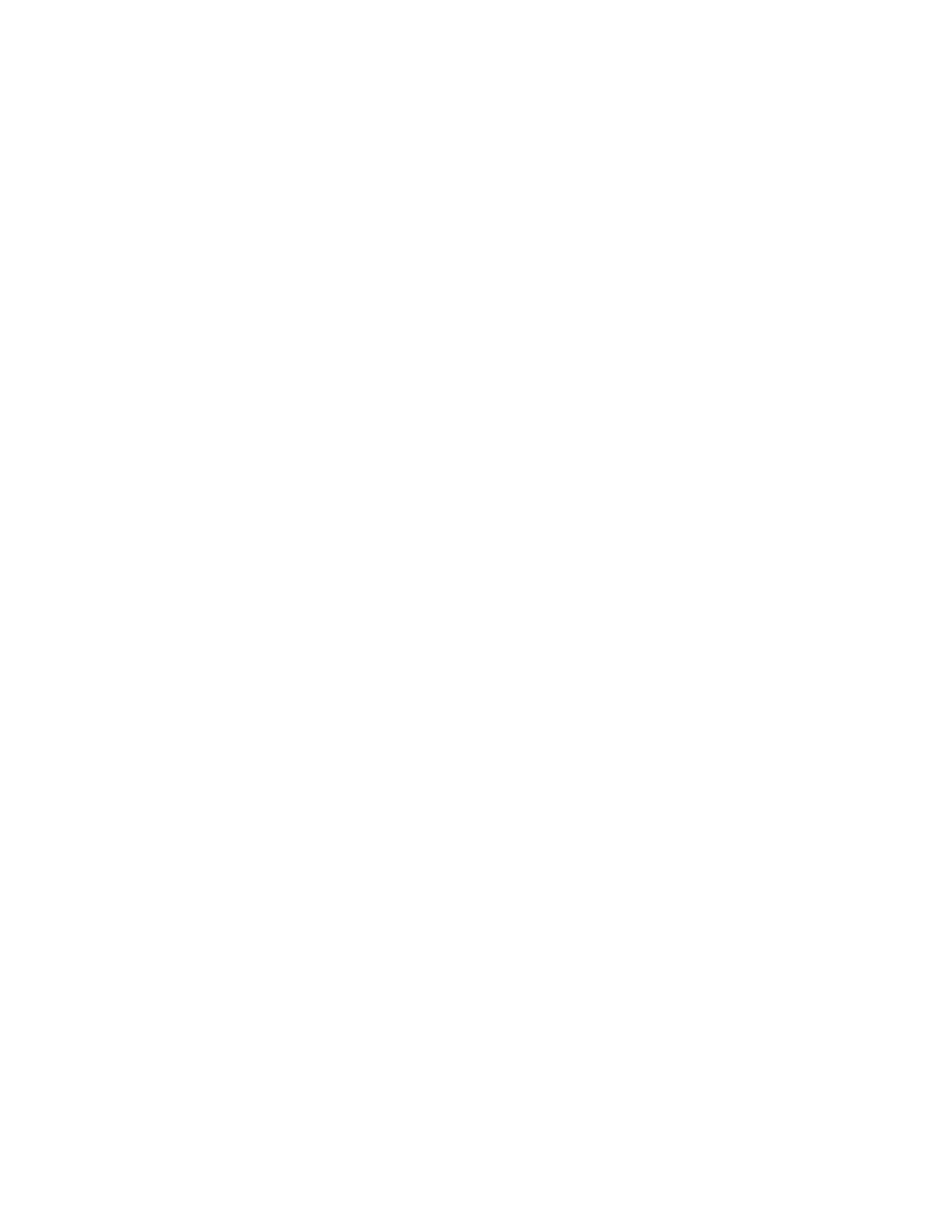10-91
- Use a flashlight (cell phone light) to look inside the printer to locate the fragment.
Check both entrance and exit. Usually there is more visibility from the exit side.
- Locate and remove the fragment.
- Replace the Service Tray (Support Tools->Maintenance->Service Tray->Install)
If the fragment is still unreachable, contact NeuraLabel support. The printer is designed
such that a technician can easily completely open the printer to access the print path.
IMPORTANT: After any jam is cleared the printer will need printhead cleaning maintenance.
It is likely that the debris in the printer has scraped against the printhead. This will cause
light streaks to appear in the printed image.
To run printhead cleaning:
- Make sure the printer is on and the service tray properly installed.
- Touch the Support/Tools icon.
- Select Maintenance->Printhead Cleaning
- Run a printhead cleaning routine, Level 1, 2 or 3.
- Print the Quality Report to verify the printhead is in a good state.
- The printhead cleaning routines do not need to be run in any particular order. The
higher number routine has increased cleaning.
Once you have verified that the printhead has been cleaned and any defects from the debris
are gone, you are ready to return to printing.
Changing an Ink Cartridge
Callisto ink may be changed in between jobs when the cartridge reads low or very low. If the
cartridge runs out of ink during a printing job, an “Out of Ink” alert will appear on the screen.
Access Callisto ink through the ink door. Do these steps to change the ink.
- Open the ink door by pulling up and out.
- Remove an ink cartridge by pressing it in until it snaps out of place. Remove the
cartridge.
- Replace the ink with a new cartridge by pressing it in until it snaps into place.
