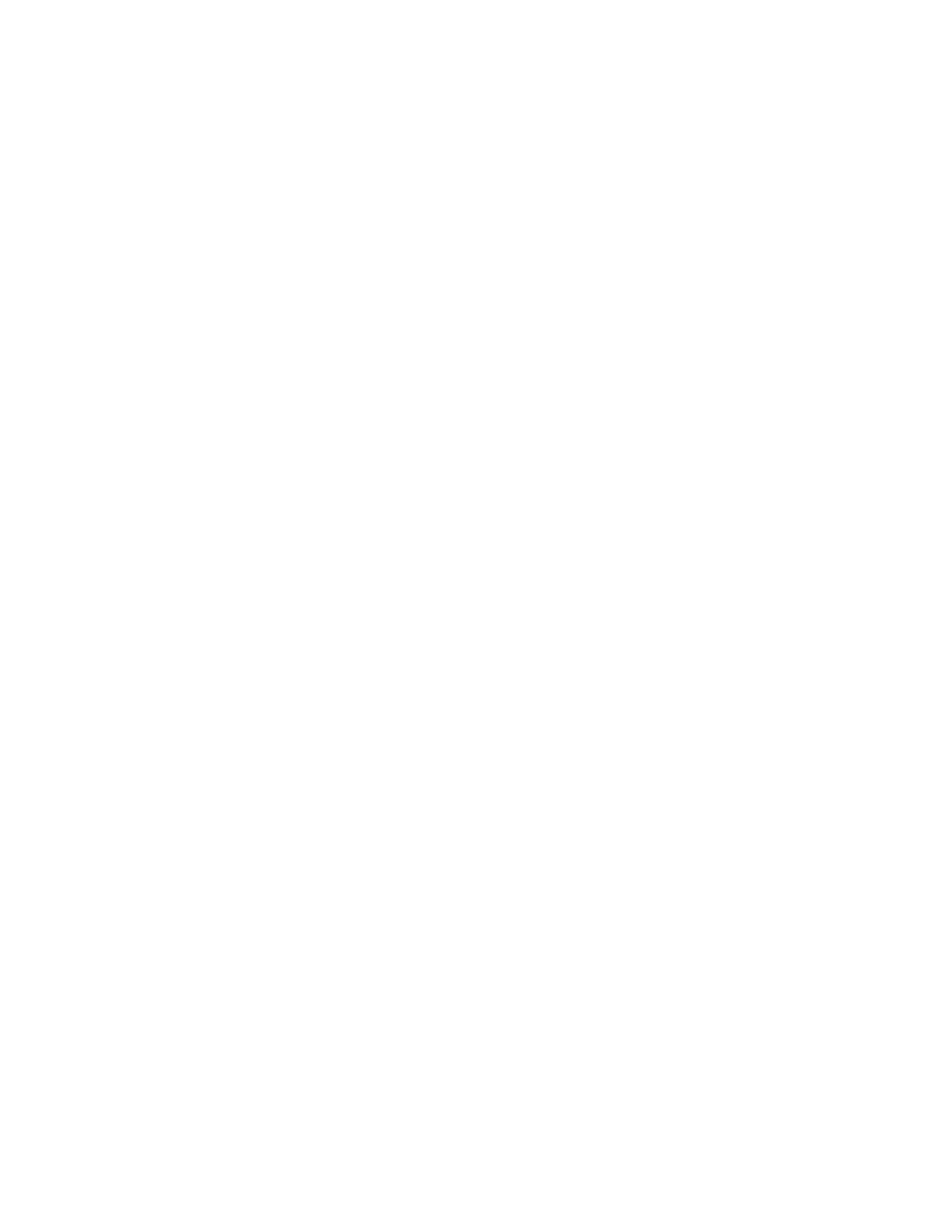10-90
Never attempt to stop a job from printing by holding or tearing the media. This will not cancel
the job, but can damage the printhead.
Clearing a label jam in the printer
The Callisto printer has a straight and very short media path. However it is still possible for
media to get caught in the printer if the media is wrinkled or has exposed adhesive. It is also
possible for the tape at the end of a media roll to get pulled off and stick inside a printer.
If media gets caught inside the Callisto printer track do the following:
- Tear or cut the media at the printer entrance. Media should be removed from the exit
side of the printer.
- Try jogging the media forward.
- Try jogging the media backwards, but no more than a few inches.
- If jogging does not work, move to the printer exit. With both hands gently pull the
media to remove it from the printer.
If a small fragment of media or a piece of tape gets caught inside the Callisto printer track do
the following:
- Turn the Callisto printer off or unplug the network cable to make sure no one has access
to communicate with the printer and cause the service tray to move. Clear any jobs
from the print queue.
- Use a flashlight (cell phone light) to look inside the printer to locate the fragment.
Check both entrance and exit. Usually there is more visibility from the exit side.
- Locate and remove the fragment.
If small fragment is unreachable, try removing the service tray. Steps for Replacing the Service
Tray are found earlier in the user guide. Perform these steps:
- Turn the Callisto printer on.
- Remove the Service Tray (Support Tools->Maintenance->Service Tray->Remove)
- Make sure no one has access to communicate with the printer and cause the service
tray mechanism to attempt to move. Unplug the network cable to do this. Clear any
jobs in the print queue.
