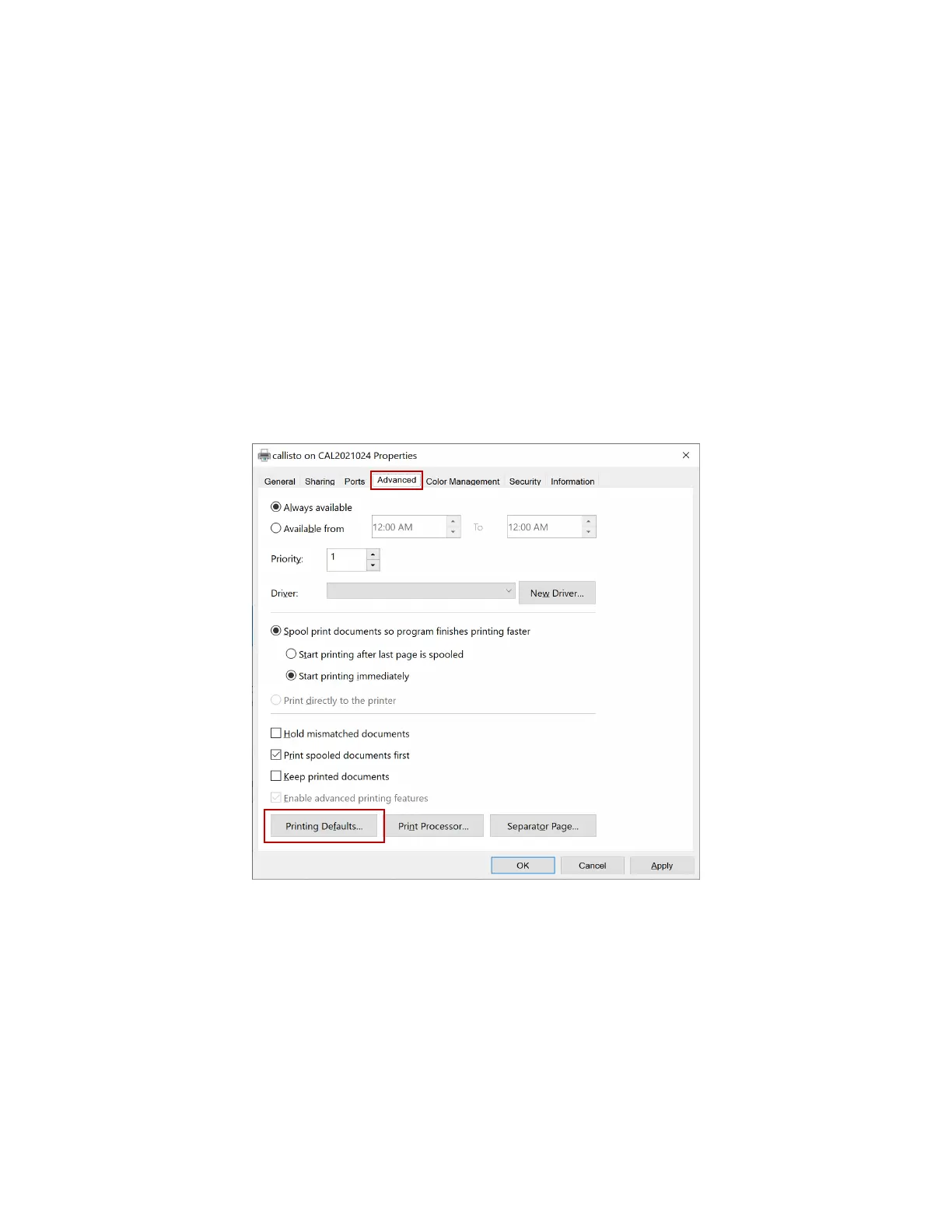7-27
7. Setting up and Using the Printer Driver
The Callisto printer driver ships with preset defaults for many label types and sizes. However it
is likely you will need to define the specific print setting such as page size and mark/gap
configuration for your specific media. The following sections provide instructions for setting up
the printer driver to successful print your particular labels..
Set Printing Defaults
Set up your printing defaults in the driver installation by right clicking on the Printer Icon in
Devices and Printers and select Printer properties from the popup menu. Then select the
Advanced tab and Printing Defaults… button.
Figure 7-1. Printing Defaults
Set up the printer driver defaults to match your workflow. Printer driver settings can be
selected in the driver from your label application as you print, however setting the defaults in
this step in the driver installation will provide a more convenient workflow later.
