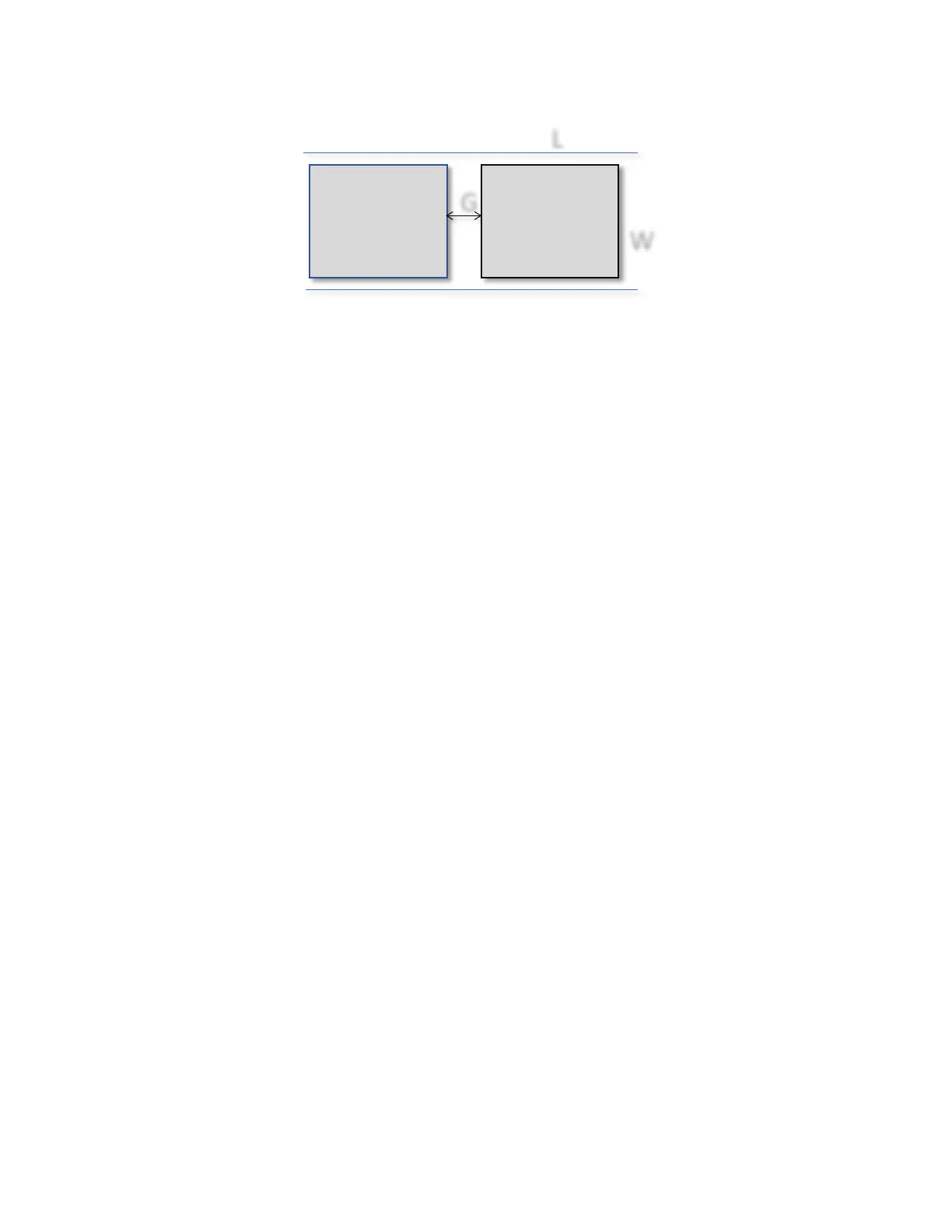10-84
Creating the label page size in the driver
Once you have the label measured it is easy to create a page in the Callisto printer driver.
Page Width = W
Page Length = L + G – 0.5”
If you need the labels to be full coverage then G needs to be at least 0.4” in length. Otherwise
G can be any value less than 0.5 inches. Note that theoretically a 0.4” gap will allow full
coverage labels, however having an additional tolerance is recommended for best results.
Determining the Image or Artwork Size
Depending on the application, most labels have a specific size within a labeling application. For
example, standard letter-sized PDF pages are exactly 8.5 inches wide x 11 inches long and will
present that size to the Callisto printer driver. Of course any size label can be created in
applications that are designed for this purpose. Before sending a file to the Callisto printer
determine the exact image size, including any white space that surrounds the image. Modify
this artwork to fit on the media in your inventory.
Ordering media from NeuraLabel
NeuraLabel can make custom media to fit your label artwork. If you are interested in ordering
media, provide the following information.
- Exact artwork dimensions for width and length. Be sure to specify orientation.
- Whether or not full coverage is needed or how much white space do you need for a
label border.
- Type of media desired.
- Number of labels per roll.
