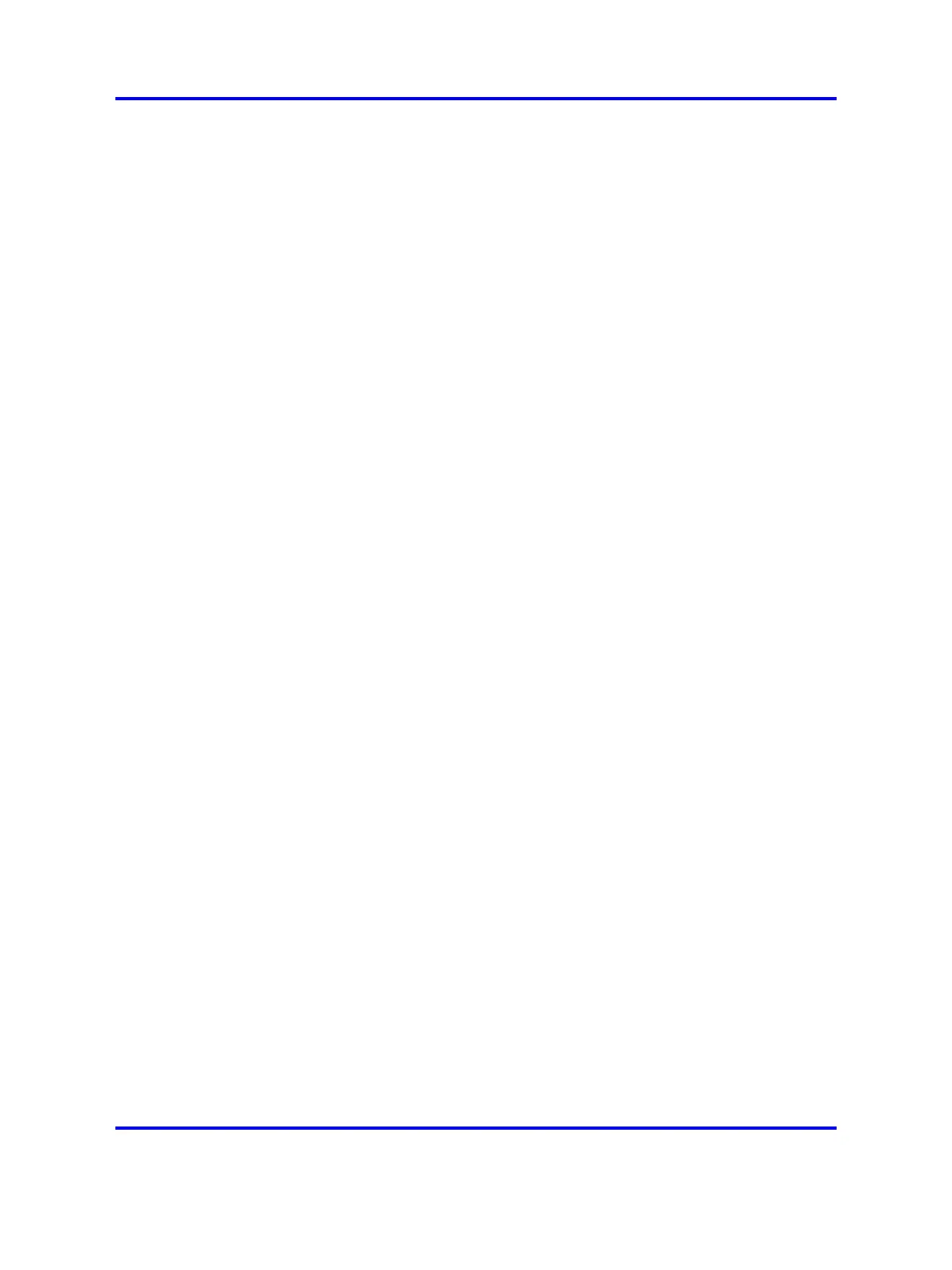DAP controller software 131
.NET 1.1 Framework. Would you like to install it
now?
2 Click Yes to install Microsoft .NET Framework 1.1 software.
The Microsoft .NET Framework 1.1 Setup: End User License
Agreement page appears.
3 Click I agree and then click Install.
After the Microsoft .NET Framework 1.1 is successfully installed,
Microsoft .NET Framework 1.1 Setup: Setup Complete page
appears.
Note: Wait while the installation completes; this can take
several minutes. The DAP controller - InstallShield Wizard
indicates activity with a progress bar.
A message appears when the installation is complete.
4 Click OK.
A message appears requesting that you restart the PC.
5 Click OK to restart the PC.
After the PC is restarted, it automatically continues with the
DAP controller installation. The DAP controller - InstallShield
Wizard page appears.
6 Click Next.
The System Type page appears.
7 There are two types of DAP Controller installation. Select one of
the following:
• Select Single System if you do not need to manage more
than one SIP DECT system.
OR
•
Select Multiple Systems if you plan to manage more than
one SIP DECT system with your PC.
If you select Single System, the built-in DHCP server and TFTP
server are not installed, by default. However, if you want to
install them anyway, select the option Custom in step 8, and
select DHCP server and TFTP server to install.
8 Click Next.
The Setup Type page appears.
Nortel Communication Server 1000
SIP DECT Fundamentals
NN43120-123 01.07
6 January 2009
Copyright © 2008-2009 Nortel Networks
.
