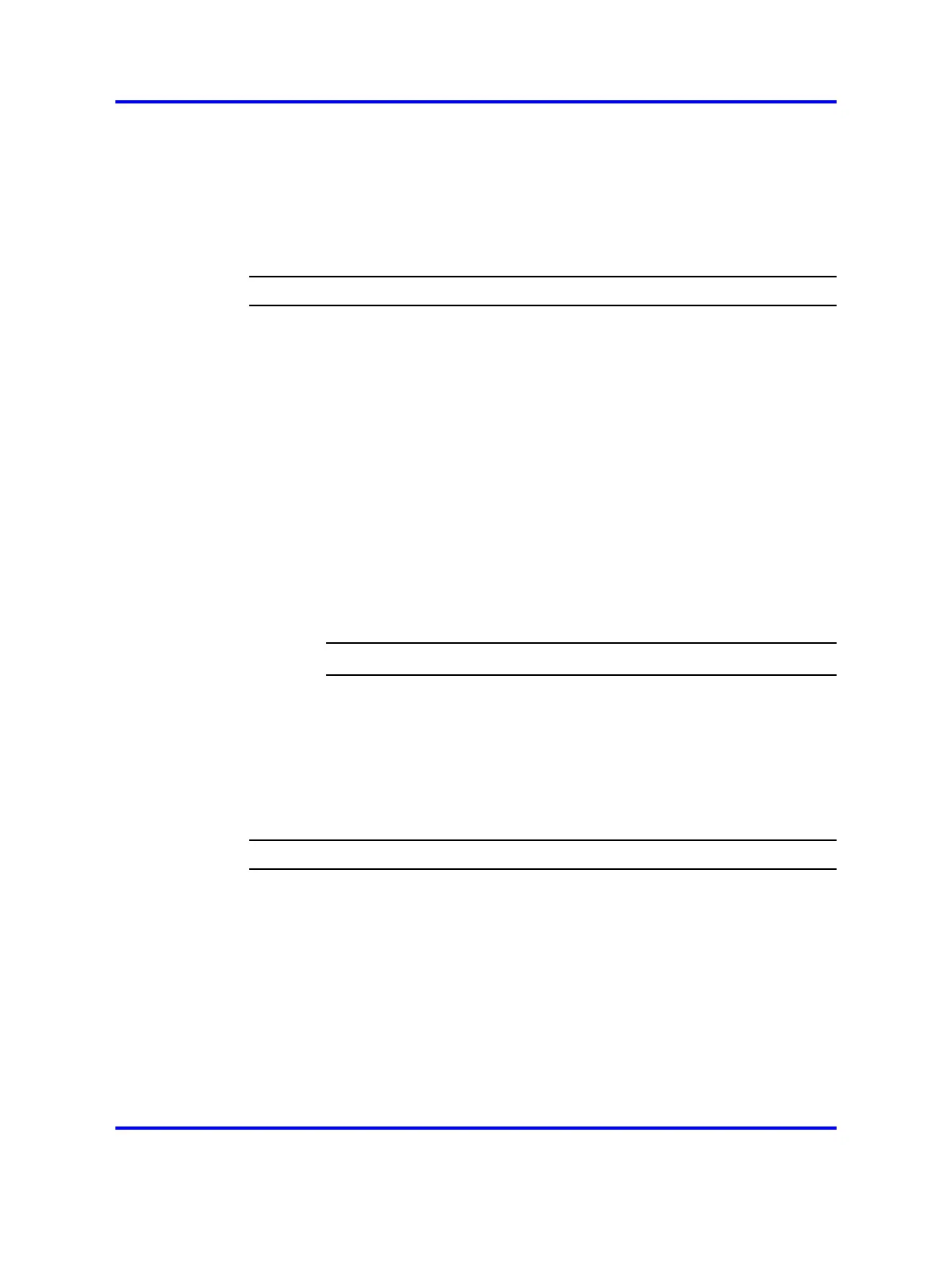Simple SIP DECT configuration 155
Creating a new customer
Use Element manager and follow the steps in the next procedure to create
a new customer or modify information about an existing customer.
Procedure 60
Creating a new customer or modifying information about an existing
customer
Step Action
1 Select Customers from the menu list on the left.
2 Click the Add button on Customers list page.
The New Customer X Property Configuration page appears.
3 Fill in customer number, for example 0.
4 Fill in a 3-digit number, for example 000 for ANAT. Fill in a 4-digit
number, for example 0000 for ANLD.
5 Click Save.
6 On the Edit screen, select Feature Package and then select
package 145.
7 Select the ISDN check box and enter a number, for example 1,
for PNI.
8 Click submit.
--End--
Zone configuration
To configure the zone in Element manager, complete the following
procedure.
Procedure 61
Configuring the Zone
Step Action
1 Select System > IP Network > Zones.
2 Add a new zone for virtual trunks used for the SIP DECT system.
Select the Zone you wish to add, for example 1.
Configured zones appear in the list at the bottom of the page.
Do not use zone 0.
3 Leave the default values for bandwidth and resource type as it is.
4 Select VTRK for the Zone Intent (ZBRN)
5 For Description (ZDES), type a meaningful description.
Nortel Communication Server 1000
SIP DECT Fundamentals
NN43120-123 01.07
6 January 2009
Copyright © 2008-2009 Nortel Networks
.
