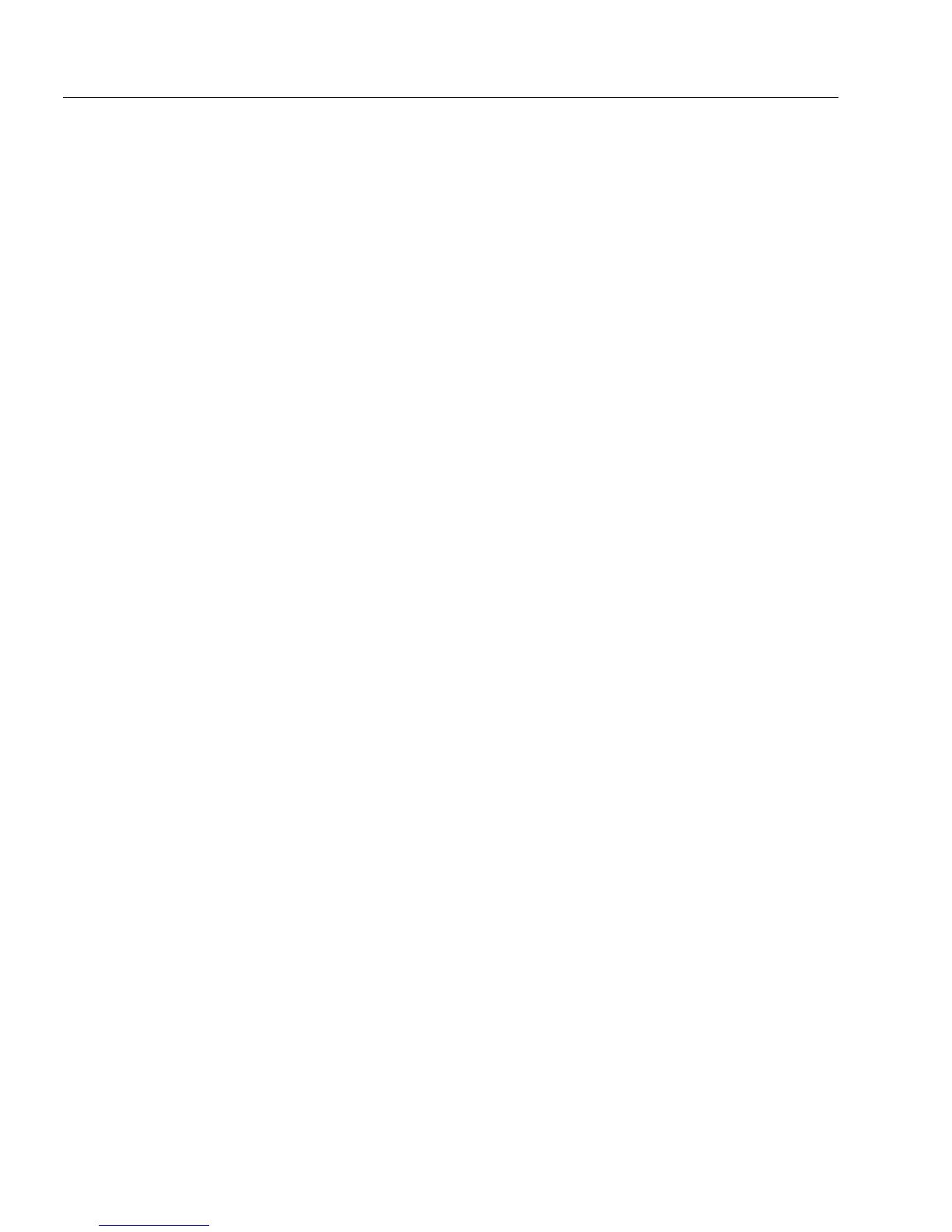Defining Objects
18 Designing a Form
2 Type a unique name in the
Name
text box.
Each object must have a unique name. A descriptive name such
as
Address
makes a field easy to find when sorting, searching,
defining calculations, and so forth.
3 Select a field type in the
Type
drop-down list.
The field type will be displayed in the status bar in fill view
when the cursor is in that field. This information helps the user
know what kind of entry is expected in each field. Field type
also helps OmniForm match data when sorting records and
when importing and exporting information.
4 Select a display format in the
Format
drop-down list.
The format you select affects how field information is dis-
played in fill view. Options vary according to the
Type
selection.
• If you select
Currency
as the
Type,
for example, you might
select
$0.00
as the format. If you enter 7889 in the field,
OmniForm would format the entry as $7889.00.
Formatting takes effect in fill view after you move the
cursor out of the field.
•A
General
format leaves the field entry exactly as it is
entered. In the previous example, 7889 entered in the field
would be displayed as 7889.
• Field type also affects field validation. You can require that
the field entry match the field type. See “Set Validation
Options” on page 5-20 for information.
5 The next two options are enabled when
Number, Currency,
or
Percentage
is selected in the
Type
drop-down list.
•Select
Use 1000’s Separator
to separate a series of three digits
with a separator specific to the form’s language.
See “International Settings” on page 3-7 for detailed informa-
tion on selecting a language for a form.
•Select
Enclose Negatives in Parentheses
to display negative
numbers within parentheses in the field; for example, -123
would display as (123).
Set Filling Options
1 Click the
Filling
tab. The Filling tab allows you to:
• Enter a list of possible field entries so that the user can select
from a drop-down list in fill view.
• Designate whether a field can be filled.
• Set tab stops to allow the user to automatically move to the
next field.