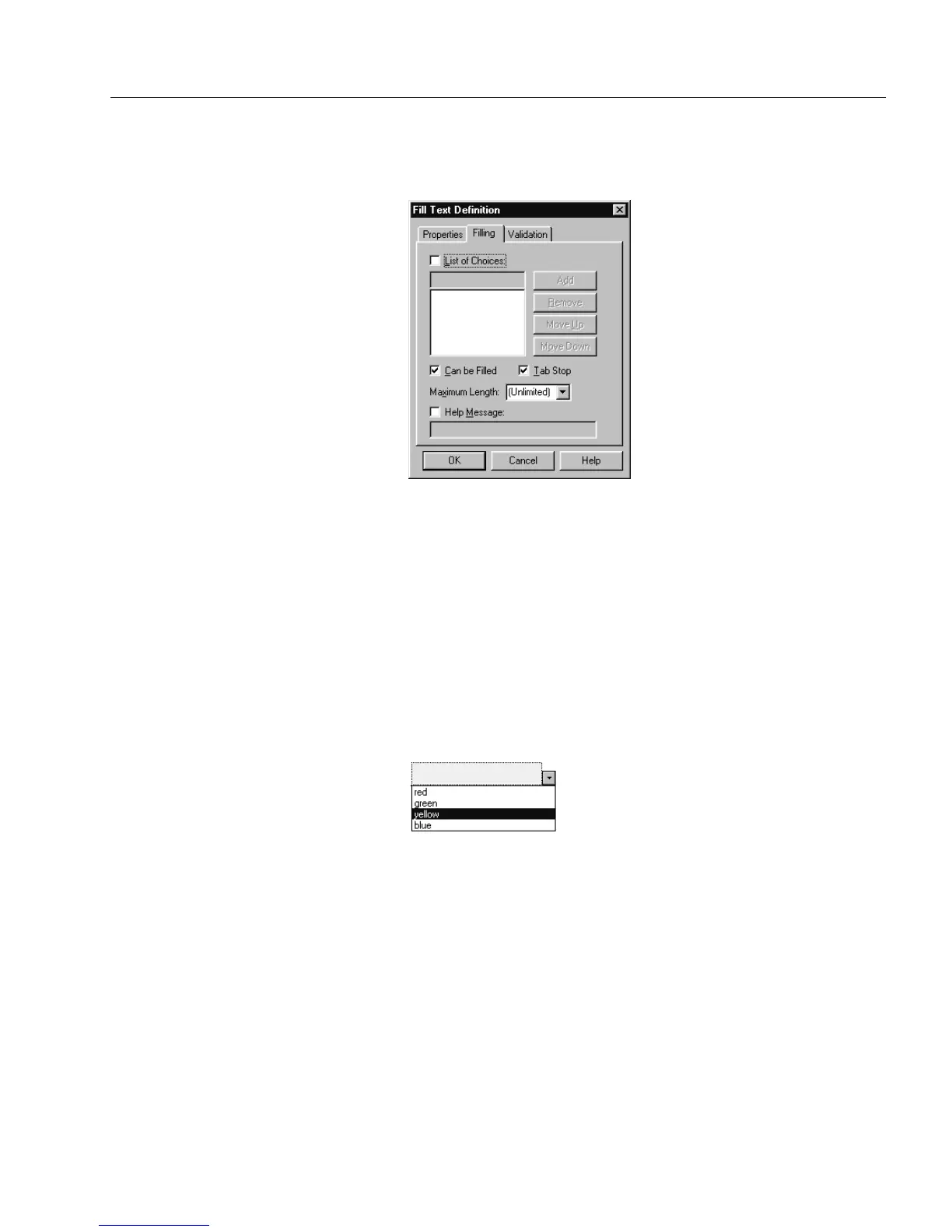Defining Objects
Designing a Form 19
• Enter help messages that will appear in the status bar in fill
view.
2Select
List of Choices
if you want to be able to select a field entry
from a drop-down list of choices in fill view.
• Type an entry in the text box below the option and click
Add
to place it in the list box.
You can enter up to 500 entries. Each entry can be up to 100
characters long.
• Select an entry in the list and click
Move Up
or
Move Down
to
reorder it.
• Select an entry in the list and click
Remove
to remove it.
• A field with a list of choices looks like this in fill view:
A drop-down list arrow appears when the cursor is in the field.
Click the arrow to open the list and select an entry. The entry
appears in the field.
3 Deselect or select
Can be Filled
.
• If you deselect
Can be Filled
, then an empty field cannot be
filled and a filled field cannot be changed in fill view.
This option is particularly useful for fields such as calcula-
tions where you do not want the person who fills out the form
to be able to change it.