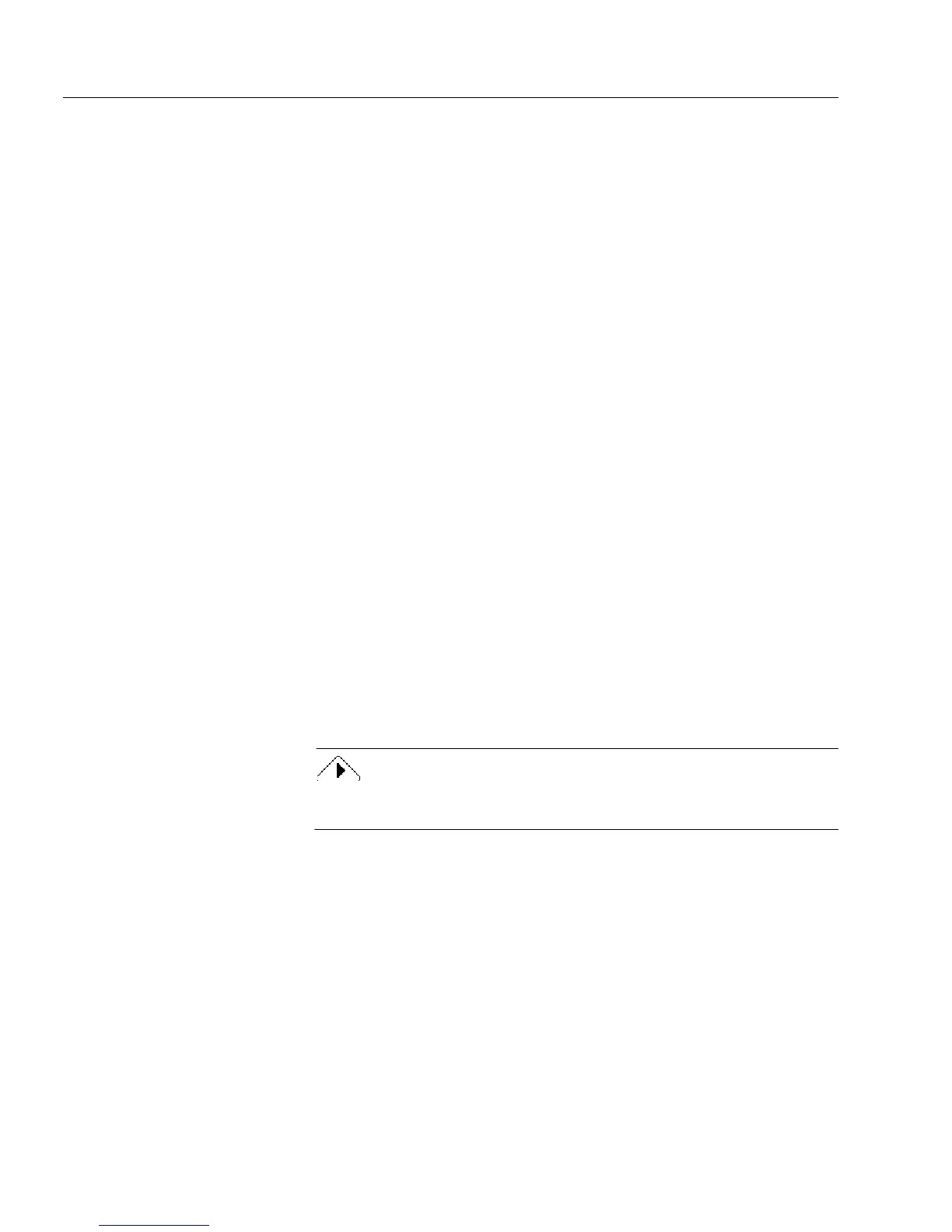Inserting OLE Objects in a Form
54 Designing a Form
Open
Choose
Open
in the Object cascading menu to view a selected OLE object
in its source application.
• Linked objects and objects displayed as icons open in the source
application. Choose
Exit
in the File menu when you are done.
• Unlinked objects not displayed as icons open in the window in
which you created them. Click outside this window when you
are done.
Edit
Choose
Edit
in the Object cascading menu to edit a selected OLE object
in its source application or in the OLE window in which it was created.
Or, double-click the OLE object to open it.
• Linked objects and objects displayed as icons open in the source
application. Edit the object and choose
Exit
in the File menu
when you are done.
• Unlinked objects not displayed as icons open in the window in
which you created them. Edit the object and click outside the
window when you are done.
Convert...
Use the
Convert...
command to convert a selected OLE object to another
type of object or to an icon, to choose a different icon, or to rename an
icon.
1 Select the object and choose
Convert...
in the Object cascading
menu.
The Convert dialog box appears.
An object converted to a static OLE object cannot be edited, opened,
reconverted, or played.
2 Select an option in the
Object Type
list box.
The available options depend on the selected object. There may
be no available options.
3Select
Display As Icon
if you want to display the object as an
icon, rather than displaying its actual content.