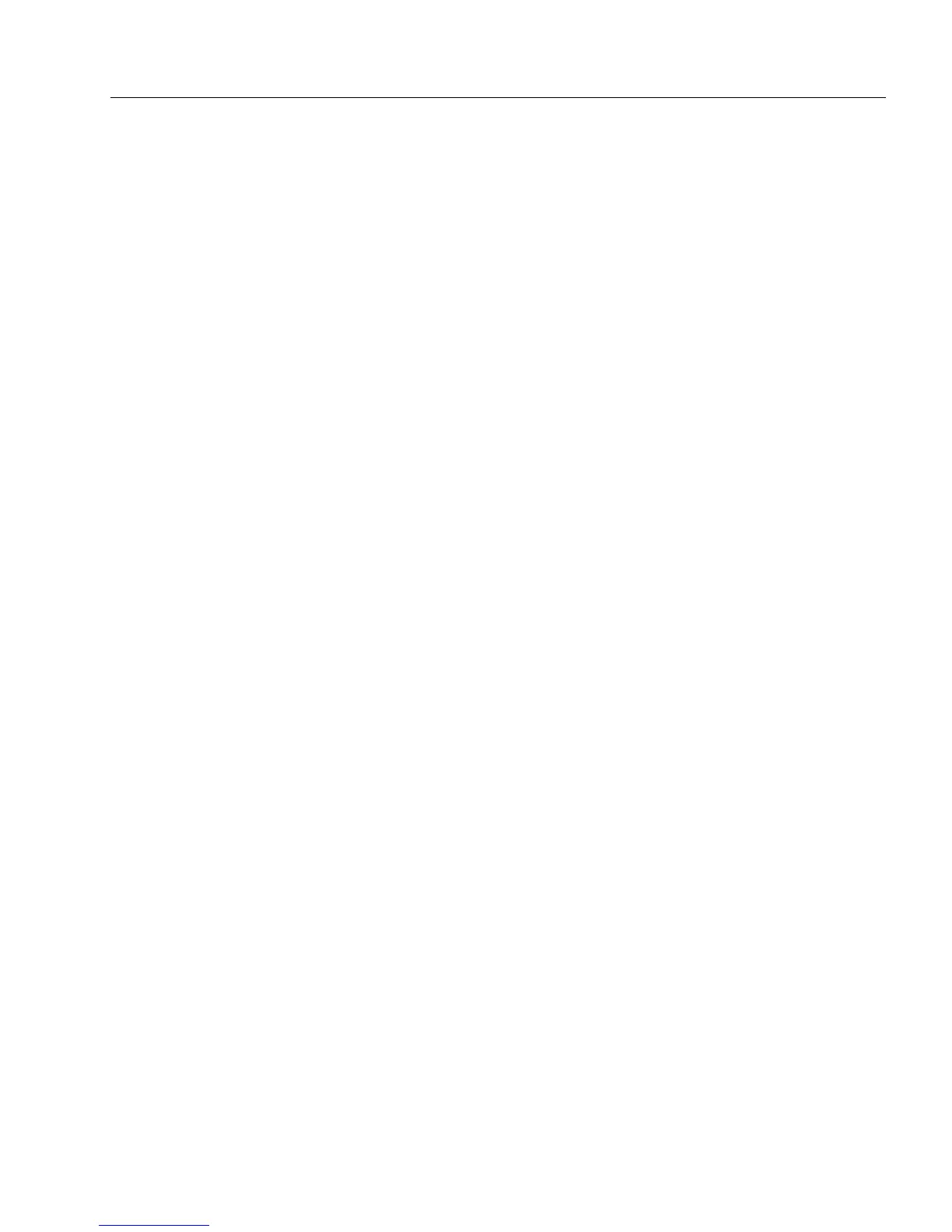Inserting OLE Objects in a Form
Designing a Form 55
4 Click
Change Icon...
when
Display As Icon
is selected if you want
to select a new icon or change its name.
The
Change Icon...
button appears when
Display As Icon
is
selected. Click it to select a new icon for the object or to change
the icon’s name. By default, an object appears with the object
type name if it is unlinked and the source file name if it is
linked.
5 Click
OK.
The object is converted.
Play
Choose
Play
in the Object cascading menu to play a selected OLE object
in its source application or in the OLE window in which it was created.
This command is only available for video clip, media clip, and MIDI
sequence objects.
• Linked objects and object displayed as icons open in the source
application. Play the object and choose
Exit
in the File menu
when you are done.
• Unlinked objects not displayed as icons open in the window in
which you created them. Play the object and click outside the
window when you are done.