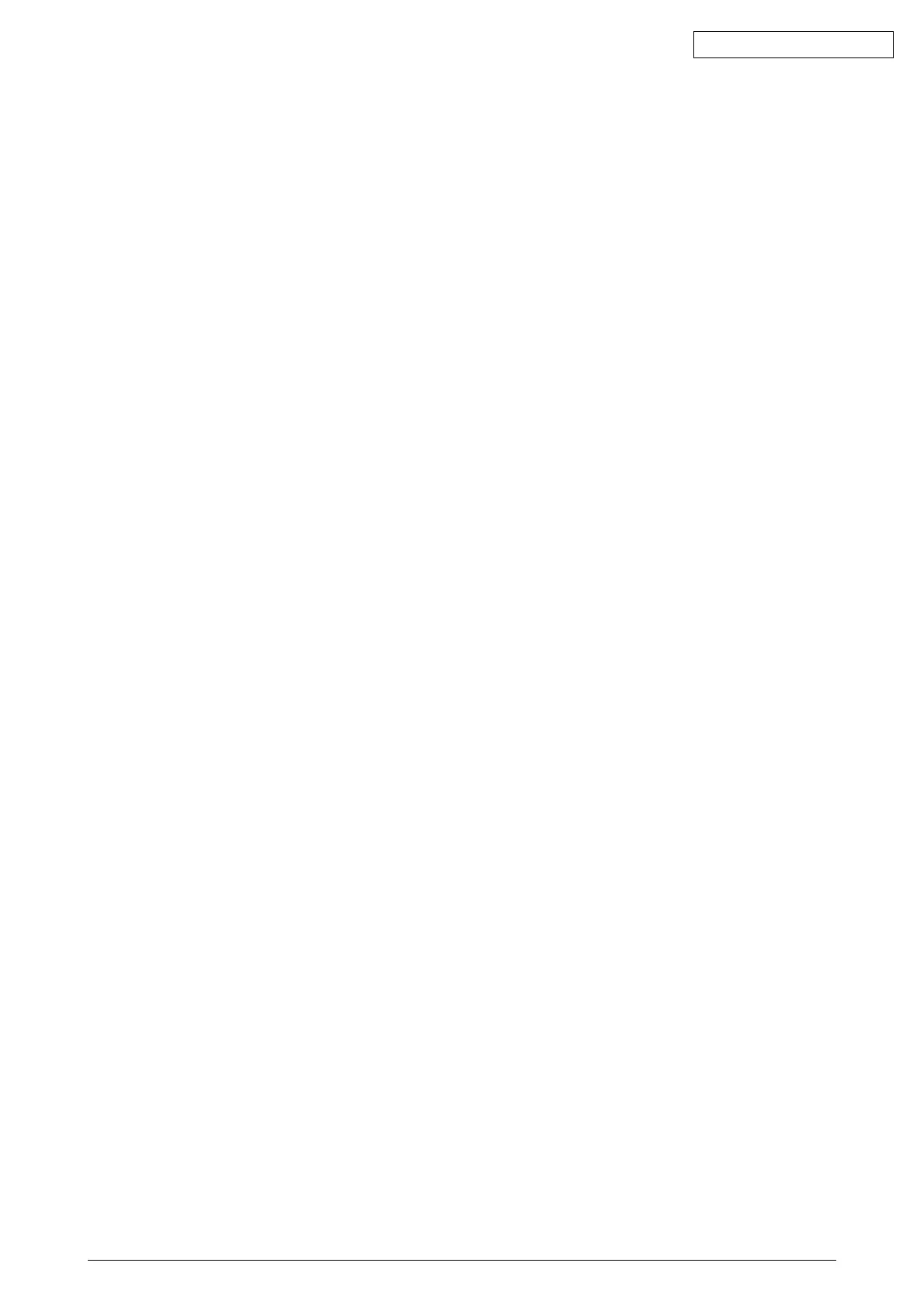42615101TH Rev.8 6 /
Oki Data CONFIDENTIAL
7.3 Precautions upon handling an abnormal image ............................................................... 174
7.4 Preparing for Troubleshooting ......................................................................................... 174
7.5 Troubleshooting Procedure .............................................................................................. 174
7.5.1 LCD message list ............................................................................................... 175
7.5.2.(1)LCD Display Malfunction ................................................................................. 189
7.5.2.(2)Irregular Operation of the device after turning on the power ........................... 192
7.5.2.(3)Paper Feed Jam(Error 391:1st Tray) ............................................................... 202
7.5.2.(4)Paper Feed Jam (Error 390:Multi-purpose Tray) ............................................. 204
7.5.2.(5)Paper Path Jam(Error 381) ............................................................................. 206
7.5.2.(6)Paper Exit Jam(Error 382) ............................................................................... 211
7.5.2.(7)Duplex Print Jam(Error 370,371,372,373,383)................................................ 214
7.5.2.(8)Paper Size Error (Error 400)............................................................................ 216
7.5.2.(9)ID Unit Up-Down Error(Service Call 140-143) ................................................ 217
7.5.2.(10)Fuser Unit Error(Error 170-177) .................................................................... 218
7.5.2.(11)Motor Fan Error(Error 120,127,051) .............................................................. 219
7.5.2.(12)Print Speed is Slow (Low Performance) ........................................................ 220
7.5.2.(13)Option unit is not recognized ......................................................................... 220
7.5.2.(14)LED head is not recognized(Error 131,132,133,134) .................................... 221
7.5.2.(15)Toner cartridge is not recognized(Error 540,541,542,543) ............................ 222
7.5.2.(16)Fuse Cutout Error (Error 150-155) ................................................................ 226
7.5.2.(17)Dew Condensation Errors (Error 123) ........................................................... 226
7.5.3 Image Problem Troubleshooting ............................................................................ 227
7.5.3.(1)Color is totally pale (Fig.7.2 A ) ....................................................................... 228
7.5.3.(2)Background is dirty (Fig.7.2 B ) ....................................................................... 229
7.5.3.(3)Blank Print (Fig.7.2 C ) .................................................................................... 230
7.5.3.(4)Vertical lines are printed .................................................................................. 231
7.5.3.(5)Cyclic Print Trouble (Refer to Fig.7.2 E ) ......................................................... 232
7.5.3.(6)Color drift is wide. ............................................................................................ 233
7.5.3.(7)Solid Black Print .............................................................................................. 234
7.5.4 Actions Taken after Forced HDD/Flash Initialization .......................................... 235
7.5.5 Network Troubleshooting.................................................................................... 236
7.5.6 Displaying Details of Service Call Error Codes (C5510) ............. 237
7.6 Fuse Checking ................................................................................................................. 238
8. CONNECTION DIAGRAM ............................................................................... 239
8.1 Resistance Checks .......................................................................................................... 239
8.2 PCB Parts Layouts ........................................................................................................... 243