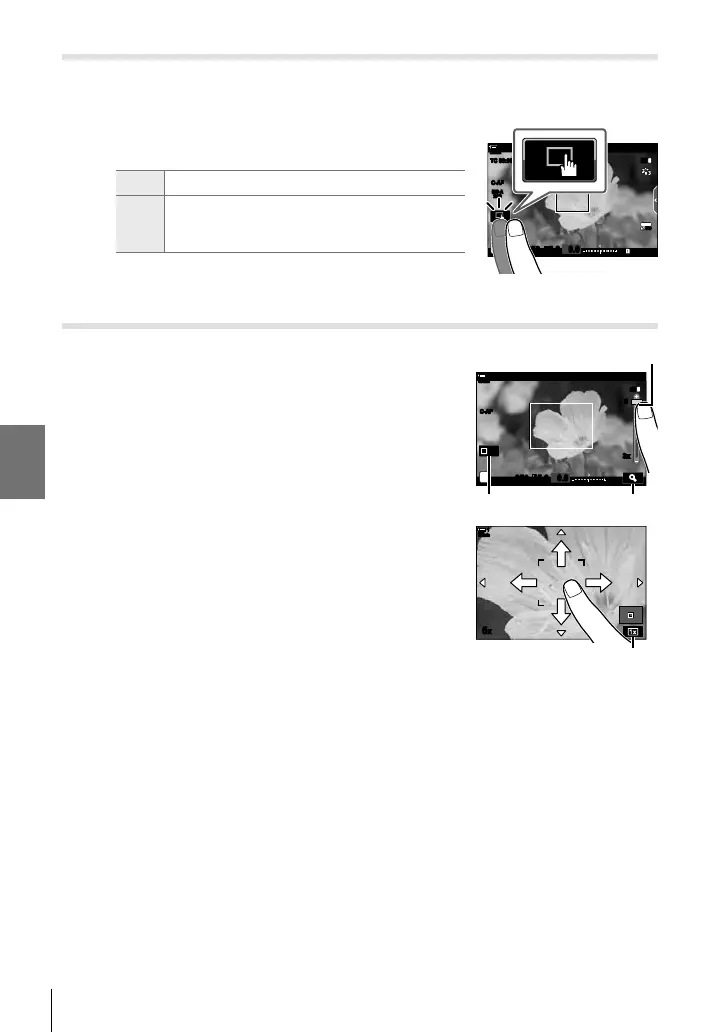n 3-1 Basic Recording and Playback
Touch Screen Options
When touch controls are enabled, you can touch your subject in the display to focus
or to position or zoom in on the AF target.
1 Tap V in the monitor to choose an option.
• The option selected changes each time you tap V.
U
Touch controls disabled.
V
Tap to position the AF target and focus. You
can resize or position the AF frame with your
fi ngers. Press the R (movie) button to shoot.
M-ISM-IS
1
8
1:02:03
n
LL
R
R
123
min
1
30
p
30
p
4K
C-AF
0.0
TC 00:00:00:00 DF
250 F5.6
ISO-A
200
Focus Zoom (V)
1 Tap your subject.
• An AF target is displayed.
• Adjust the size of the target using the slider.
• To hide the target, tap S.
Slider
Off
n
123
min
1
C-AF
0.0
250 F5.6
M-ISM-IS
1
55
3x3x
S
Y
2 After adjusting the size of the target with the slider,
tap Y to zoom the target in.
• While zoom is in effect, you can slide your fi nger to
scroll the display.
• To exit zoom, tap Z.
5x
123
min
1
Z
• Touch controls are not available in some circumstances, including:
in the one-touch WB white balance metering display and while camera buttons or dials are
in use.
%
• Touch controls can be disabled. g [Touchscreen Settings] (P. 559)
• Focus zoom can be assigned to a camera control. Assign [a] to the desired control using
the [n Button/Dial/Lever] > [n Button Function] (P. 417) option in the n video menu. At
default settings, focus zoom is assigned to the XZ (preview) button.
298
EN
3