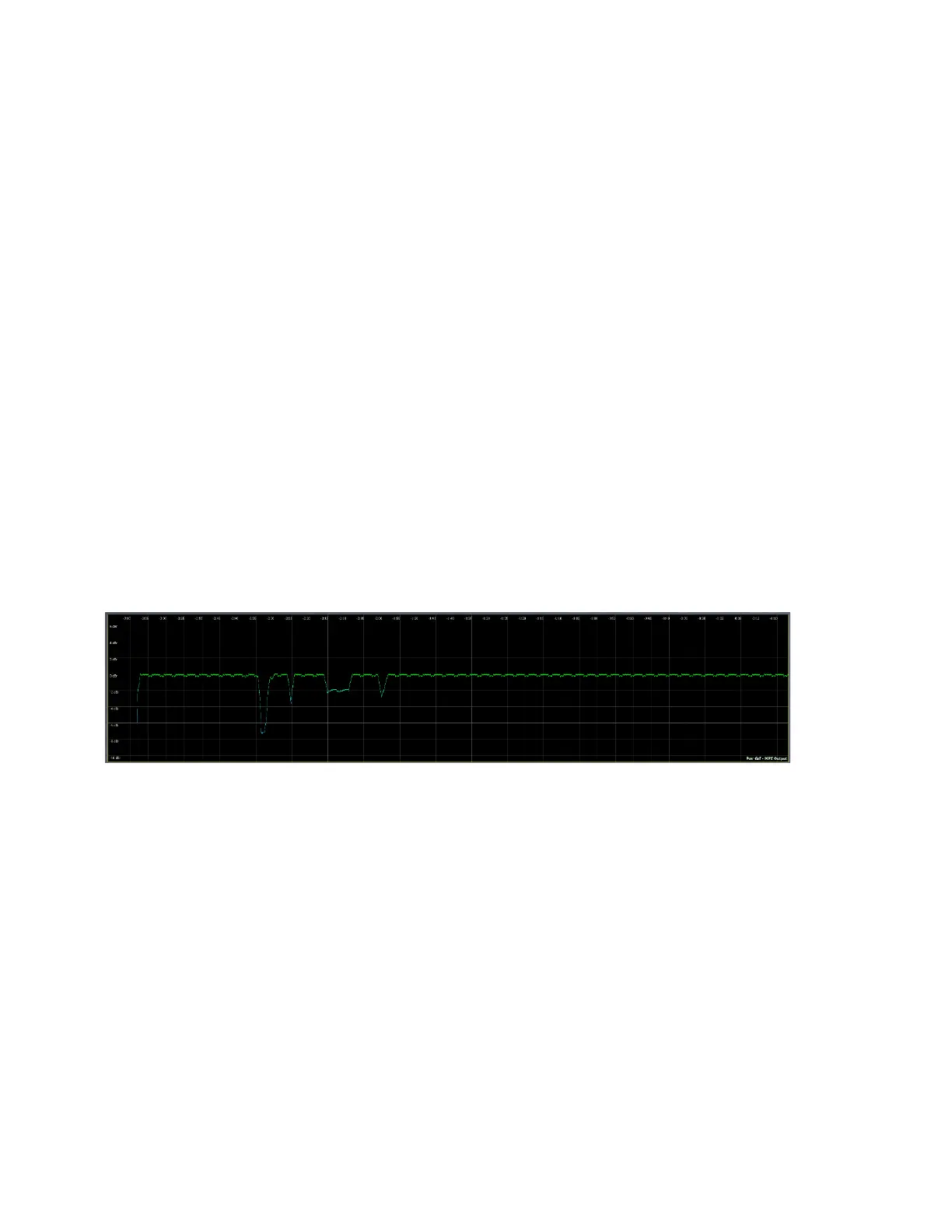CHAPTER 14
| 108
FM MENU ITUR BS.412 PROCESSING / MPX POWER LIMITING
♦ The Limiter Style drop-down menu provides a choice between Standard and Aggressive settings. “Standard” is more
gentle and less audible. “Aggressive” is more audible but allows you maintain levels that are closer to the designated
power limit.
MPX Power Graphs
Graphs for MPX Power are also available.
Just like with loudness graphic, this feature is turned off by default and must be enabled in the FM > Meter Options > Meter
Options menu.
Power Graph Menu
The power graph menu is accessible by navigating to the FM > Processing > Display Settings > Modulation Monitor > Power
Graph menu.
The graph is color coded according to the setting of the “Power Limit” control in the Meter Options menu. Any changes made
to this setting are instantly displayed on the graph for current and historical readings as show in the images below.
In this example, you can see on the left side of the graph, the cold startup of the Omnia.9. In the middle of the graph is an
example of varying depth of processing in the Power Limiter. On the right half of the display, you see a consistent “regulation”
of the levels as controlled by the Power Limiter. Note that the “flow” of the screen, from right to left, is very slow, integrated
over a period of about three hours.